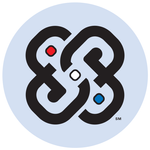- Home
- Acrobat Reader
- Discussions
- Re: Can I disable the floating page overview numbn...
- Re: Can I disable the floating page overview numbn...

Copy link to clipboard
Copied
I would like to turn off the small overview of the entire page that appears on the right side in Adobe Acrobat Pro DC.
I don't find it useful, often covers up the text that I'd like to read when I've maximized the document to take up the entire screen's width. How could I stop this from appearing?

Thank you for your help!
 3 Correct answers
3 Correct answers
Here's what worked for me using Adobe Reader DC on Windows 7 (yes, I know it's obsolete for internet use, but it works).
- Go to Edit > Preferences > Page Display.
- At the bottom of the page is a section called Reference XObjects View Mode.
- In the dropdown box next to Show reference XObject Targets, select Never.
- Don't forget to click on OK.
The thumbnail disappears; you don't need to restart or anything.
Please let me know if this works for anyone else.
I really like your method. Thank you.
With a document open, it allowed me to View > Show/Hide > Toolbar Items > Show Page Display Tools > Uncheck Fit to Width Scrolling.
So now I have zero page display tools checked.
Also, at the top of the "Page Display" Preferences page, Default Layout and Zoom, I selected "Page Layout: Single Page Continuous" and Zoom: Fit Width", instead of default.
I also made sure that within "Documents" underPreferences, the top box under Open Settings - "Restore last view
...Hello everyone,
This Floating overview thumbnail appears when "Single Page View" is selected under the Acrobat>View>Page Display setting.
To disable this floating page overview, change "Single Page View" to "Enable Scrolling."
This will bring it back to normal mode, and thing floating thumbnail will disappear.
Thanks,
Akanchha
Copy link to clipboard
Copied
Hi l,
As per the screenshot shared above, it seems that you are referring to the Page Thumbnail?
If you would like to disable or don't want the thumbnail to appear when you open the document next time, then you may follow the steps mentioned below-
Choose View > Show/Hide > Navigation Panes > Uncheck Page Thumbnails
After that, Go to the Edit>Preferences (Ctrl+K)> Documents> Check "Restore last view settings when reopening documents"> OK
Next time when you will reopen the document, that thumbnail should not appear automatically.
Related help document for detailed description of thumbnail- Page thumbnails and bookmarks in PDFs, Adobe Acrobat
Let us know if this doesn't work
Regards,
Akanchha

Copy link to clipboard
Copied
Thank you for your reply. Using your instructions, I was able to toggle the thumbnails sidebar on and off (on the left), but the floating page overview thumbnail on the right remains (see screenshot).
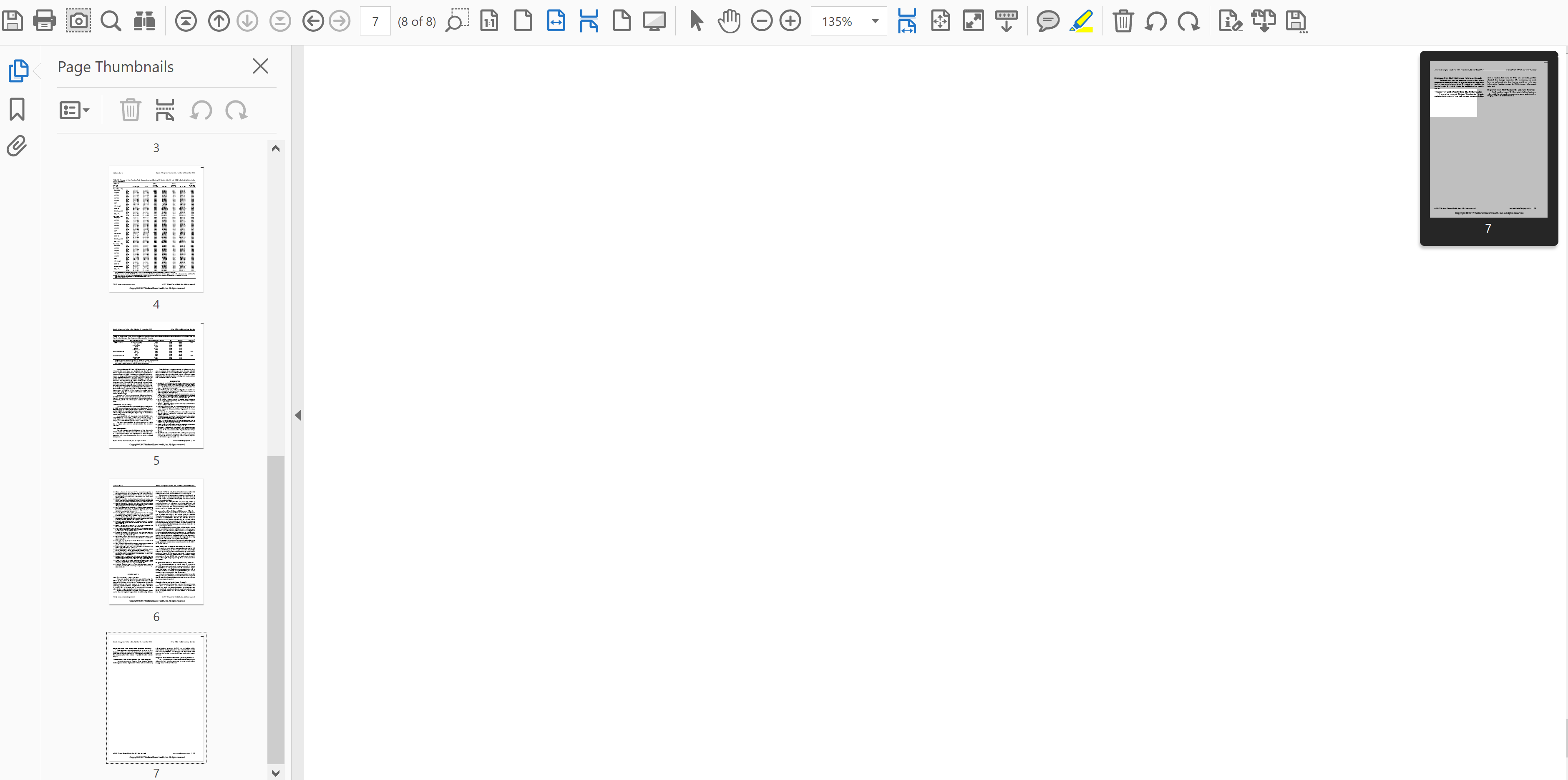
Copy link to clipboard
Copied
Hello,
I apologize for the delay in further response.
This seems to be one of the zooming option enabled. That you can check under Acrobat>View>Zoom> Uncheck Pan & View if its enabled.
-Akanchha
Copy link to clipboard
Copied
That doesn't work.
Copy link to clipboard
Copied
This doesn't work, as the "Pan & Zoom" window is something else. The little window the original poster is talking about is one that appears when you double-click with the middle mouse button.
I'm running into this issue because when that window is open, it is impossible to delete pages. My JavaScript to delete a page returns an error while that window is open. Unfortunately, there doesn't seem to be any way to check if that window is open or to close it using JavaScript. Very annoying!
Copy link to clipboard
Copied
Does nobody from Adobe know how to solve this? Usually I solve it by pressing the white cross in top right but it doesn't always work. Please take some pride in solving this.
Copy link to clipboard
Copied
I bet they do. it's probably got to do with the fact that Adobe cares nought about its customers and consequently has terrible customer service.
I am not a Pro customer (and will never be with this pricing) and can't get a support agent to help me integrate my Acrobat DC with the cloud (or to tell me if it's only a feature in the Pro version). I am honestly waiting for their downfall and doing the fly gesture
Copy link to clipboard
Copied
I think I may have found the solution. Under Edit/Preferences/General/Basic Tools, after all of the check boxes, near the bottom there is a drop down that says Touch Mode. The default selection is Auto-Detect. I changed it to Never. So far, so good! I thought this might be a touch-screen tool that was showing up on my desktop for unknown reasons-- it doesn't have a function on a standard monitor. The Page Number will tell you what you need to know.
Copy link to clipboard
Copied
This works, thanks
Copy link to clipboard
Copied
Unfortunately, changing this to never did not work for me. Thank you.
Copy link to clipboard
Copied
Hi AkanchhaS,
unfortunately despite almost 5 years since the problem was posted the solution still doesn't exist. Although it is as simple as adding a single prefrence to toggle. For example just add "Show page overview thumbnail by middle mouse button doubleclick" under the general preferences. Can we count on you guys?
I work a lot with adobe by reading some science stuff. It is annoying to see this thumbnail pop up everytime I try to navigate fast with middle click + dragging the mouse in reading mode. Please help.
Copy link to clipboard
Copied
Just click on View in the top menu.
>From the dropdown list, hover over Page Display and select Enable
Scrolling.
Now the thumbnail will stop appearing.
🙂
Vicki
Copy link to clipboard
Copied
Thanks..I will try this to see if it works...
--
Gerard Schuster
Professor of Geophysics
[P.I Removed by moderator]
Copy link to clipboard
Copied
The option "Page Display and select Enable Scrolling" doesn't solve it for me unfortunately. The issue stil persists, but thanks for the reply 🙂
Copy link to clipboard
Copied
I hope this goes to the right page now. This is what I sent earlier, plus
the results I've had from trying these tips. Here is what I sent:)
1st reply:
Does anything on this page help? I'm trying some of these myself to find a
better solution, too.
https://acrobat.uservoice.com/forums/590923-acrobat-for-windows-and-mac/suggestions/38433721-enable-...
____________
2nd reply:
I found this from that url. People seem to like it. I will try it once I
get settled back in my office.
Without any documents opened, so an empty Acrobat interface, see if this
works for you:
Anonymous commented
· December
3, 2019 2:07 PM · Flag as inappropriate
Acrobat Pro 2017 > Preferences (cmd+,) > Accessibility > Override Page
Displays > Alway use Page Layout Style > Single Page Continuous !
Plus, I'm going to uncheck 'Review last view settings when reopening
documents.' to see if that helps, too.
https://s3.amazonaws.com/uploads.uservoice.com/assets/233/017/848/original/2021-11-04_9-17-03.png?X-...
____________________
3rd reply.
So, I have done all those things,
PLUS I restarted my system once I made the changes, just in case that
would help.
Now Single Page Scrolling finally works each time I open documents (so far).
This is what I did:
1) Edit > Preferences > Accessibility > check Always Use Page Layout Style
= Single Page Continuous. and check Always use Zoom Setting = Fit Page.
2) Page Display > Page Layout = auto or Single pg cont. and Zoom = auto
or Fit Width
3) Documents > Uncheck Restore last view settings when reopening documents
(but not sure if that actually changed anything).
Now I'm going to call tech support because even though I set all the
preferences for "Zoom: Fit Width", it only gives me a zoom to "page level".
I do not want have to reset that manually every time I open a document.
~Vicki
Copy link to clipboard
Copied
settings when reopening documents.'
For the time being, having that 'checked' retained the Fit Width for each
file after I set it manually for each file, closed them and then reopened
them.
A little bit of progress.
Adobe phones are closed on weekends.
~Vicki
Copy link to clipboard
Copied
IMO there is a software bug that only Adobe can and must fix.
I have set the defaults to scroll the single page view and to have the zoom
fit width at 2 levels:
1) The Acrobat interface without files open, including a restart hoping
that would help,
2) Plus within each test pdf file document's properties settings, saving
those settings with each document.
Results:
1) With the Acrobat interface - I was able to get the 'single page
scrolling' to work, but not the 'fit width'.
2) With the individual Document Preferences settings - I was able to get
the zoom to 'fit width' to work, but not the 'single page scrolling'.
This is a software glitch, not a customer error, and Adobe needs to fix it.
Copy link to clipboard
Copied
we open any file, it will scroll, please. This is a critical issue for
users.
The few people that don't want to scroll should be able to set 'single page
view' as their default.
Copy link to clipboard
Copied
Just check “Enable Scrolling” in the “View/Page Display” menu. Not logical, but works for me.
Copy link to clipboard
Copied
THANK YOU!!! THANK YOU!!! THANK YOU!!!
Sorry ~ getting rid of it was pretty exciting. 🙂
Copy link to clipboard
Copied
I was looking for this as well, I found It buried deep in the "View" menu.
This is for Adobe Acrobat Pro DC ver. 2019.008.20080
Here's how to disable the right hand floating "Page Number" - Thumbnail Preview.
View --> Show/Hide -- Toolbar Items --> Show Page Navigation Tools, Page Numbers
Copy link to clipboard
Copied
Yeah!!! It is so annoying!!!
Copy link to clipboard
Copied
I was excited to see someone else with the same problem and the resolution, however this did not work for me in Adobe Acrobat Standard. I am trying to turn off exactly the same thing but that switch only turns off page numbering up in the toolbar.. Please give me your advice.
Copy link to clipboard
Copied
I still cannot disable this floating thumbnail (also a numbnail) - It is driving me nuts! Adobe made it for some reason, and I need to be able to get rid of it!
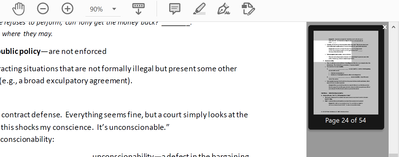
Get ready! An upgraded Adobe Community experience is coming in January.
Learn more