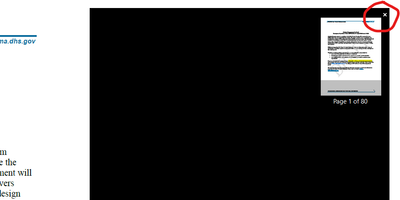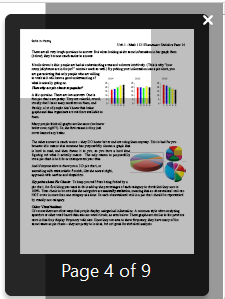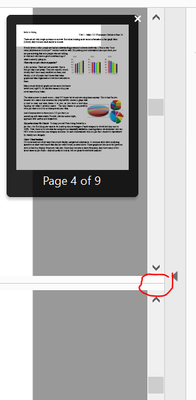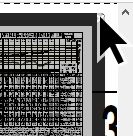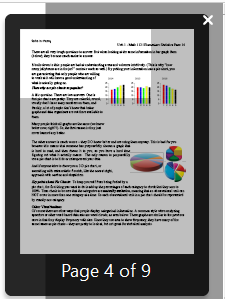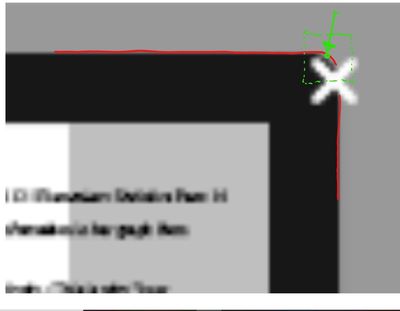- Home
- Acrobat Reader
- Discussions
- Can I disable the floating page overview numbnail ...
- Can I disable the floating page overview numbnail ...

Copy link to clipboard
Copied
I would like to turn off the small overview of the entire page that appears on the right side in Adobe Acrobat Pro DC.
I don't find it useful, often covers up the text that I'd like to read when I've maximized the document to take up the entire screen's width. How could I stop this from appearing?

Thank you for your help!
 3 Correct answers
3 Correct answers
Here's what worked for me using Adobe Reader DC on Windows 7 (yes, I know it's obsolete for internet use, but it works).
- Go to Edit > Preferences > Page Display.
- At the bottom of the page is a section called Reference XObjects View Mode.
- In the dropdown box next to Show reference XObject Targets, select Never.
- Don't forget to click on OK.
The thumbnail disappears; you don't need to restart or anything.
Please let me know if this works for anyone else.
I really like your method. Thank you.
With a document open, it allowed me to View > Show/Hide > Toolbar Items > Show Page Display Tools > Uncheck Fit to Width Scrolling.
So now I have zero page display tools checked.
Also, at the top of the "Page Display" Preferences page, Default Layout and Zoom, I selected "Page Layout: Single Page Continuous" and Zoom: Fit Width", instead of default.
I also made sure that within "Documents" underPreferences, the top box under Open Settings - "Restore last view
...Hello everyone,
This Floating overview thumbnail appears when "Single Page View" is selected under the Acrobat>View>Page Display setting.
To disable this floating page overview, change "Single Page View" to "Enable Scrolling."
This will bring it back to normal mode, and thing floating thumbnail will disappear.
Thanks,
Akanchha
Copy link to clipboard
Copied
I have tried several apparent remedies, none of them work. Unbelieveable that a billion dollar company has such a clumsy interface. The floating page is extremely irritating and seemingly impossible to eliminate. Adobe also eliminated the the clickable "Zoom" button, and replaced it with a deep inexplicable search into a myriad of links. I think Adobe is headed for extinction, even their employees cant figure out how to fix this after several tries.
Copy link to clipboard
Copied
I had a user run into this issue today and we were able to resolve it, in his case he was using Acrobat Pro XI. This fix doesn't really make sense but what we did was go to full page mode (ctrl + L). Once we did that a little 'X' appeared in the upper-right of the box thing and we were able to close it.
For some reason when not in full screen mode the little 'X' to close was not visible to him. Confusingly enough, after we closed it, we did a double middle mouse button again to make it reappear, but then the 'X' was visible regardless of it it's full screen or not.
Copy link to clipboard
Copied
i have tried every solution posted here and so far none of them work. it's making my skin crawl.
Copy link to clipboard
Copied
annoying, aggravating feature that makes you swear a lot.
Copy link to clipboard
Copied
Going to full screen and clicking the X worked for me, BUT it keeps coming back. And it is very distracting. It showed up a few days ago and had never appeared in all my years of using reader and now many years of using Acrobat Pro. There must be some setting that tells Acrobat to show this little image. I've tried a double click on the middle mouse button but that doesn't help (and none of the other suggestions worked). Please, someone with Adobe, tell us what it's called and and how to change settings so it doesn't keep coming back!!!!! Thank you.
Copy link to clipboard
Copied
Thanks for sharing yr experience....
--
Gerard Schuster
[Personal details removed by moderator: Please do not share your personal information on public platform]
Copy link to clipboard
Copied
thank you.... that was driving me crazy!
Copy link to clipboard
Copied
Hope you are doing well.
Glad to know that the solution worked for you. Please feel free to leave an upvote or a correct answer on the helpful statement for future users to use as a reference.
Also, do not hesitate to reach out if you have any further questions/concerns related to Acrobat.
Regards,
Souvik.
Copy link to clipboard
Copied
This worked for me, but there have to be some options to turn the mf off
Copy link to clipboard
Copied
Hi ~ In case you're still looking for the solution (I hate it when that thumbnail appears when I click on the scroll bar, too), do this:
View > Page Display > Enable Scrolling
That's It!!!
Copy link to clipboard
Copied
AS has been stated by multiple people THIS DOES NOT WORK!!! I have this checkjed and that thing still appears.
Copy link to clipboard
Copied
Thanks very much...a long-term irritating problem solved.
Copy link to clipboard
Copied
This thumbnail appears when you are in single-page mode but zoomed in (for example, pinch-zooming on a laptop).
If you click the Fit To Window And Enable Scrolling button on the toolbar, or View > Page Display > Enable Scrolling it no longer appears when scrolling through the pages.
Copy link to clipboard
Copied
Having the same issue. The small 'x' button to remove this feature is so tiny that I have difficulty clicking it with my mouse. I have tried several of the solutions mentioned on this page to get this feature to disappear to no avil.
Would someone from Adobe support please provide a solution beyond clicking the small 'x'?
Copy link to clipboard
Copied
I don't have much guidance on getting rid of it, but what I finally figured out was that, as this "feature" can be brought up by double clicking the mouse scroll wheel, my mouse was accidentally double clicking the scroll wheel very easily. I got a new mouse and the problem has not re-occurred.
Copy link to clipboard
Copied
Thank you for sharing. Since I am a Lenovo user (the mouse is built into my keyboard), I will be unable to try the solution you have found.
Copy link to clipboard
Copied
It seems absolutely ridiculous that after 3.5 years a real solution hasn't been provided. Something that should be as simple as being able to right click the thumbnail (or some other very obvioius solution) to show you how to permanently disable it since it can't even be hidden by clicking it's X most of the time.
I'm going to have to look for a different reader if a solution isn't provided since this constant annoyance makes what used to be a fine product unusable. : (
Copy link to clipboard
Copied
I found what the error is and two work arounds. The small x graphics that one expects to work as a trigger for closing the thumbail is simply not in the precise spot to trigger the close feature. That is, if every user is aiming for that small x, you will likely not succeed.
UserSolution1)You MUST TRY as precisely as possible to aim for the the top right corner of the black border that encompasses the thumbnail. Aiming for the assumed sharp corner of this rounded black corner while ignoring the center of the white x works wonderfully(of course adobe should fix that😒)
UserSolution2) Click on the small block that enables a horizontal split view(action1), then click again on the hortizontal divider that just appeared (action2) to make the horizontal divider disappear and it will take the pesky thumbail away with it. Then avoid at all cost double clicking your center scroll button on your mouse.
Action1)
Action2)
Copy link to clipboard
Copied
The post by defaultxp84tl6rbcot in June 9 2021 has almost got it figured out as to how to hide the thumbnail. Thank you for your solution. It will re-appear if you double click the scroll button on your mouse.
Actually, what is critical is the exact point of the mouse, excluding any shadow must be directly on the center of the X. The positioning is quite precise but it seems to work once you know exactly where to place the cursor (see attached image).
You can use the right and left buttons to page up and down, the Scroll button to scroll the pages up or down and the control scroll to zoom in or out. However, once you double click on the scroll button the thumbnail will re-appear.
Use the Control+L to jump to full screen and Control+2 to Zoom to page width.
I have written the following email to Adobe support in hopes that they might do something about this issue.
Dear Sirs:
I run a hybrid ZOOM meeting and frequently display (on a projector which is also the shared screen) multiple page PDF documents (50 or more pages).
Frequently a small thumbnail appears in the upper right corner of the screen. I realize it appears when one double clicks the scroll wheel. As discussion occurs, significant scrolling backward and forward is a must. The thumbnail covers critical information that the audience should be able to see.
I have tried everything that has been suggested in the Adobe Support Community and once the thumbnail appears, it is difficult (to close) it without exiting the document and opening it again.
Only by clicking in a very precise location on the small X on the thumbnail does it close. However, it only works it the absolute end point of the cursor (disregarding the shadow) is exactly positioned on the center of the X. (There is almost no room for error).
This has been an issue for many users for a long time. Would Adobe consider either creating a setting that would allow users to preclude the thumbnail from appearing when double clicking the scrolling button?
Your attention to this matter would be most appreciated.
Thank You.
Copy link to clipboard
Copied
THANK YOU! This mf floating preview window has been harassing me forever.
Copy link to clipboard
Copied
it actually work! yahoooooo!! thanks so much i was going crazy trying to get rid off that thing. you have to click above and not in the center.
thanks
Copy link to clipboard
Copied
I'm sure the answer is somewhere below, but I agree it's none of the first 10 or so. However, this happened to me once before and I DID find the solution. I just can't remember it now. So if you are just coming to this thread now [2022], keep going. [WARNING: This pesky, stupid "feature" happens if you double-click the mouse scroll button. So DON'T.]
OKAY. FOUND A SOLUTION, provided by defaultxp84tl6rbcot at the very bottom of this thread, page 2. CUDOS to him. Here it is:
UserSolution1)You MUST TRY as precisely as possible to aim for the the top right corner of the black border that encompasses the thumbnail. Aiming for the assumed sharp corner of this rounded black corner while ignoring the center of the white x works wonderfully(of course adobe should fix that
He has a second solution, which I didn't need to try. Just move your cursor around while clicking. You should eventually hit it. And ACROBAT?
REALLY?!!
Copy link to clipboard
Copied
Solution: Change your screen resolution and the close button will become visible. It's a pretty clunky solution, but it works reliably.
Cause: Some features of certain software don't get scaled by the screen scaling effect in Windows 10 (unsure about 11). For example, I have a Lenovo Yoga with a 4k screen, which has a recommended scaling of 300% for windows; if I leave the scaling at 100%, the tabs in an Internet browser are about the size of a match. For some reason some stuff just doesn't scale and remains tiny. If you drop your resolution to something stupidly low, everything will resize and the "x" at the top right corner of the floating pan/zoom window will be fully visible and easily clickable.
Bonus info: I've only seen this a couple of other times that I can remember. The most widely available example for gotta-see-it-myself people to check out is the VBA editor in Microsoft Office. A far more obscure example is the "view trades" popup in TDAmeritrade's custom trading platform.
Copy link to clipboard
Copied
Solution: Lower your screen resolution and the "x" to close the floating thumbnail should become fully visible and easily clickable. It's a pretty clunky solution but it works reliably.
Cause/Explanation: For some reason there are certain features of certain software that simply don't get addressed by the screen scaling in Win10 (unsure about 11). This causes them to remain tiny even though everything else has scaled appropriately and looks normal on your screen. I have a laptop with a 4k screen and stuff that doesn't scale is practically microscopic, so that's kind of one of the standard things I look at when I can't figure out why something's acting up. (Obviously not the first thing though since I wound up here.) If you drop your resoltion to something stupidly low - or at least low enough that the "recommended scaling" is 100% - it should take care of it.
Copy link to clipboard
Copied
This is a pretty clunky workaround but it works reliably. If you lower your screen resolution the "x" to close the floating thumb will become fully visible and easy to click on. For some reason, it doesn't scale properly the way everything else does. So if you have any sort of HD resolution on your monitor that has a recommended scaling above 100% in the display settings, the close button for the box will get messed up.
Get ready! An upgraded Adobe Community experience is coming in January.
Learn more