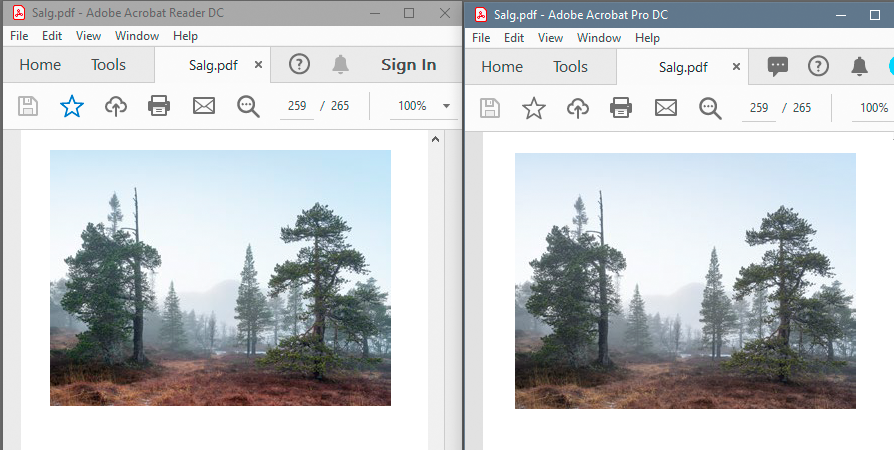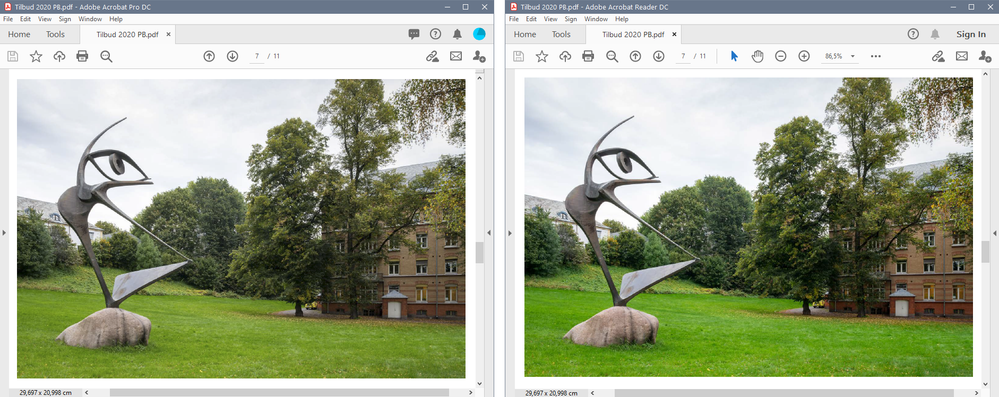- Home
- Acrobat Reader
- Discussions
- Re: Does Acrobat Reader support color management s...
- Re: Does Acrobat Reader support color management s...

Copy link to clipboard
Copied
Adobe products like Illustrator and Photoshop support color management systems.
But the Acrobat reader does not seem to support it, right?
I'm wondering if there is any support plan.
I do not want to hear the frustrating answer to using Acrobat Pro.
 2 Correct answers
2 Correct answers
Acrobat Reader, Acrobat, and any other good PDF viewer, will use the ICC profiles in a PDF file, and convert to the monitor profile for on screen display. There are no settings in Acrobat or Acrobat Reader to control this, it just happens.
If it DOESN'T happen we need to look at three things.
(1) What was the original colour source and how did you verify it?
(2) How is the PDF is made. Does it include an ICC profile?
(3) What is the monitor profile in the system?
Adobe Acrobat Reader indeed supports color management. If the documents look different, it is because the color preferences and/or viewing mode (such as overprint preview) are set differently.
(Also, FWIW, you should not try to have parallel installations of Reader and Acrobat or multiple versions of same of different releases on a single system. It is a recipe for “issues.”)
Copy link to clipboard
Copied
No, there is no support. Reader fully supports colour managed display and printing? Do you mean you want to use a different CMS?

Copy link to clipboard
Copied
I am using the adobe rgb monitor. The colors of PDF files created with S-RGB in Acrobat Reader appear in the wrong color.
Copy link to clipboard
Copied
Acrobat Reader, Acrobat, and any other good PDF viewer, will use the ICC profiles in a PDF file, and convert to the monitor profile for on screen display. There are no settings in Acrobat or Acrobat Reader to control this, it just happens.
If it DOESN'T happen we need to look at three things.
(1) What was the original colour source and how did you verify it?
(2) How is the PDF is made. Does it include an ICC profile?
(3) What is the monitor profile in the system?
Copy link to clipboard
Copied
Acrobat Reader, Acrobat, and any other good PDF viewer, will use the ICC profiles in a PDF file, and convert to the monitor profile for on screen display. There are no settings in Acrobat or Acrobat Reader to control this, it just happens.
If it DOESN'T happen we need to look at three things.
(1) What was the original colour source and how did you verify it?
(2) How is the PDF is made. Does it include an ICC profile?
(3) What is the monitor profile in the system?
By @Test Screen Name
Can some Admin please unflag the "1 right answer" state of this post?
There is a bug in colour managment of Acrobat DC on Windows machines with calibrated monitors which use not the windows icc profile for these monitors.
Copy link to clipboard
Copied
I used Acrobat Reader 11 (I think) for years on Window 7, and it always displayed correct colors on my wide gamut monitor. (an Eizo CS 240 calibrated with an i1Pro, using Color Navigator)
I now have a new Windows 10 computer, and Reader DC displays images over saturated. The images have an embedded profile (sRGB), and they originate from an InDesign document, exported as an interactive PDF. Seems like a bug to me.
So I tried to open the PDF in Acrobat Pro DC, and images were still over saturated.
I then went to Preferences > Color management, and it turned out that the RGB working space was set to the monitor profile by default. I'm not really familiar with Acrobat Pro, (I rarely use it, and only to edit text), but I would have thought that having the monitor profile as a working space by default would be a serious bug in any color managed application.
I changed the working space to Adobe RGB, and the images displayed correctly.
Copy link to clipboard
Copied
Hi,
I am having a similar problem, see thread here:
However, in my Acrobat Read DC (Version 20.006.20034), under Edit | Preferences...I can not see "Color management". What can be the problem here?
Also, I can I be sure that others using Acrobat Read DC will have the correct setting and be able to see correct colors when viewing my PDFs?
Thanks, any input greatly appreciated.
Copy link to clipboard
Copied
The chances are, the PDF files do not contain a colour profile. If they do not, then the colour is defined to mean "device colour". This will, by design, mean different things on different devices, and will typically mean wide gamut displays are oversaturated.
If you see this it should ring alarm bells. Why don't your PDFs have profiles? How do you make them? And if you have no way to check whether there is a profile, please share a PDF so others might check.
Copy link to clipboard
Copied
- Open a JPEG color image (sRGB or Adobe RGB 1998) in Photoshop
- In Photoshop: File -> Save As... -> Save as type: Photoshop PDF
- Go to the Output module
- Drag a single image on to the page
- Export to PDF
* In the "Save As" dialog I have the ICC Profile checked ON
* In the "Save Adobe PDF" dialog, I use the following settings:
- Output: Color Conversion; No Conversion (default)
- Output: Destination: N/A (default)
- Output: Profile Inclusion Policy: Include Destination Profile (default)
BTW: when opening the PDF generated by Bridge in Photoshop, I can see that in the initial "Import PDF" dialog that under "Mode" then "Adobe RGB (1998)" is selected. This corresponds to the embedded profile of the PSD file that was used to generate the PDF.
Copy link to clipboard
Copied
Hello,
I had the same issue with Eizo CS2731, Windows 10 and Acrobat Pro. I solved my problem with creating a v2.2 icc profile in Color Navigator instead of v4.2
- Color management is OK now.
Copy link to clipboard
Copied
I think there could be the issue. Its within our externally calibrated monitor profiles which Acrobat cannot read – anymore. My monitor is calibrated with Datacolors Spyder, but i dont think there are any means of downgrading the icc profile.
Fun fact. I called adobe customers support several times for several hours even with screencast about this bug.
(How i love to explain colour management to A-level support... /s)
One guy finally told me they would hand it over to the programers. – This was over a year ago.
Copy link to clipboard
Copied
I am not sure but there must be an option in Spyder settings where you can choose which version of icc profile should be created. Acrobat will show you the right colors if you use ver. 2 icc profile. I tried so many settings with Adobe and Windows color managment, but finally this was the solution. Recalibrate you monitor and don’t forget to use version 2 icc profile. Give it a chance!
Copy link to clipboard
Copied
I can confirm that the "bridge" file has a profile on the image (Adobe RGB). I can confirm also that the "Photoshop" file has NO profile on the image. So, I don't know why you get a file without the profile, but from that point on the display is not surprising.
Copy link to clipboard
Copied
Thanks again for the feedback!
The PDF file created in Photoshop: When I look at this PDF file in Bridge, I see in Metadata under "Color Profile" that "Adobe RGB (1998)" is listed. Also, when opening this file in Photoshop, the file seems to be tagged with an "Adobe RGB (1998) Document Profile.
In any case both files render colors OK in both Bridge and in Photoshop while both files have oversaturated colors in Acrobat Reader DC. So it looks like that even if a PDF has an embedded color profile, Acrobat Reader DC gets the colors wrong (color management in general seems to be working fine on my system for color managed applications).
In my Acrobat Read DC (Version 20.006.20034), under Edit | Preferences... I can not see "Color management" as should be there according to an earlier post in this thread...
My system details:
- Adobe Acrobat Reader DC - 2020, Version 20.006.20034
- Adobe Photoshop Version: Adobe Photoshop 2020 Version: 21.1.0 20200212.r.106 2020/02/12: 4dd027efb58 x64
- Bridge Version: Adobe Bridge 2020: 10.0.3.138 x64
- Adobe Camera Raw Version: 12.2.0.386
- Monitor: Eizo CG2730 (calibrated regularly with Xrite i1 Display)
- Windows 10 Pro x64 version: 1909 - Os build 18363.720
- Graphics driver: Driver version: 442.19 (GeForce GTX 1060 3GB)
Copy link to clipboard
Copied
I've looked at the internals of the Photoshop PDF in detail. I can report that the image indeed has no profile, as I said. HOWEVER, the PDF uses something called "DefaultRGB" to set a profile which should apply to the image. If Reader is ignoring that, then you indeed have a Reader bug.
Copy link to clipboard
Copied
I did a test. Opened a PDF file saved from Photoshop which has the sRGB profile name saved in the metadata (don't know if the actual profile is embedded or not). Opened side by side, one window with Acrobat Reader, next to another window with Acrobat Pro. And the Acrobat Reader looks very different in they grays than the Acrobat Pro. So I assume that Acrobat Reader is not color managed.
Copy link to clipboard
Copied
Adobe Acrobat Reader indeed supports color management. If the documents look different, it is because the color preferences and/or viewing mode (such as overprint preview) are set differently.
(Also, FWIW, you should not try to have parallel installations of Reader and Acrobat or multiple versions of same of different releases on a single system. It is a recipe for “issues.”)
Copy link to clipboard
Copied
At first I only had Reader installed when I noticed that the PDF saved from Photoshop looked different from othe image in Photoshop, which is a simple color patch chart. There are no color preferences in Reader that I can see. I've tried to set overprint preview on and off, and doesn't have an effect on this PDF. My display has a calibration profile which has a visible effect on colors. Photoshop is applying this. I appears that Reader is not.
I then installed Acrobat Pro as a test. Opening the same PDF appears identical to the orignial image in Photoshop. I tried with both overprint preview and and off in Pro and both appear the same as the original in Photoshop.
So unless there are no other color settings in Reader, I would guess that Reader does not color manage the display.
Copy link to clipboard
Copied
"I would guess that Reader does not color manage the display." I can see why you'd guess that, but I think it's a wrong guess. I spent some time analysing a file and identified a potential bug in the handling of PDF files saved from Photoshop, which use something called "DefaultRGB". It's all in the discussion above. I wonder if anyone actually reported this to Adobe?
Copy link to clipboard
Copied
But even if the PDF has some other color profile embedded, if both Reader and Pro are color managing correctly, shouldn't they both look identical?
I did further tests, by unloading the display calibration profile and relaunching Reader, Pro, and Photoshop.
Display calibration profile unloaded:
Reader: Looks same
Pro: Looks same
Photoshop: Looks same
Display calibration profile loaded:
Reader: Looks different
Pro: Looks same
Photoshop: Looks same
Copy link to clipboard
Copied
No argument starting "But even if..." works if there is a bug.
Copy link to clipboard
Copied
I did another test. If opening both Reader and Pro, the order of which I open first seems to affect the colors in Reader. I thought that when I only had Reader installed, it still looked different. So I will probably unisntall Reader and keep the unactivated Pro installed since I can still use it to view PDFs with the editing functions not available.
Display calibration profile loaded:
Open PDF in Pro first: looks right
Open PDF in Reader second: looks different
Display calibration profile loaded:
Open PDF in Reader first: looks same
Open PDF in Pro second: looks same
Copy link to clipboard
Copied
I tried this test again and got different results than before, and now opening Pro first makes both Pro and Reader look different from Photoshop:
Display calibration profile loaded:
Open PDF in Pro first: looks different
Open PDF in Reader second: looks different
Display calibration profile loaded:
Open PDF in Reader first: looks same
Open PDF in Pro second: looks same
So I then uninstalled both Pro and Reader and tried reinstalling them one at a time
Display calibration profile loaded:
Uninstall Pro, Install and open Reader: looks different
Display calibration profile loaded:
Uinstall Reader, Install and open Pro: looks same
So I will keep only Pro installed but not activated.
Copy link to clipboard
Copied
I see now the problem with Photoshop saving the PDF with "DefaultRGB".
In another PDF editor (PDF-Xchange editor), when working color space is set to the display profile, the PDF with "DefaultRGB" changes a lot, while the PDF printed with Distiller and has "ICCbased" with the color profile embedded, does not seem to change.
Acrobat Reader viewing the PDF with "DefaultRGB" was probably doing the same, applying the display profile to the PDF and causing the colors to look different.
Somehow, with Reader and Pro both installed, Pro was also sometimes having a similar problem.
But when only Reader was installed, it always has this problem.
With only Pro installed, it did not have this problem. So I will keep Pro and uninstall Reader.
Copy link to clipboard
Copied
When using a wide gamut monitor on Windows, images will inevitably display over saturated when viewed in applications without color management. This happens to me with Acrobat Reader DC, while Acrobat Pro DC displays correct colors. So I'm pretty sure that color management in Reader DC is broken.
I have another computer with Reader version 11, which displays correct colors. (also with a wide gamut monitor, same make and model)
The PDF file used in the screenshot below was made in InDesign, with RGB images, plain text, and no transparency. It was exported as an interactive PDF.
-
- 1
- 2
Find more inspiration, events, and resources on the new Adobe Community
Explore Now