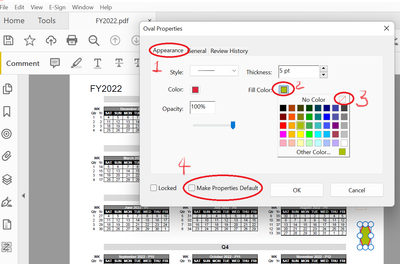- Home
- Acrobat Reader
- Discussions
- Re: How to unselect fill color for shapes
- Re: How to unselect fill color for shapes
How to unselect fill color for shapes
Copy link to clipboard
Copied
When adding shapes by default the fill color was blank/none/transparent, but after I selected any color I can't unselect it to change the fill back to 'none'.
What is the primary way of changing the fill color to 'none'?
Copy link to clipboard
Copied
Hi there
Hope you are doing well and sorry for the trouble.
Please select the shape you want to change the fill color and right-click on it to open the fill properties > under appearance click on the fill color and select 'No Fill' and click on the 'Make properties default' option > Click OK as shown in the screenshot below:
Hope this will help
Regards
Amal
Copy link to clipboard
Copied
Hello Amal,
Thank you for your reply, I'm doing very well.
This method seems very convoluted. How do I do that though, when there's no shapes yet (new file) or previous shapes are dozens of pages away. Do I really need to scroll back or add random shape just to change fill settings?
If the primary way of selecting the fill color is in the tool bar, how come de-selecting is only available from already exisisting object properties?
I believe it is a bug, introduced when designing the color picker interface. The designer/developer simply forgot to add provisions for changing the color back to 'none'. Wouldn't you agree?
If there is no direct way of de-selecing the color, I hope the developers will fix it soon, as this is a workflow-breaking ommision.
Best regards,
Bushman
Copy link to clipboard
Copied
Hi there
We are sorry to hear that. You may select any shape and click on the three dots in the comment toolbar click on the gearbox icon to open the settings and select the color to 'No Fill' and check 'Make properties default' so that the next time you try to draw the shape it will automatically be filled with no color.
Regards
Amal
Copy link to clipboard
Copied
I'm having this same issue--it doesn't look like it's been resolved. Please see the attached photos from the most recent version of Acrobat Pro (2024.004.20243). Once I had selected a fill color for the "draw a rectangle or square" tool, there was no way to deselect a the fill option . It seems like there needs to be added a "no fill" option added to the color list.
Copy link to clipboard
Copied
Same issue here, how has this not been addressed in over two years? Adobe, either add a "No Fill" option or simply allow us to click on the check box to 'uncheck' the fill color to revert to transparent.
Copy link to clipboard
Copied
Hey, I found this quite frustrating as well... But what you gotta do is right click on the shape after its made, then go to properties, hit the no fill option (or whatever colour you want as default) then at the bottom there's a little box that says "set default"
Copy link to clipboard
Copied
Are we really paying for a professional tool that can't even define a color as transparent? WTF Adobe?
Copy link to clipboard
Copied
It is absolutely wild that, after years of users asking for this feature to be added back to Acrobat, Adobe has doubled down and removed even the option to access the old toolbar, like you used to be able to do. Adobe wants users to pay for another program like InDesign or PhotoShop to use such a basic feature. After all, they can't charge more for CC packages if they provide all the basics in a single program!
Get ready! An upgraded Adobe Community experience is coming in January.
Learn more