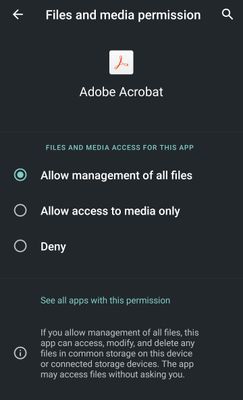- Home
- Acrobat Reader Mobile
- Discussions
- General device permissions - Device settings
- General device permissions - Device settings
General device permissions - Device settings
Copy link to clipboard
Copied
General device permissions - Device settings
Acrobat Reader app leverages the default settings and features of your device to make it easier and faster to work with your documents. To streamline your ability to work with and share files, allow the app to access your camera, contacts, and storage.
Note: Only notifications are enabled by default. For access to other features, you are prompted to give permissions as needed.
Also, Google has updated the permissions prompt with Android 11. As with Android 10, Acrobat requires this permission to browse, view PDFs and provide capabilities such as editing, commenting or signing. Acrobat will not modify or delete any of your files without your explicit consent.
General device permissions
To change a setting:
- Go to your device’s settings screen.
- Tap Apps > Adobe Acrobat.
3. Tap Permissions and set access permissions for one or more of the following, as needed:
- Storage: You can allow management of all files, allow access to media only, or deny storage access for the app.
If you do not enable storage permissions for allowing management of all files, you are prompted to allow access to device storage when you try to open a file stored on the device, as shown below. Tap Go to Settings to allow access to storage.
- Camera: You can allow access to the camera while using the app, choose to be asked every time for the access, or deny access to the camera.
- Contacts: You can allow or deny the app access to your contact.
Did you find it helpful? If yes, share your experience with us. Join the conversation here we are listening!
To discover a host of other great features – Go straight to: Acrobat for Android || Acrobat for iOS