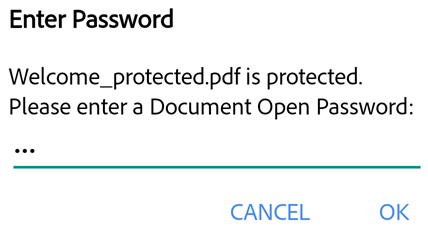- Home
- Acrobat Reader Mobile
- Discussions
- You can now Password Protect PDF using Adobe Acrob...
- You can now Password Protect PDF using Adobe Acrob...
You can now Password Protect PDF using Adobe Acrobat Reader mobile app.
Copy link to clipboard
Copied
Adobe Acrobat Reader mobile app allows you to protect your PDF file with password. Subscribers to Adobe Acrobat Premium or Adobe Acrobat Pro DC can password protect PDFs by setting a document open password.
Note: Only document open password can be setup using mobile app. For permission password, you would be required Acrobat DC desktop application.
Things to keep in mind, when creating password for a PDF:
- The app creates a file copy named “<the file name>_protected” and saves that file to the Document Cloud. It does not protect or change the original file.
- Actions which change the file are blocked on mobile devices, including Fill & Sign, commenting, and editing.
- You can use the restricted features with desktop Acrobat.
- You can remove the password with desktop Acrobat (you must know the original password).
- There is no separate password for edit. If a user can open a file, they can edit the file.
To password protect a file from within an open PDF or from any file list:
3. Enter a password and confirm it. Use only supported characters.
4. Tap Set Password.
Supported characters:
When you create a password to password-protect a PDF, you must only use letters, numbers, and the supported characters listed below. Passwords with unsupported characters show an error dialog.
Supported characters: !, “, #, $, %, &, ‘, (, ), *, +, ,, -, ., /, 0, 1, 2, 3, 4, 5, 6, 7, 8, 9, :, ;, < , =, > , ?, @, A, B, C, D, E, F, G, H, I, J, K, L, M, N, O, P, Q, R, S, T, U, V, W, X, Y, Z, [, \, ], ^, _, `, a, b, c, d, e, f, g, h, i, j, k, l, m, n, o, p, q, r, s, t, u, v, w, x, y, z, {, |, }, ~
Opening a protected file:
To open a password protected file, you must know the password.
Note: Keep your password saved somewhere. There is no way to retrieve a forgotten password.
- Open a protected file.
- Enter the password.
- Tap OK.
Additional Info:
To change or remove the password for an existing protected PDF, you would be required Acrobat DC desktop application. You can change/remove password security, only when these conditions are met: https://community.adobe.com/t5/acrobat/how-to-mange-your-document-passwords-with-acrobat-dc/td-p/110...
Have further questions? Join the conversation here. We are listening!
To discover a host of other great features – Go straight to: Want to make simple edits of PDF on iPad/Tablets? We’re here to help! | Work with PDF forms on Acrobat Reader Mobile & You can do more in Adobe Reader Mobile if you have an Acrobat Pro DC subscription.