- Home
- Acrobat Reader Mobile
- Discussions
- How to avoid known PDF email attachment problems o...
- How to avoid known PDF email attachment problems o...
How to avoid known PDF email attachment problems on iPad/iPhone
Copy link to clipboard
Copied
We have heard that the users encountered various problems related to PDF attachments that were emailed from Adobe Acrobat Reader for iOS.
![]()
Because the problems appear to be caused by Apple Mail on iOS for mishandling attachments (not just PDF attachments), we currently do not have the solutions to the problems in Adobe Acrobat Reader.
Here are workarounds for the most frequently reported problems with PDF attachments.
Problem #1: Some PDF attachments opened in Apple Mail on iOS are corrupted or damaged
- Apple Mail on iOS is used to receive emails with PDF attachments.
- Attached PDF documents are not displayed correctly (corrupted/damaged or blank content) or cannot be opened in Adobe Acrobat Reader (or other PDF viewers, such as Apple iBooks).
Workaround
- In Apple Mail, scroll to the end of your email message.
- Tap Download full message (if visible).

- Long press (press & hold) the PDF attachment icon.
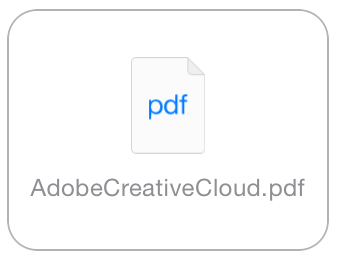
- Tap the Acrobat icon.
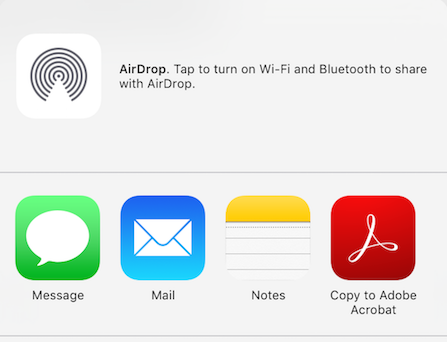
Problem #2: Some PDF attachments cannot be opened in Microsoft Outlook (showing broken attachment icons)
- Microsoft Outlook (Windows desktop app), Outlook 365, or Outlook Web Access (OWA) is used to receive emails with PDF attachments.
- The mail app shows a little box with red X or a broken attachment icon.
- The PDF attachment cannot be retrieved in Outlook.
Unfortunately, you cannot fix the email that has a corrupted/damaged PDF attachment. However, it is possible for the person sending the email to prevent the problem from happening when sending an email with a PDF attachment using Apple Mail on iOS.
For example, to email a PDF document from Adobe Acrobat Reader for iOS
- Tap a PDF document to display the toolbars.
- Tap the Share icon in the top toolbar.
- Tap E-mail Document from the menu.
- Tap either Share Original Document or Share Flattened Copy, if the E-mail Document dialog is displayed.
Adobe Acrobat Reader for iOS itself is not a mail app. It simply launches the default mail app Apple Mail to send email. Other PDF viewer apps (such as Apple iBooks) that also launches Apple Mail to send email have the same problem as Adobe Acrobat Reader for iOS.
The problem is known to occur when
- An attached PDF document is typically a single page PDF. (If an attached PDF document contains multiple pages, the problem does not occur.)
- Apple Mail embeds a large, single-page PDF preview image in the body of email message.
- You have an email signature with non-default text styles, such as Bold, Italics, and/or Underline, on your iPad/iPhone.
Example of email signature with styles
Jane Doe
VP, Technology & Corporate Development
Adobe Systems Incorporated
408-536-0000
janedoe @ adobe.com
Workarounds
- Remove your email signature from each email with a PDF attachment before sending.
- Remove your email signature completely from iOS Settings > Mail, Contacts, Calendars > Signature on your iPad/iPhone.
- Remove text styles (Bold, Italics, and/or Underline) from your email signature on your iPad/iPhone. Please note that the default email signature "Sent from my iPad" or "Sent from my iPhone" uses plain text, which does not cause the PDF attachment problem.
- Stop sending email with a single-page PDF attachment using Apple Mail.
- Ask email recipients to open email in Apple Mail (instead of Microsoft Outlook).
- Use a cloud storage service (e.g. Acrobat.com, Dropbox) to share PDF documents instead of sending email via Apple Mail.
Example A: The PDF attachment that cannot be opened in Microsoft Outlook
Apple Mail launched from Adobe Acrobat Reader for iOS (on the sending side)
Note that a PDF preview image appears in the body of the email message.
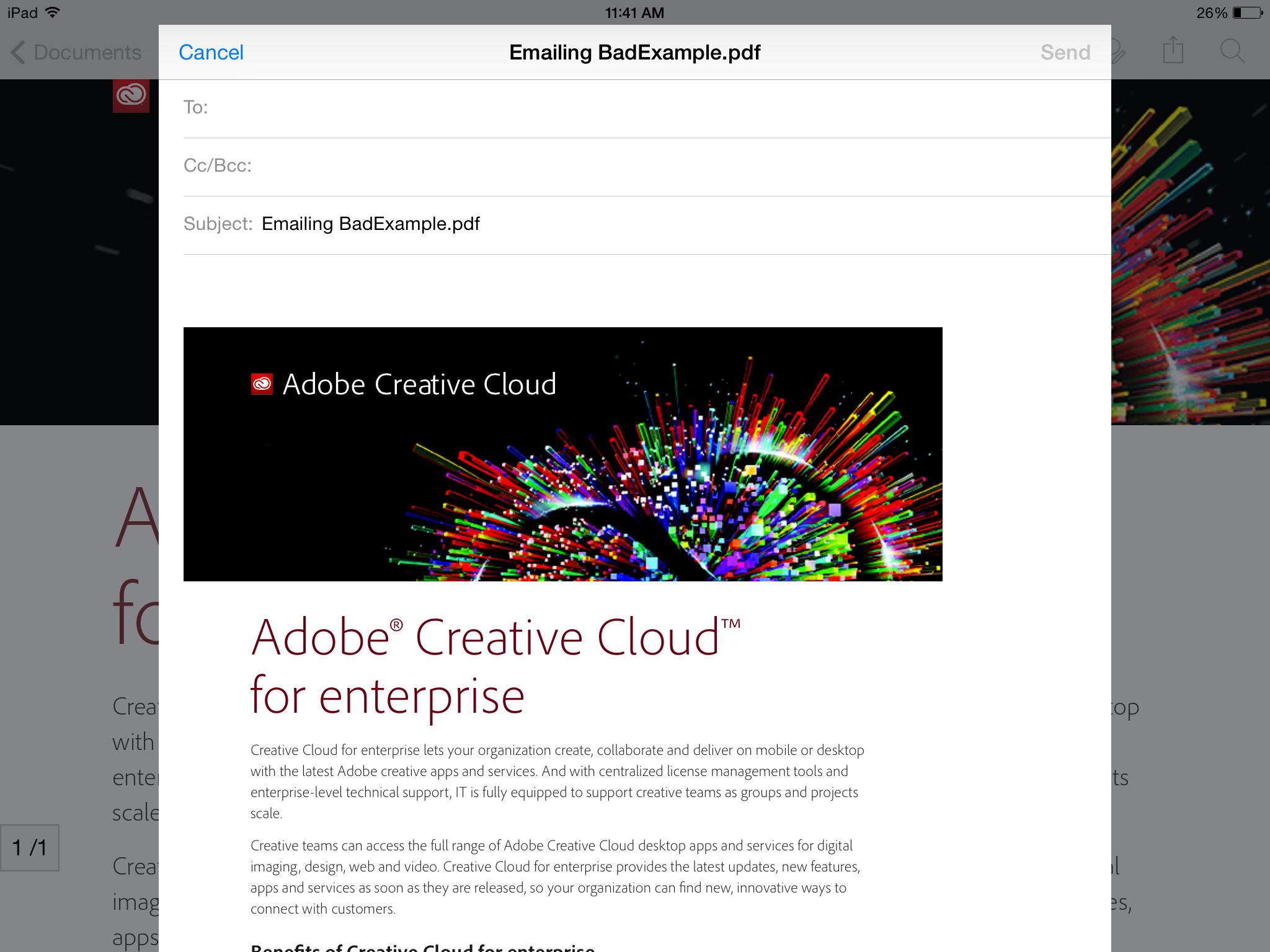
Microsoft Outlook (on the receiving side)

Microsoft Outlook 365/Outlook Web Access (on the receiving side)
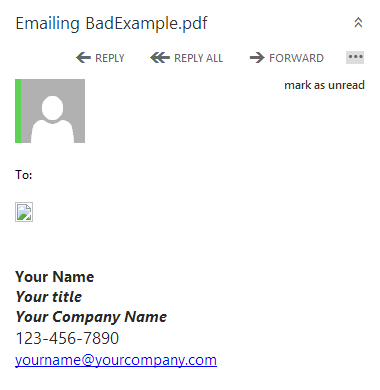
Example B: The PDF attachment that can be opened successfully in Microsoft Outlook
Apple Mail launched from Adobe Acrobat Reader for iOS (on the sending side)
Note that the PDF attachment appears as an icon.
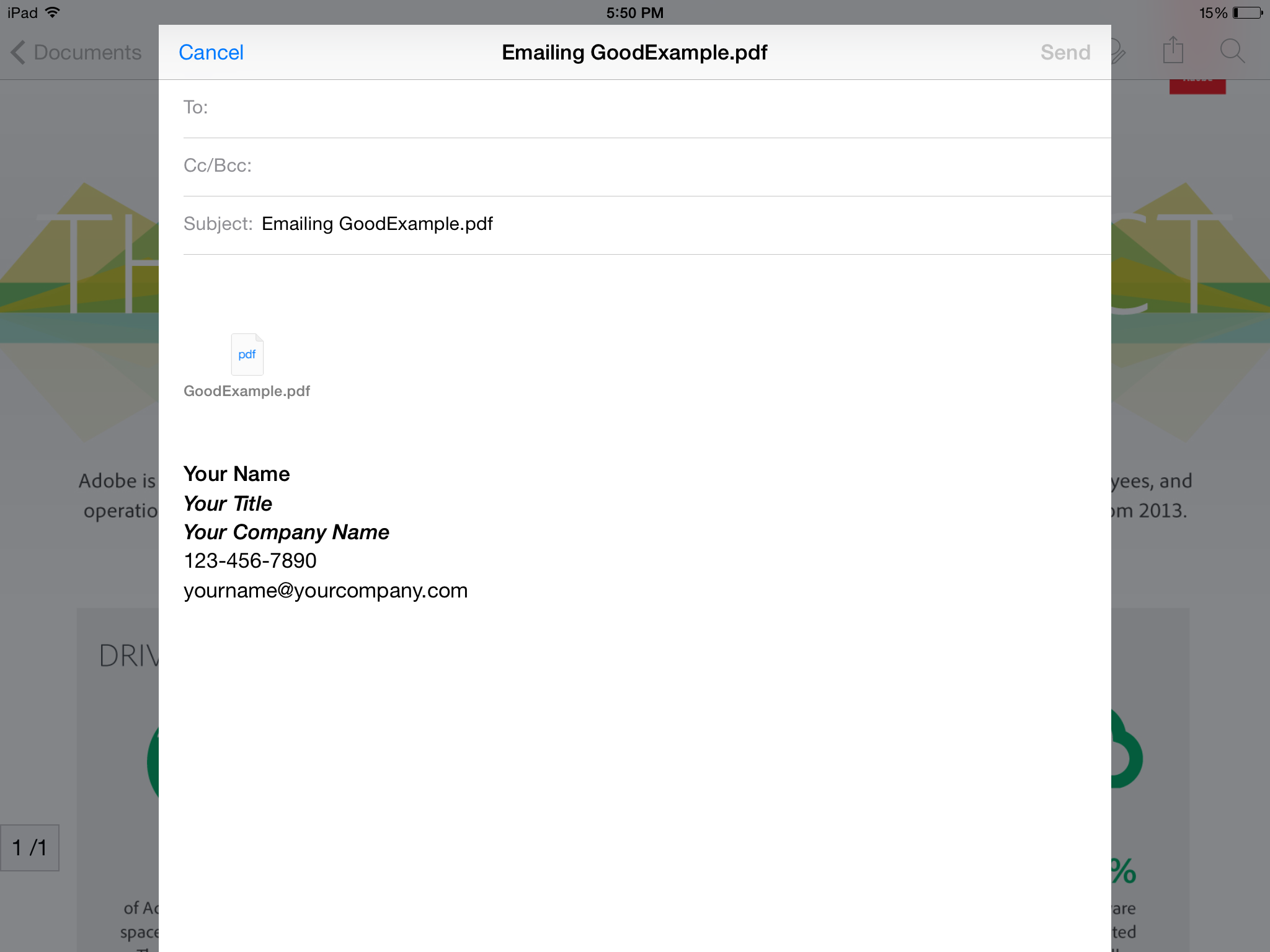
Microsoft Outlook (on the receiving side)
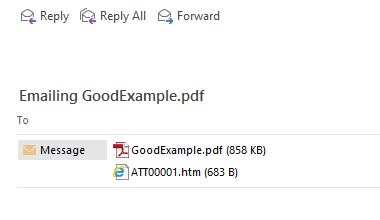
Microsoft Outlook 365/Outlook Web Access (on the receiving side)
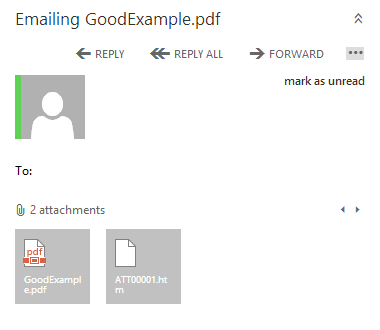
Have something to add?
Get ready! An upgraded Adobe Community experience is coming in January.
Learn more