How to set Adobe Reader Touch as the Default PDF App on Windows 8
Copy link to clipboard
Copied
Your Windows 8 device will likely come configured with the Microsoft Reader app as the default PDF viewer. To change this you'll need to manually choose your default. This is pretty easy to do, but is not as obvious as it should be, so here are a few quick steps to get you through it, with pictures to illustrate.
1. Bring up the Search Charm.
- Touch: Swipe in from the right edge of the screen and tap the Search button.
- Mouse: Point to the upper-right or the lower-right corner of the screen and click the Search button.
- Keyboard: Press the Windows key + S.
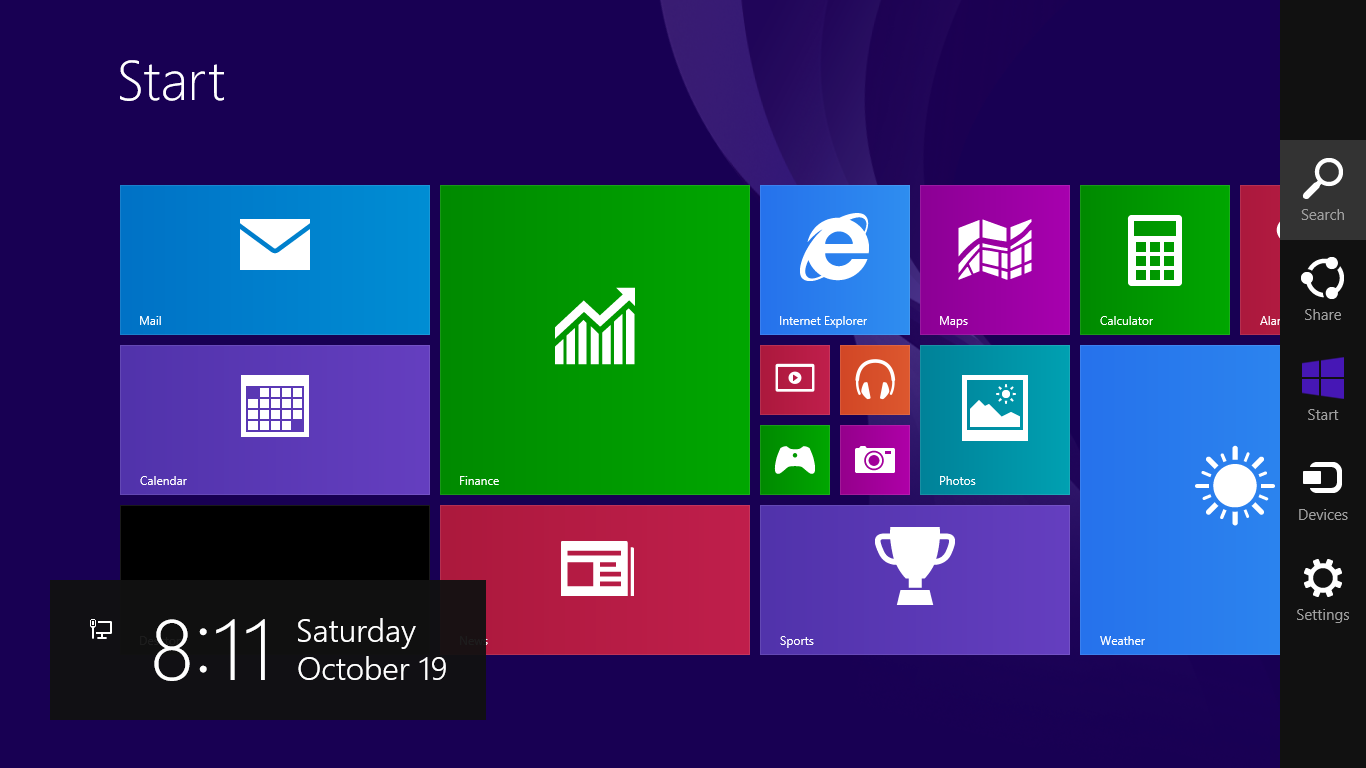
2. Enter "default programs".
3. Tap/click the Default Programs app.
For Windows 8.1
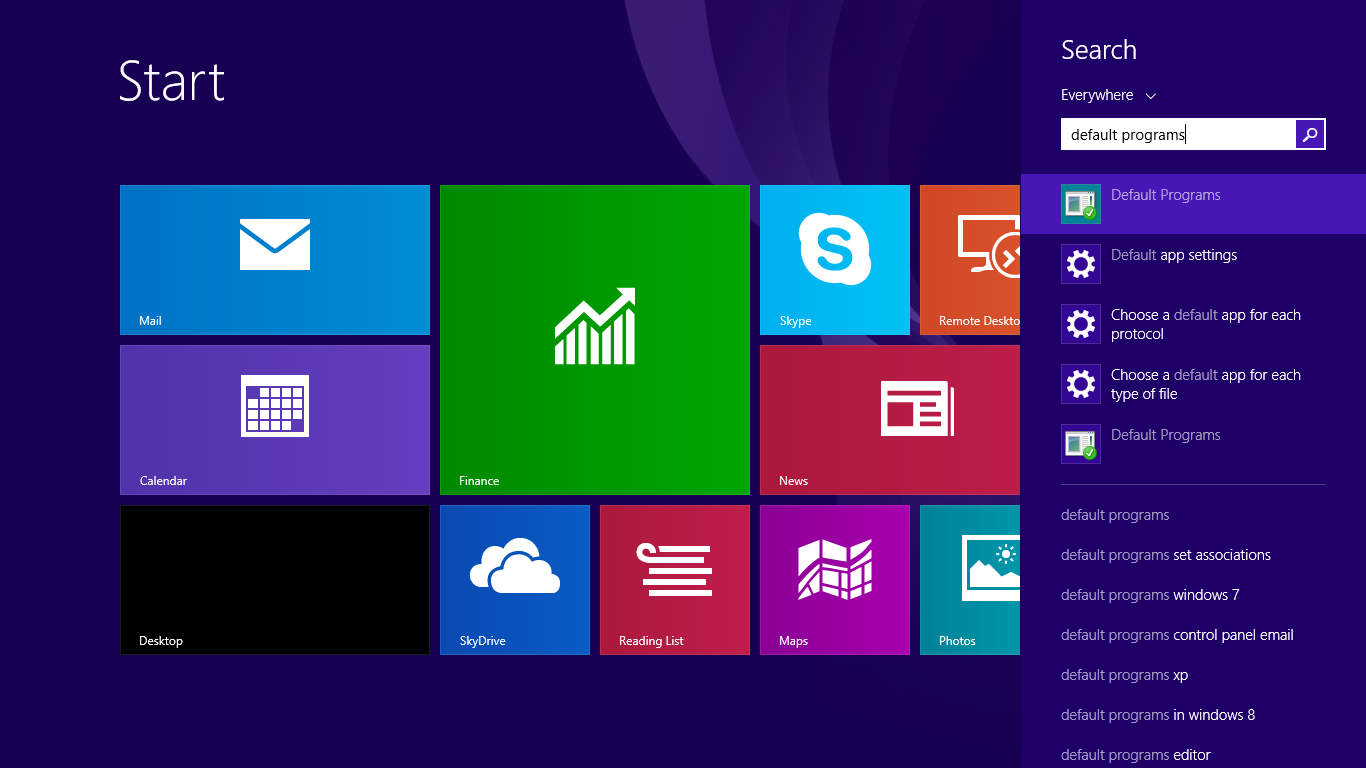
For Windows 8
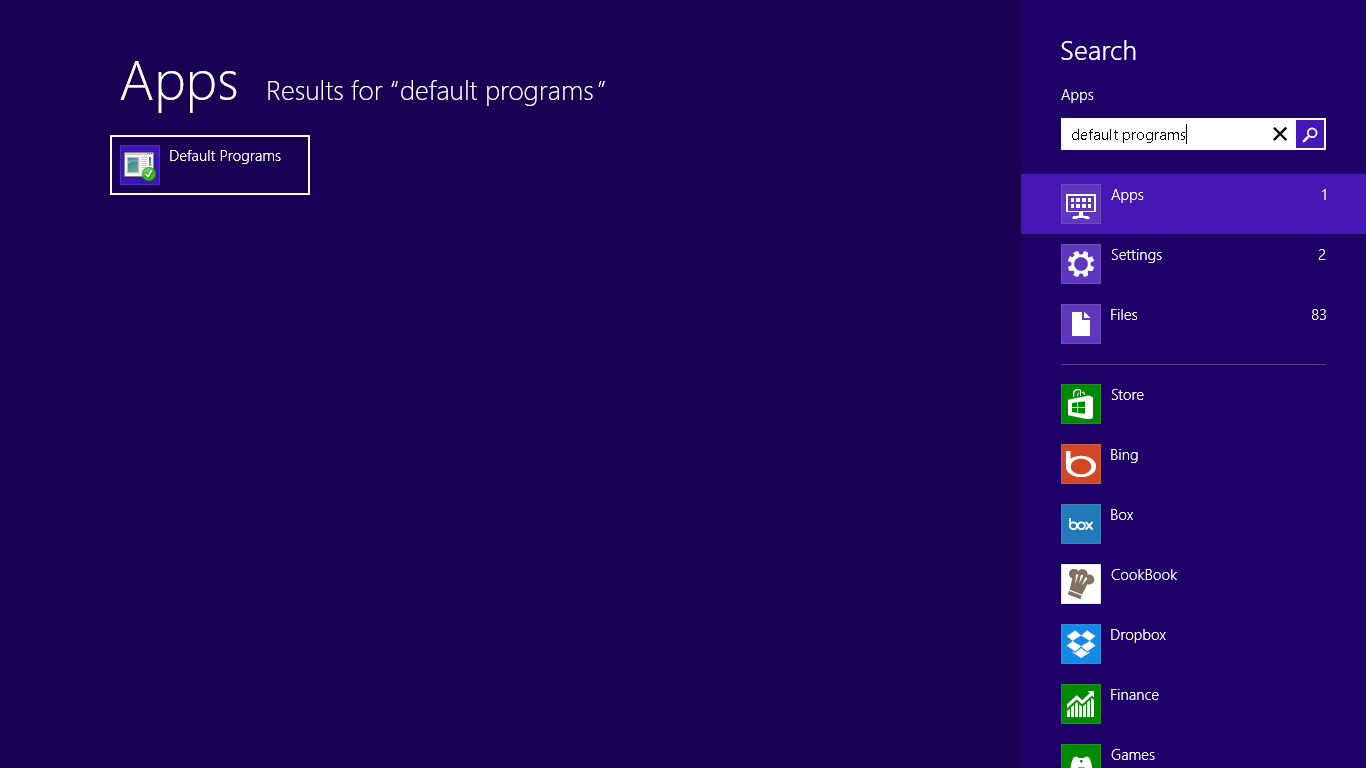
4. Tap/click "Set your default program" in the Default Programs dialog.
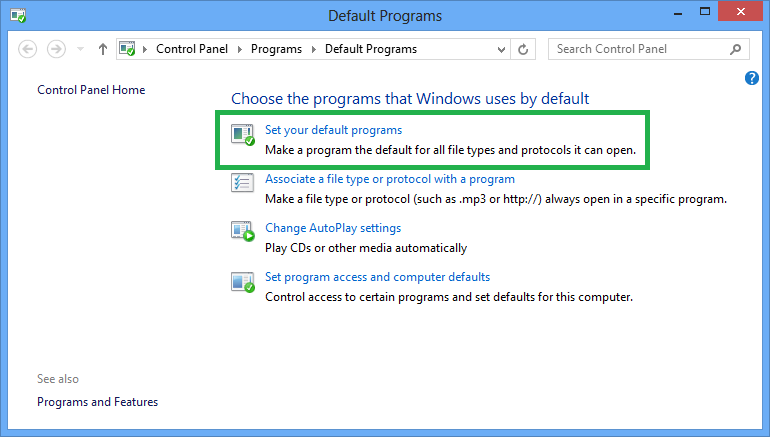
5. Select "Adobe Reader Touch" and tap/click "Set this program as default".
This will make the system use Adobe Reader Touch for all PDF documents!
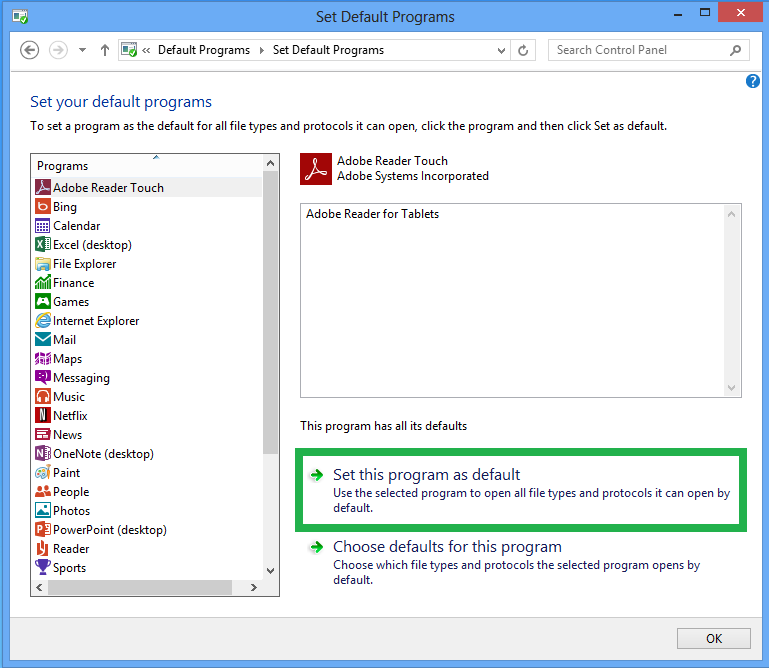
There's another way to do this, too, if you have PDFs available on your computer in "Classic" mode.
1. Tap/click on "Desktop" to enter Classic mode.
This is the tile that is by default on the bottom left of your tile set.
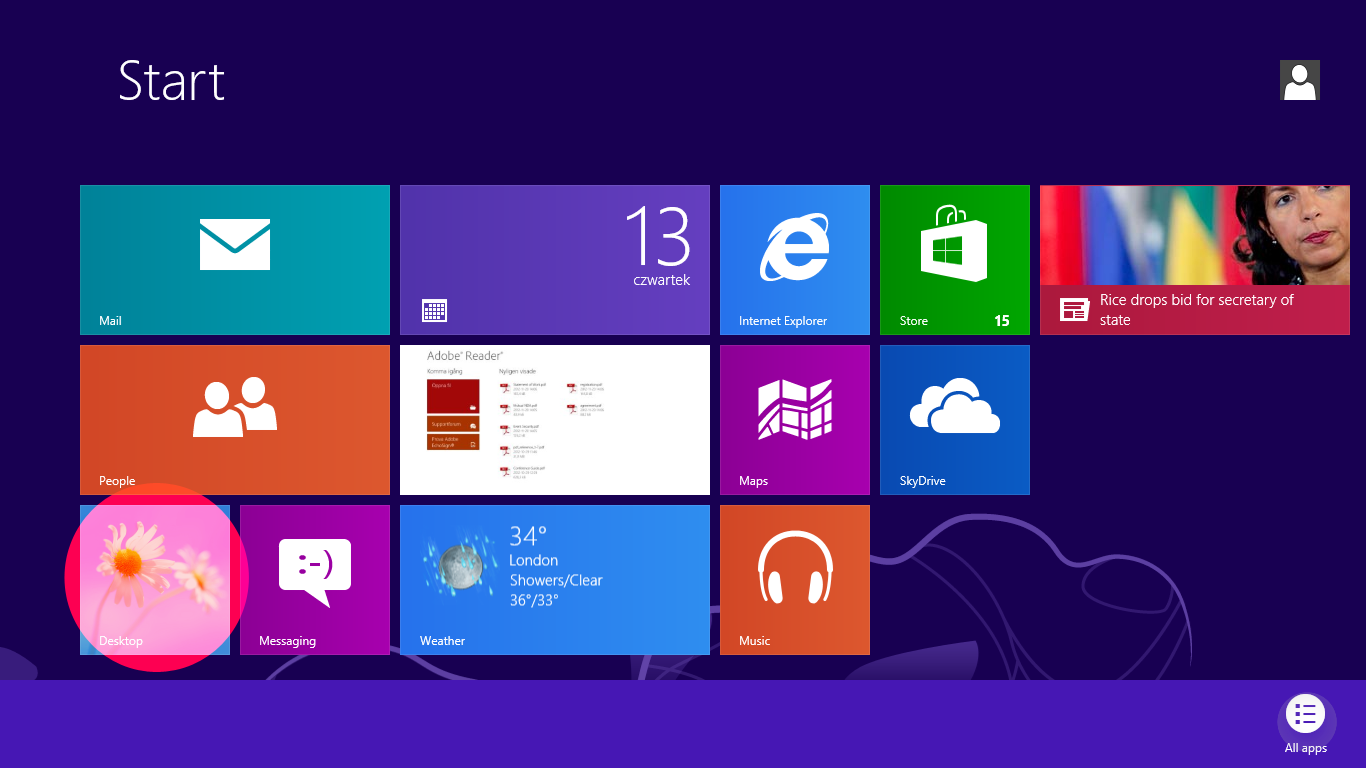
2. Locate a PDF document you have on the device and long press or right click.
This will show a menu of choices. Choose Open With to see the apps you can use to open the PDF document.
If you have been opening PDFs, they are probably in your Documents or Downloads folders.
3. Select "Choose default program".
This will show you a dialog that lets you choose which application to use, and whether to make it the default.
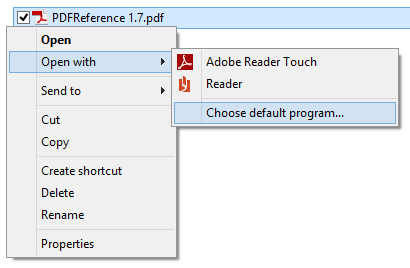
4. Select "Adobe Reader Touch".
Check the box next to "Use this app for all .pdf files", and you'll be using Adobe Reader for your PDFs from now on!
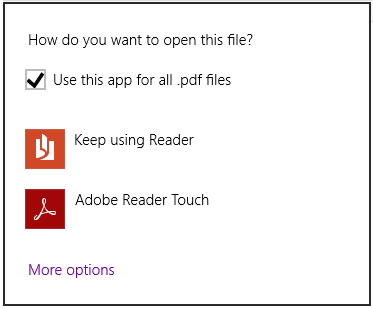
Have something to add?