- Home
- Acrobat Reader Mobile
- Discussions
- How to update Acrobat Reader Touch to the latest v...
- How to update Acrobat Reader Touch to the latest v...
How to update Acrobat Reader Touch to the latest version
Copy link to clipboard
Copied
1. Go to the Start screen.
2. Go to the Windows Store by tapping/clicking the Store tile.
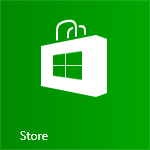
3. Bring up the Settings Charm.
- Touch: Swipe in from the right edge of the screen and tap the Settings button.
- Mouse: Point to the upper-right or the lower-right corner of the screen and click the Settings button.
- Keyboard: Press the Windows key + I (or lower case i).
4. Tap/click the App updates link.

(Click the image above to enlarge.)
5. Tap/click the Check for updates button or tap/click the "Updates (<number>)" link in the upper right corner.
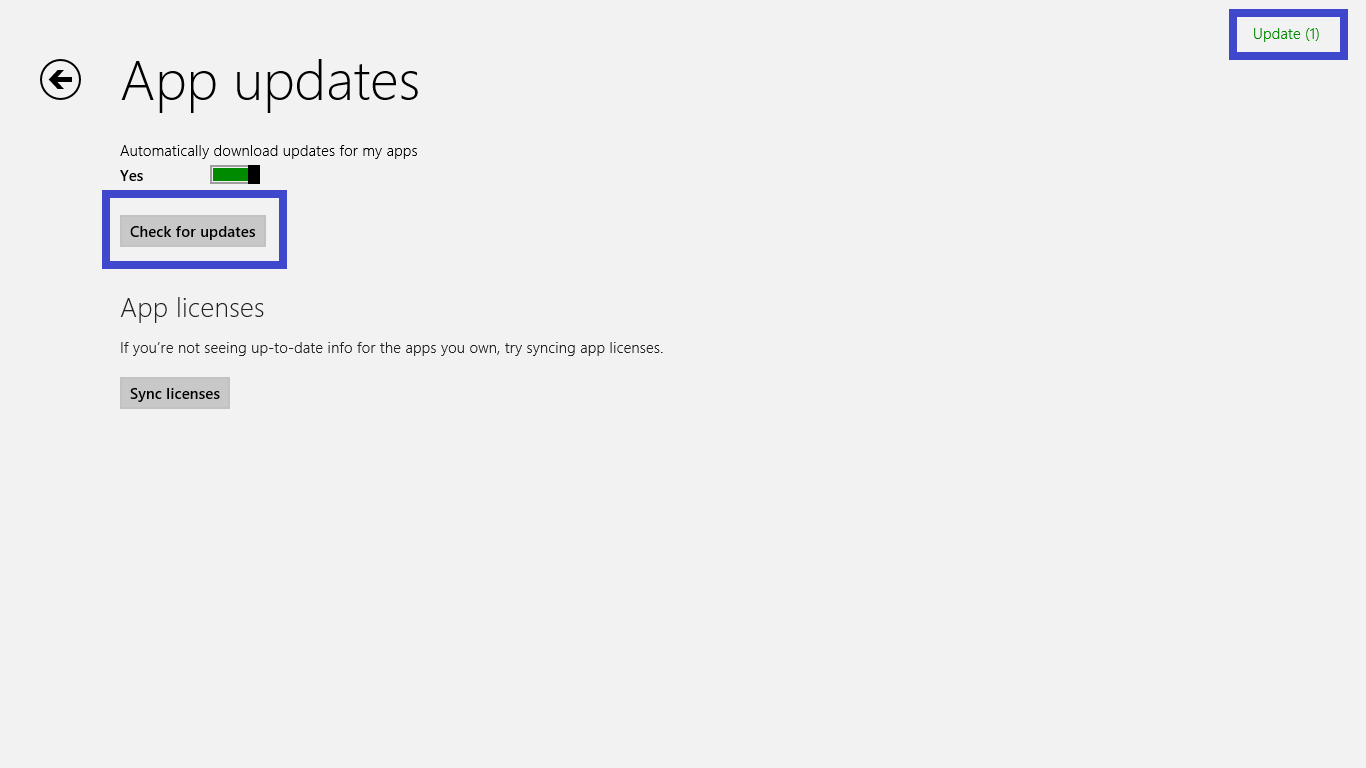
(Click the image above to enlarge.)
6. Tap/click the Install button in the App updates page.
The new version of Adobe Reader Touch will be downloaded and installed automaticallly.
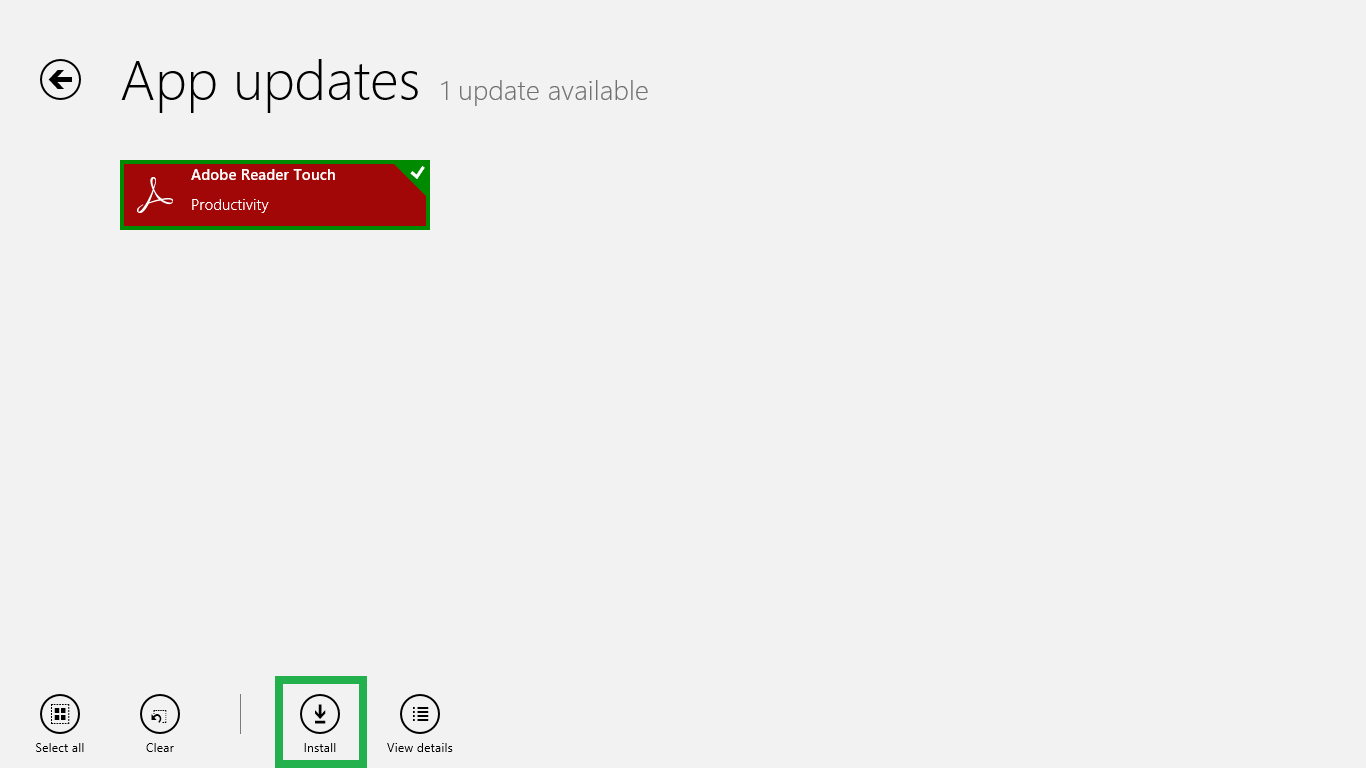
(Click the image above to enlarge.)
Note: If you do not see Adobe Reader Touch in the list of apps, you already have the latest version of Adobe Reader Touch or you have never installed Adobe Reader Touch before.
7. Launch Adobe Reader Touch from the Start screen.
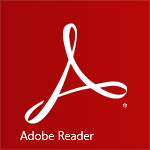
Copy link to clipboard
Copied
[P.I removed by Moderator]
Find more inspiration, events, and resources on the new Adobe Community
Explore Now