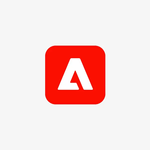Pages
Copy link to clipboard
Copied
How do you turn pages
How do you pick up where you left off
Copy link to clipboard
Copied
Hi @Adrienne23205810v7cu Acrobat's 'View mode settings' allow you to swipe the pages up or down, or swipe them left or right, as desired. To access the view mode settings menu, open the PDF, then from the top menu, tap the view settings icon and select the desired mode from the dialog that appears.
To start from where you left, you can jump to that particular page number.
See how to View PDFs in different modes.
Let us know if you have any further queries!
Copy link to clipboard
Copied
Hope you are doing well.
Adding on Chhavi's response, about your second question, aren't you able to view PDF from the same page where you left off? If yes, kindly provide us a few details:
1. Is it with all the PDFs?
2. Application version?
Make sure that the app is updated to the latest version.
We are looking forward to hearing back from you.
Thanks,
Harsh
Get ready! An upgraded Adobe Community experience is coming in January.
Learn more