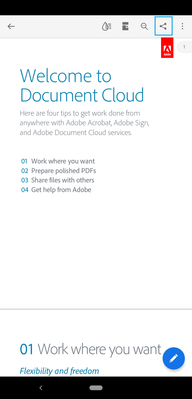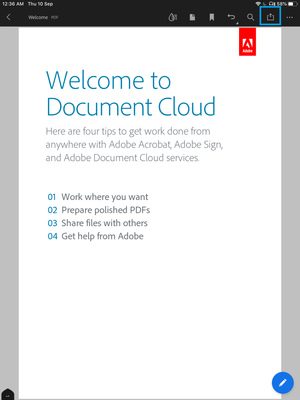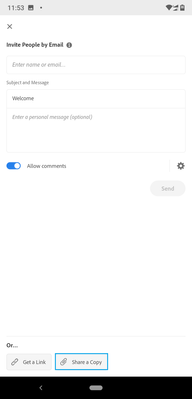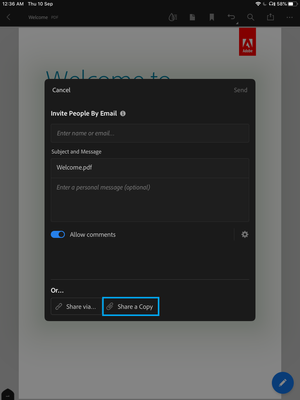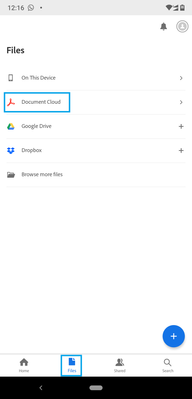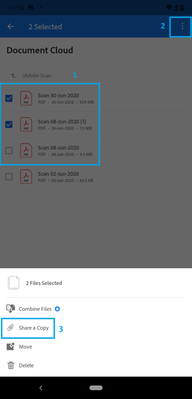- Home
- Acrobat Reader Mobile
- Discussions
- Want to send PDF as an email attachment using your...
- Want to send PDF as an email attachment using your...
Want to send PDF as an email attachment using your mobile application?
Copy link to clipboard
Copied
It is very easy to send a PDF as an email attachment on the go using Acrobat Reader mobile application.
You can send the PDF directly from the Acrobat Reader mobile as an email attachment.
You do not need to download or save the PDF to any other location. No need to launch the email application and looking for the document to attach it in an email.
You want to know how? Here are the steps:
To share/send a single PDF as email attachment.
- Open a PDF. If the top menu is not visible, tap on the document.
- Tap on Share icon
- On Android device:
2. On iOS device:
- Tap on Share a copy button provided at the bottom of the screen. The app invokes your app list. You can select your email application on your device from the list of application.
- On Android device:
2. On iOS device:
To send multiple PDFs as an email attachment. (On Android)
- Open the application and go to Files.
- Select the location from the list.
- Longs press the PDF from the list to select it.
- Tap on the check box to select multiple PDFs.
- Tap on three dots at top right corner
- Select Share a copy. The app invokes your app list. You can select your email application on your device from the list of application.
Did you find it helpful? If yes, share your experience with us: Join the conversation here. We are listening!
To discover a host of other great features – Go straight to: Export PDF to other formats - Acrobat Reader Mobile App | Audio & Visual Accessibility features of Acrobat Reader Mobile app
Find more inspiration, events, and resources on the new Adobe Community
Explore Now