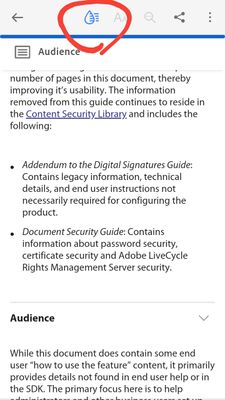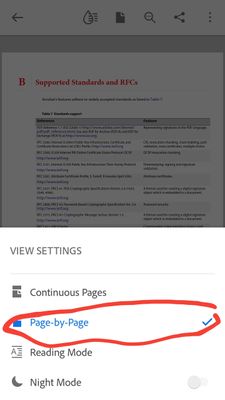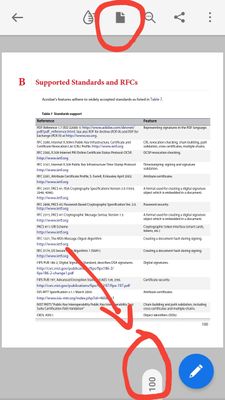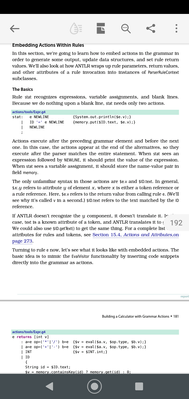Copy link to clipboard
Copied
I keep accidentally touching the page scroll tab and moving multiple pages away from where I'm reading. Can I move the tab to the left side of the screen, or disable it?
Thanks
[Title renamed by the moderator]
Copy link to clipboard
Copied
If that document is less than 200 pages you can activate Liquid Mode.
Liquid Mode is a new reading mode feature that was released with the last update.
It will allow you to scroll the page up or down, with left or right thumbs, in a continuous page fashion.
It also provides the user with a searchable content feature similar to bookmarks (in the context that you can advance a search straight into another section quickly when reading long documents).
See slide below:
As a consolation prize, you may also want to change the reading mode to "Page by Page".
In "Page by Page" mode, notice how the UI element, better known as the Scrolling Tab, is now positioned at the bottom of the screen, also allowing the user to use left or right thumbs.
This may not be the answer that you're looking for, but in my personal opinion, it is better than not having page scrolling options at all.
Also, for a best user experience, use this app in mobile devices that have big screens, like a tablet, for example.
Although trying to read a PDF document in a pocket-size mobile device is possible, it is wortht noting that the user may run into content reflow issues, provided that the dimensions of the mobile device's tap screen is too small and limits the document's working space.

Copy link to clipboard
Copied
Moving to the Acrobat Reader Mobile forum from Get Started
Copy link to clipboard
Copied
Hi Ron,
As you have mentioned, you accidentally touches the scroll tab in the Adobe Acrobat Reader application.
Could you please share the screenshot of the scroll tab that you are referring to?
Also, please share the application and OS version currently installed on your device.
Let us know if you have any questions.
Regards,
Meenakshi
Copy link to clipboard
Copied
you see that UI element that says 192 on the right? Yeah that's what he's talking about. It's extremely annoying and pointless. It gets in the way making reading with the mobile app a f@$_@ nightmare. The best part is it only becomes a problem once you're half way through the book and it becomes activatable where you naturally place your thumb to scroll.
Copy link to clipboard
Copied
Both are not possible.
Copy link to clipboard
Copied
When you say not possible do you mean it's not something that has been implemented or something you literally cannot implement because of some programming conflict. Because it's absolutely ridiculous to constantly move hundreds of pages away from where you're reading when just trying to scroll the page. Most people are right handed and use there right thumb to scroll. Putting the scroll bar widget on the right side like that is astoundingly out of touch with humanity as a whole.
Copy link to clipboard
Copied
I also have this probelem and it is beyond annoying, it makes the app nearly useless. Adobe needs to step up and quit trying to be clever and make the app useful. Any person actually using the app has experienced this issue. If the the software engineers at Adobe would actually read a long article on an Android phone, they will certianly see what we are experiencing. One solution I have used is to open pdfs in a different application. OneDrive cloud has the scroll bar, too, but it doesn't stick out as far so the reader is less likely to touch the bar.
Copy link to clipboard
Copied
If that document is less than 200 pages you can activate Liquid Mode.
Liquid Mode is a new reading mode feature that was released with the last update.
It will allow you to scroll the page up or down, with left or right thumbs, in a continuous page fashion.
It also provides the user with a searchable content feature similar to bookmarks (in the context that you can advance a search straight into another section quickly when reading long documents).
See slide below:
As a consolation prize, you may also want to change the reading mode to "Page by Page".
In "Page by Page" mode, notice how the UI element, better known as the Scrolling Tab, is now positioned at the bottom of the screen, also allowing the user to use left or right thumbs.
This may not be the answer that you're looking for, but in my personal opinion, it is better than not having page scrolling options at all.
Also, for a best user experience, use this app in mobile devices that have big screens, like a tablet, for example.
Although trying to read a PDF document in a pocket-size mobile device is possible, it is wortht noting that the user may run into content reflow issues, provided that the dimensions of the mobile device's tap screen is too small and limits the document's working space.