 Adobe Community
Adobe Community
- Home
- Acrobat Reader Mobile
- Discussions
- How to move a pdf to an existing folder (ipad)
- How to move a pdf to an existing folder (ipad)
Copy link to clipboard
Copied
How can i move a pdf scan i made to an existing folder in acrobat
Copy link to clipboard
Copied
hi rolandod57814904,
Would you please follow the steps below after go to the "Adobe Scan" folder,
1. Tap "..." button on the right hand side of the file that you want to move
2. The "Context board" menu should appear as below,
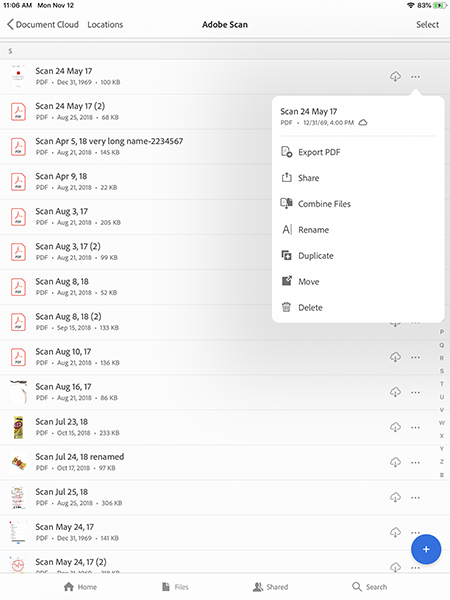
3. In "Context board" menu, tap Move
4. The "Move" dialog should appear as below,
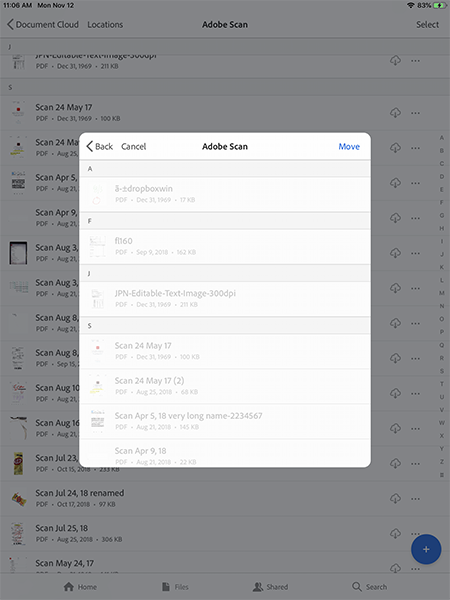
4. Choose the desired folder to move
Hope this help,
-derek
Copy link to clipboard
Copied
hi rolandod57814904,
Would you please follow the steps below after go to the "Adobe Scan" folder,
1. Tap "..." button on the right hand side of the file that you want to move
2. The "Context board" menu should appear as below,
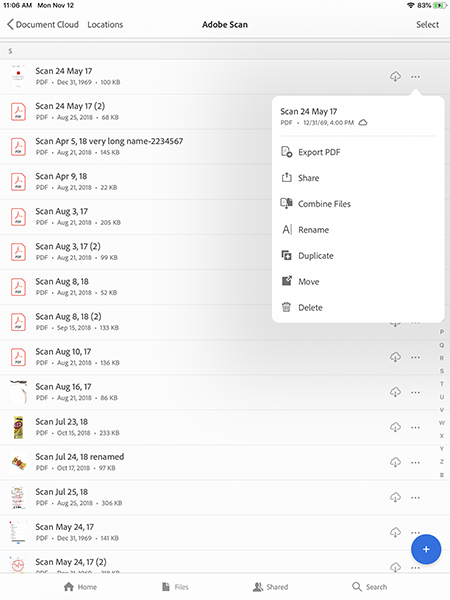
3. In "Context board" menu, tap Move
4. The "Move" dialog should appear as below,
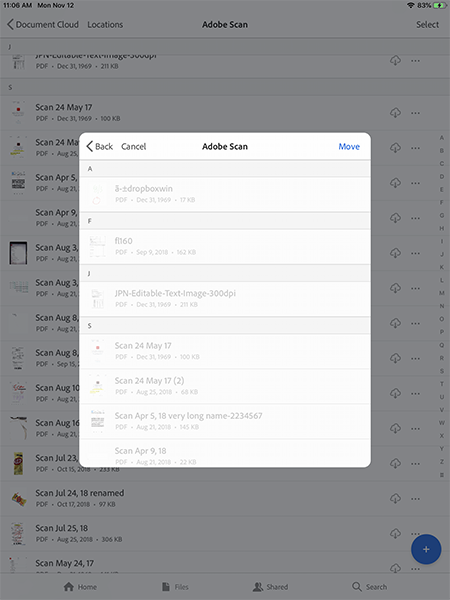
4. Choose the desired folder to move
Hope this help,
-derek