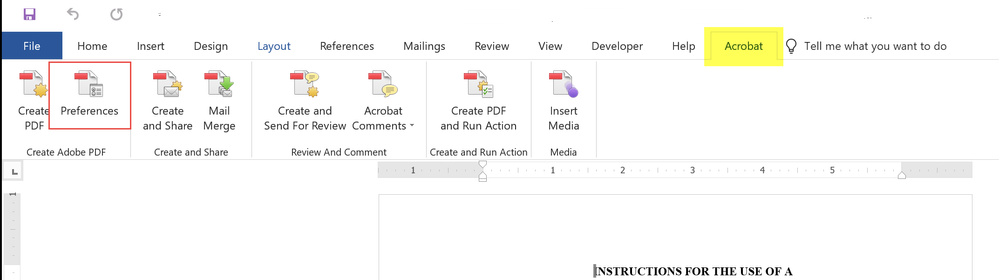- Home
- Acrobat
- Discussions
- When making the PDF, check the option to embed fon...
- When making the PDF, check the option to embed fon...
Exporting from Word to Adobe Pro DC
Copy link to clipboard
Copied
Hello — When converting from Word to Adobe the formatting is not staying constant. I tried to Restore Defaults on both Word and Adobe Pro DC (including the Export wizard in Word) but nothing seems to work. When converted to a PDF the font is a different size and it seems as if the character spacing is uneven.
Another person converted the Word doc to Adobe and it does fine.
Any suggestions on how to keep all formatting?
Thanks for any help
Copy link to clipboard
Copied
When making the PDF, check the option to embed fonts into the PDF.
In the Acrobat Ribbon (Adobe's PDF Maker), choose Preferences first to set the conversion settings.
Then delve into the the various tabs until you find the section about fonts. It's under the Advanced Options button.
Select to embed all fonts, and remove any fonts shown in the 2 lower right panels.
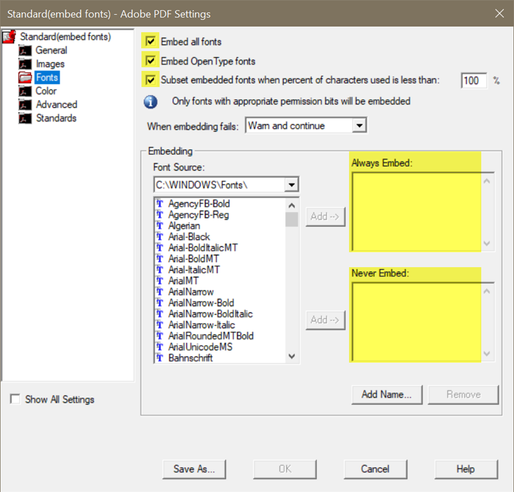
| PubCom | Classes & Books for Accessible InDesign, PDFs & MS Office |
Copy link to clipboard
Copied
Thanks for your help. There are fonts listed in "Never Embed" but I can't remove them without saving the new Settings into a folder. I tried to save to C:\windows\fonts but it won't allow me to. Any idea where?
Edit: After deeper research I found where:
(Vista/Windows 7/Windows 8) Users/User/AppData/Roaming/Adobe/Adobe PDF/Settings
I saved the settings as suggested. Unfortunately the converted font is a different size and the character spacing is still off.
Copy link to clipboard
Copied
| PubCom | Classes & Books for Accessible InDesign, PDFs & MS Office |
Copy link to clipboard
Copied
Copy link to clipboard
Copied
How do I embed the fonts on my computer? All instructions are based on sending a file to print. I don't have a printer, so I am getting a message to "install a printer first". How do I embed without a printer?
Find more inspiration, events, and resources on the new Adobe Community
Explore Now