 Adobe Community
Adobe Community
- Home
- Acrobat
- Discussions
- How to "flatten" a pdf in Adobe Acrobat X Pro
- How to "flatten" a pdf in Adobe Acrobat X Pro
How to "flatten" a pdf in Adobe Acrobat X Pro
Copy link to clipboard
Copied
Is there a feature in Adobe Acrobat X Pro similar to that in Bluebeam that allows the user to "flatten" the pdf? What this means is that images, text boxes and other additions to the pdf become seamlessly integrated into the pdf, guaranteeing they will display on other users' computers and when printed.
Copy link to clipboard
Copied
It's an option in Preflight, PDF Optimizer (Discard Objects > Flatten form fields) , and JavaScript (doc.flattenPages). The following free tool uses JavaScript: http://www.uvsar.com/projects/acrobat/flattener/
Copy link to clipboard
Copied
It's not a available in Adobe Acrobat Pro X?
Copy link to clipboard
Copied
It should be. In AA9, it is under PDF Fixups as "flatten annotations and form fields." Under the PDF Optimizer there is also a flattening tool as George mentioned. The locations of these tools is different in AAX than in AA9, but they should be there.
You should also be able to search for "flatten" in the help file (all 280 pages or so).
Copy link to clipboard
Copied
I looked throughout Tools | Pages, Content, Forms, Action Wizard, Protection, and Sign and Certify, all in Adobe Acrobat Pro X, and could not find a “Flatten” or “PDF Fixups” option.
I did not get a help file with my version but I did go to http://community.adobe.com/help/search.html?q=flatten&hl=en_US&lr=en_US&l=acrobat_product_adobelr&si... to search for “flatten” but no results came up.
Copy link to clipboard
Copied
Bill is talking about the Fixup in Preflight.
Tools > Print Production > Preflight > Single Fixups
Copy link to clipboard
Copied
I still do not understand. The web page Dave Merchant pointed me to (http://www.uvsar.com/projects/acrobat/flattener/) states that “Within the Acrobat user interface you only have the option to flatten an entire file – all comments, links, markups and form fields will be flattened throughout the document.” How can I do this? It seems that Preflight is an additional tool that allows you to choose some but not all comments, markups, etc. to be flattened. I am just trying to flatten everything, but cannot find the native Adobe tool.
Dave Merchant points to “Tools > Print Production > Preflight > Single Fixups.” However, I do not have “Print Production” under Tools. All I have under Tools in Adobe Acrobat X is:
- Pages
- Content
- Forms
- Action Wizard
- Recognize Text
- Protection
- Sign & Certify
Is Print Production only available after installing Preflight?
Copy link to clipboard
Copied
You need to add the Print Production menu to Tools by clicking the tiny icon just under the Comment button, and then tick the Print Production item in the menu that pops up.
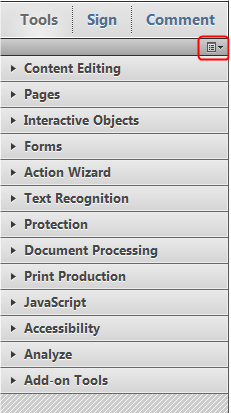
Copy link to clipboard
Copied
I don't have that tiny button below Comment in Adobe Acrobat X. I attach my screen shot.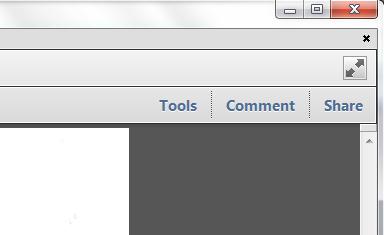
Copy link to clipboard
Copied
Click on the Tools button and it should be there.
Copy link to clipboard
Copied
Under Tools, I see:
•Pages
•Content
•Forms
•Action Wizard
•Recognize Text
•Protection
•Sign & Certify
I do not see Print Production.
Copy link to clipboard
Copied
Did you click that icon I pointed out before?
Copy link to clipboard
Copied
Yes. Now I see it. If I click Tools, then that tiny button appears, but in Acrobat X, it appears under Share, not under Comment.
When I click that tiny button, I can choose Print Production.
The Print Production menu then appears below Sign & Certify.
I click Preflight (third option down from the top in Print Production) and a Preflight window appears.
Now what should I do? Under PDF fixups, there are many options, including Flatten annotations and form fields, Flatten overprints, etc. Which should I choose? I want all of the text and images that I added to print with my pdf and not be removeable. In Bluebeam, there is a simple command, “Flatten Markups,” to flatten all markups. Is there something similar in Acrobat?
Copy link to clipboard
Copied
Use the flatten annotations and form fields.
Copy link to clipboard
Copied
Even after I select Flatten annotations and form fields, if I click on the image that I added to the pdf, a border is drawn around the image. It is as though Acrobat still recognizes the image as distinct from the underlying pdf. I want to "embed" the image into the pdf so that it becomes one and the same with the pdf. Has this been done? If so, why is there still a box that appears around the image when I click on it?
Copy link to clipboard
Copied
Did you try Selecting All then use the Flattening?
Copy link to clipboard
Copied
That's just because Acrobat allows such editing. The image (most likely) is part of the regular page contents, and if you want to prevent someone with Acrobat from being able to edit the regular page contents, just apply standard password security with the appropriate restrictions.
Copy link to clipboard
Copied
Perhaps I am doing something wrong. When I get to Preflight and select “Flatten annotations and form fields,” I click “Analyze and fix.” Acrobat then prompts me to Save the PDF file, which I do, and then displays a message stating that “’Flatten annotations and form fields’ did not find any errors or warnings.” Is this what I am supposed to be doing?
Also, I noticed that using Select All prior to Flatten annotations and form fields does not make any difference.
Copy link to clipboard
Copied
Did you open the resulting PDF and see if the fields/annotations were flattened? BTW, I just tried with Preflight (Acrobat 9) and it made all of the check boxes selected when it flattened them, at least with the form I tested it with. You might want to use one of the alteratives.
Regarding "Select All", what difference were you expecting it to make?
Copy link to clipboard
Copied
I did try to open the resulting PDF to see if the fields/annotations were flattened. How would I know if they were flattened?
The images I added get a thin blue border around them and become shaded when I click on them after flattening.
Before flattening, they get a thin blue border with squares on each corner to drag, change size, etc.
Does this mean they were successfully flattened?
I do not understand this: “I just tried with Preflight (Acrobat 9) and it made all of the check boxes selected when it flattened them.” What check boxes are you referring to?
Please see the below window. Is that where I am supposed to be? If so, am I supposed to click “Analyze and Fix” or do something else?
Philip Jones in post 15 suggested “Selecting All then use the Flattening.” However, that makes no difference for me.
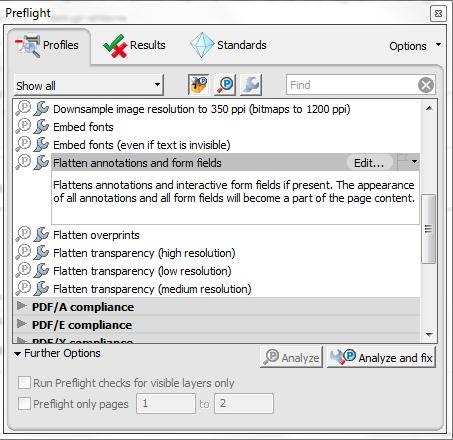
Copy link to clipboard
Copied
If you are flattening comments, then the comments Panel will be empty.
If you're flattening form fields, you won't see them when you switch to Forms Edit mode.
jmt111 wrote:
How would I know if they were flattened?
You speak of flattening 'images', which in normal circumstances are neither comments nor form fields. I don't think you understand what's happening:
- Items on a page (text, images, graphics, etc.) are always separate objects, and have a stacking order. Acrobat can select, move and edit each one but Adobe Reader cannot.
- Annotations (links, comments and markup) and form fields are not part of the page structure and can be added/edited/removed by Acrobat and Adobe Reader. They live on top of everything else.
'Flattening' converts annotations and form fields into page objects, but it does NOT combine the entire page into a single 'thing'. You'll still be able to select and move them in Acrobat, but not in Reader.
Copy link to clipboard
Copied
This is my situation:
- I have a signature I want to add to my document. It is a png file.
- With some printers, for some reason the signature does not print. This is true when the signature is added to the pdf via Bluebeam or via Acrobat.
- In Bluebeam, the solution I found was to flatten the pdf. Flattening the pdf caused the signature to become “part” of the file in the sense that when I would click the signature, it would no longer get a border around it as it did before flattening; rather, the whole pdf would get selected. Moreover, the signature would now print whereas prior to flattening, it would not.
- Now that I am in Acrobat, I am looking for a similar solution: something that will cause my signature to be “integrated” into the pdf such that it will print and not be left apart. If this is not called “flattening” in Acrobat as in Bluebeam then perhaps there is some other similar name/ tool.
Copy link to clipboard
Copied
The real complication in Acrobat is that "flattening" refers to at least three different things.
* Flattening transparency
* Flattening layers
* Flattening form fields and comments (annotations)
Since a signature is a comment or a form field, it sounds as if you want the last of these. One way to approach this is the preflight option described above. Have you tried it (Analyse and Fix is the button, yes).
Copy link to clipboard
Copied
Further: it sounds as if this signature is nothing but a picture - no digital signature stuff at all. There may in that case be different ways to add the graphic so that it goes straight into the page contents, and isn't a comment.
So, how do you add it now?
Copy link to clipboard
Copied
I am looking to achieve something similar to jmt111. I have a document that i am adding comments to, specifically an oval, an arrow, and a text box. I have tried to use the Prelight>PDF fixups>Flatten annotations and form fields. However whenever I Analyse and Fix it messes up one of the comments. Sometimes it moves the oval, or the arrow and sometimes it will shrink and move the text box. Is there a step I am missing? Or a setting that is off that may be causing this?
My goal is just to be able to "flatten" any markups to the file and I am trying to achieve this because if I do not "flatten" the comments they seem to dissappear when sent to someone else via email even though they are using adobe acrobat as well.
