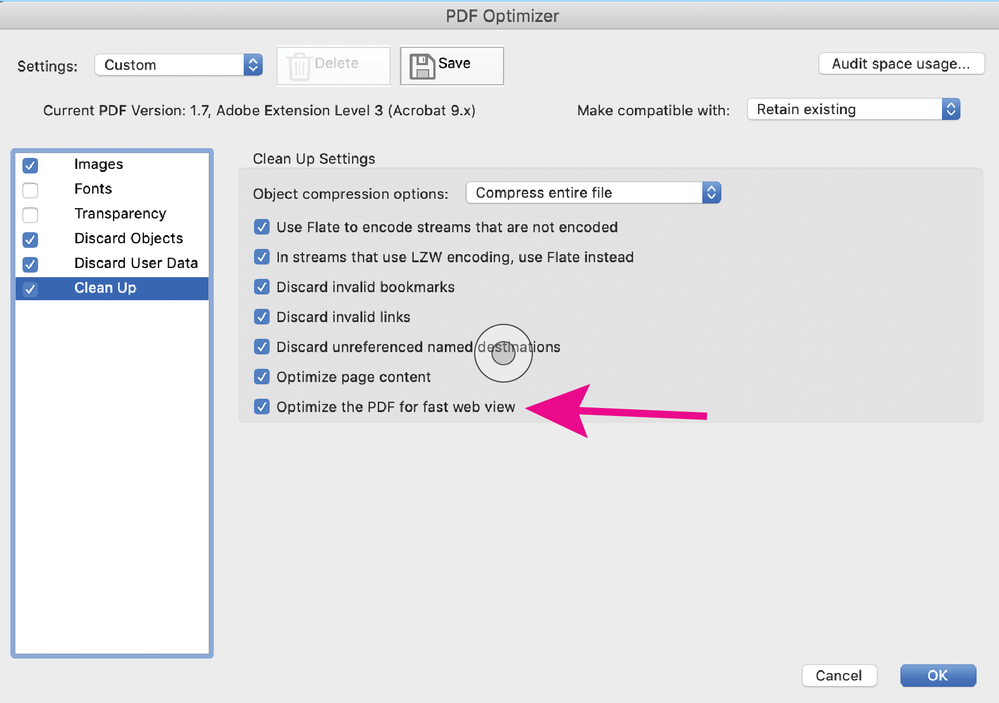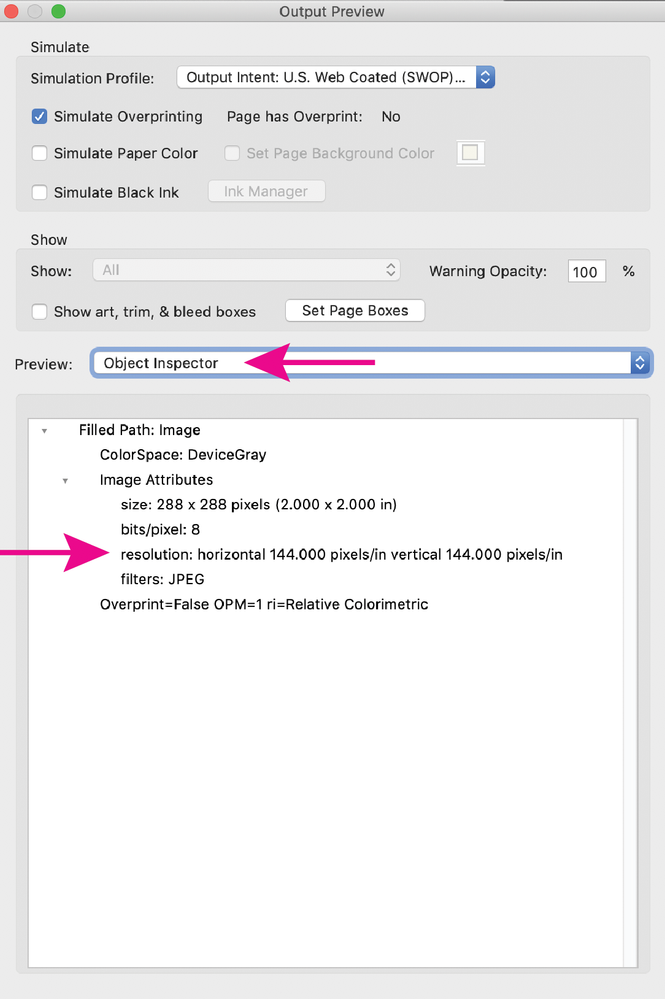- Home
- Acrobat
- Discussions
- random pages appear blank in sequential display of...
- random pages appear blank in sequential display of...
random pages appear blank in sequential display of large pdf files
Copy link to clipboard
Copied
I am converting about 40 jpeg files into a single pdf as an album through my own conversion software. Each jpeg is about 35 MB in size and the final pdf is around 1.5 GB.
When I open this pdf in Acrobat and view them page by page sequentially, randomly some page is displayed as a blank page and then the next few pages alos appear as blanks. Subsequent pages are displayed properly till the next random page that is displayed as a blank.
But if I directly go to the page that appeared as a blank page, it is displayed properly.
Any help on what could have gone wrong ?
Copy link to clipboard
Copied
Hi there
We are sorry for the trouble. As described, the random pages appear blank when viewed sequentially and open fine when you directly go to the same page.
Is this a behavior with a particular PDF file or with all the PDFs? Please try with a different PDF file and check. If its a file specific issue please share the file with us or testing?
What is the software you are using to create PDF from jpeg files? Please try to create the PDF using Acrobat DC and check for the issue if it still appears.
What is the version of the Acrobat DC you are using to open the PDF? Go to Help > About Acrobat and make sure you have the latest version 20.12.20048 installed. Go to Help > Check for Updates.
If the file is stored on a shared network/drive, please download the file to your computer locally and then try to open it with Acrobat DC and check.
Also, please try to turn off the protected mode for testing (Windows Only) Go to Edit > Preferences > Enhanced Security > Uncheck 'Enable protected mode at startup', turn off the protected mode and uncheck enhanced security > click OK and reboot the computer
Note: Turning off the security may posses security risks, please turn on the security after testing.
Let us know how it goes
Regards
Amal
Copy link to clipboard
Copied
Hello Amal,
I am using an inhouse developed PDF generator.
This problem occurs in many pdf files especially whenever I convert large Jpeg files of 35 MB average size.
I have a feeling it is something related to memory. I can upload one of the sample PDF files.
Please let me know how to upload a 500 MB pdf and I will upload it.
Thanks
P.Chellappan
Copy link to clipboard
Copied
Hi there
Thanks for sharing the update. Please upload the file to the document cloud https://documentcloud.adobe.com/link/home/ generate the link and share it with us for testing.
Also, as mentioned it is some thing related to the memory, please try to a different PDF file of a smaller size and check if the issue persists.
You may also try the following settings and see if that makes any difference:
1. Go to Edit (Windows), Adobe Acrobat > Preferences > Page Display > Under 'Rendering' Uncheck 'Use page cache' > Click OK
2. Go to Edit (Windows), Adobe Acrobat > Preferences > Reading > Under Screen Reader select 'Only Read Currently Visible Page' > Click OK and reboot the application and check.
Regards
Amal
Copy link to clipboard
Copied
Hello,
Thanks for your reply. I tried out setting the preferences but around page 22 to 26, I get blank display.
This does not happen for smaller files.
Here is the link to the pdf
Thanks once again for your help.
Copy link to clipboard
Copied
I tried setting the preferences, but it does not solve the problem
Blank page is displayed around page 22 to 26.
Here is the link to the pdf file
https://documentcloud.adobe.com/link/review?uri=urn:aaid:scds:US:0fc9deb4-7ed9-44eb-a855-3b8e920af7d...
Thanks for all your help.
--
[P.I Removed by Moderator]
Copy link to clipboard
Copied
Hi there,
We are not able to download the PDF file as its a big file, it seems to be a file specific issue There isn't much that we can do. Please try to creete the PDF using Adobe Acrobat DC and check if that makes any difference.
Regards
Amal
Copy link to clipboard
Copied
Have you tried optimizing your PDF in Acrobat? File> Save as other> Optimized PDF. Can you downsample & re-compress your images? I suspect that would help your display issue, also, select all of the discard and clean up options (unless there is something there you need) this can often result in significant PDF size reduction. If this doesn't help, try it again but under Make compatible with: select Acrobat 9 or later.
Copy link to clipboard
Copied
Thanks for your reply. I have developed my own application for generating the pdf file because some JPEGS have to be split into two halves.. The purpose is to convert a set of JPEGS into a print ready pdf file for album making. I cannot have a reduction in the resolution and pixel count of the image. Hence down sampling is not an option. So far I have not found a way out of this random display problem. Is there any physical size limitation for a page in Acrobat ? I am now checking out if the file prints properly or not.
Copy link to clipboard
Copied
Try optimizing in Acrobat without downsampling, the size of the PDF may be reduced without any reduction in resolution or quality, possibly fixing your display issue. Adding compression (zip) to the images may also reduce the size without downsampling. While I understand you don't want any reduction in in resolution, I wanted to mention you can use Acrobat to check the effective resolution of your images- Output Preview> Object inspector. There is a point where higher resolution won't improve the printed result, depending on the printing process and the image content. As for the physical size limit, if you are referring to the size in bytes, I don't think there is a limit, but any PDF larger than one gig can be problematic to transfer and view, particularly on older systems. Other things you can try- Save as, using one of the PDF/X settings. Change the Page display preference to show large images (if it's off), although this won't help other users.
Copy link to clipboard
Copied
UwU
Get ready! An upgraded Adobe Community experience is coming in January.
Learn more