 Adobe Community
Adobe Community
- Home
- Adobe Discussions
- Discussions
- How can I get the "word search" to work on my Offi...
- How can I get the "word search" to work on my Offi...
Copy link to clipboard
Copied
How can I get the word search to work on my MacBook air with Office 365 installation?
 1 Correct answer
1 Correct answer
Hello Mike J,
Sorry for the delay in response to your query and apologize for the inconvenience caused. Please try the following steps mentioned below:
- Open up PDF file in Adobe Reader
- Go to the top menu bar and click Edit then Preferences
- When the Preferences box opens, select the Search category on the left
- When in the Search category look to the bottom and click on the Purge Cache Contents box/button
- Click OK in the bottom right of Preferences and re-attempt search
- The PDF should now be fully search
Copy link to clipboard
Copied
Hello mikej74866099
Please elaborate the issue/query. Are you referring to Searching words in a PDF, If Yes, you may refer to Searching PDFs, Adobe Acrobat
If you have a different query, please share a detailed information, and if you are getting any error message, please share a screenshot How to share a file using Adobe Document Cloud
Feel free to update this discussion in case you need further assistance.
Regards,
Anand Sri.
Copy link to clipboard
Copied
I'm working on a MacBook Air with Office 365 installed. You will note on the screenshot that I've entered "Standard" in the Search block but it states "No match found"!
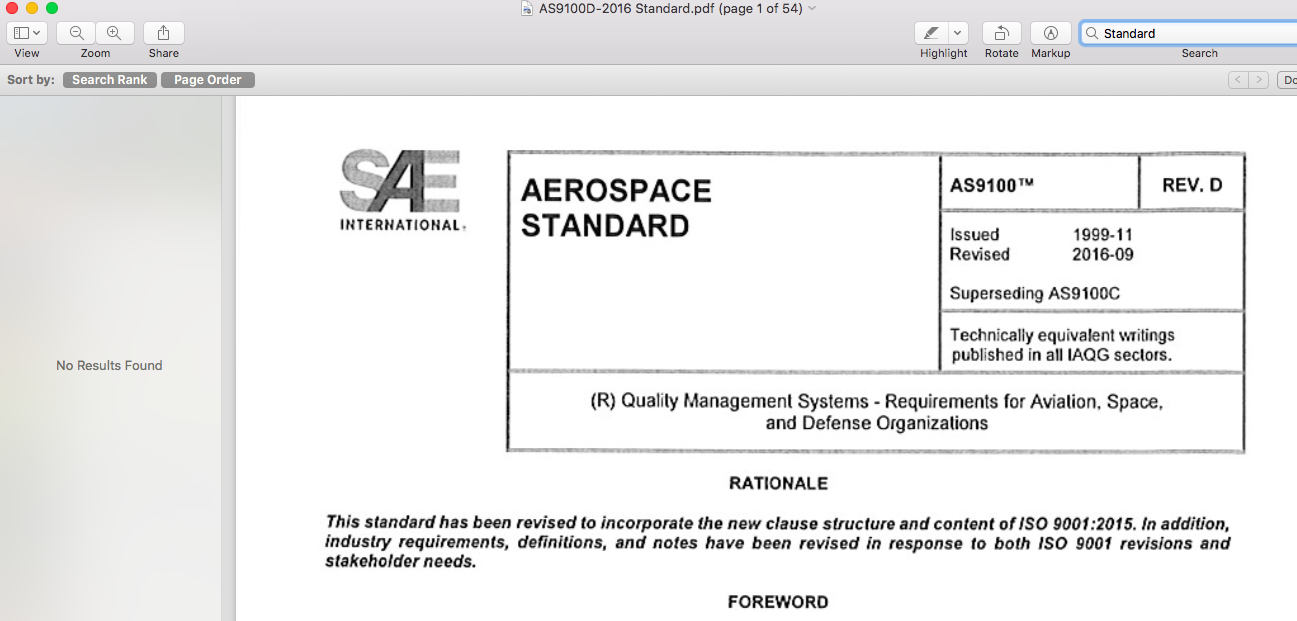
Thanks,
Mike J
Copy link to clipboard
Copied
Hello Mike J,
Sorry for the delay in response to your query and apologize for the inconvenience caused. Please try the following steps mentioned below:
- Open up PDF file in Adobe Reader
- Go to the top menu bar and click Edit then Preferences
- When the Preferences box opens, select the Search category on the left
- When in the Search category look to the bottom and click on the Purge Cache Contents box/button
- Click OK in the bottom right of Preferences and re-attempt search
- The PDF should now be fully searchable
If the issue still persists, please share the following details:
- Is the issue with one document, or with all the PDF document?
- Have you tried with another PDF document ?
- Dot version of Adobe Reader installed, to identify refer to Identify the product and its version for Acrobat and Reader DC
Let us know how it goes.
Regards,
Anand Sri.