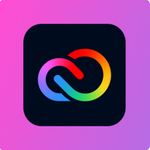- Home
- Adobe Express
- Discussions
- Re: Upload a complete video, and include still pho...
- Re: Upload a complete video, and include still pho...
Copy link to clipboard
Copied
Hi all. This is my first post, and I am a brand new Adobe Express user. In addition, I have never used any audio/video edit program. So total newbie at this. I have purchased the program, and have a video uploaded into it. What i would like to do from here is, have 7 different still photos, that I want to have show up, at various intervals. I have these still photos saved on my computer. How do I accomplish this? Thanks in advance!
 1 Correct answer
1 Correct answer
Welcome to Adobe Express!
To create a video with your still photos, follow these steps:
- Select Start a new video from scratch.
- Add Your Photos by dragging and dropping your still photos from your computer into the project canvas. You'll see them appear in the timeline at the bottom.
- Arrange the Photos in the order you want them to appear by dragging them in the timeline. You can set the duration for each image by adjusting the length of the photo clip in the timeline. Th
Copy link to clipboard
Copied
Welcome to Adobe Express!
To create a video with your still photos, follow these steps:
- Select Start a new video from scratch.
- Add Your Photos by dragging and dropping your still photos from your computer into the project canvas. You'll see them appear in the timeline at the bottom.
- Arrange the Photos in the order you want them to appear by dragging them in the timeline. You can set the duration for each image by adjusting the length of the photo clip in the timeline. This will determine how long each image is displayed.
- Add Your Video If you want to include your video, drag and drop it onto the canvas below the photos in the timeline.
- Add Music or Audio If you want to add music or audio to your video, click on the "Audio" tab on the right side of the canvas. You can choose music from the library or upload your own audio.
- Preview and Download your video when you're satisfied.
If you have any more questions or require further assistance, please don't hesitate to ask, and if you feel this has helped answer your question, please consider marking this thread as the correct answer. It may help other community members with the same question and inform them that a correct answer is available.
Thank you for your continued support ❤️ in making Adobe Express better.
Lyn
Copy link to clipboard
Copied
Thank you for the response, Lyn!
Copy link to clipboard
Copied
@Gene321388602rdg, You're most welcome! If you have any more questions or need further assistance, feel free to ask. Best of luck with your Adobe Express projects!
Lyn 🙂
Find more inspiration, events, and resources on the new Adobe Community
Explore Now