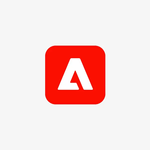Copy link to clipboard
Copied
Since I installed adobe scan on my device, it takes around 1.5gb of space in the internal storage, I tried clearing out cache memory yet it shows the same in total I have around 63 docs scanned, which has hardly 300mb of space covered, now the question here is how can it take so much space ?
 1 Correct answer
1 Correct answer
Seeing this now, a year after you posted it...and weeks after I started searching for a solution. I will never again make fun of anyone who asks: "Did you trying logging out, and then back in," because this was literally magical advice. Unbelievable that it could be so easy yet so hidden. Thank you!!
Copy link to clipboard
Copied
I am also facing this problem, any solution?
Copy link to clipboard
Copied
Hi @MohitSahni29 @Shailesh5C73 The Scan app size itself is less than 240 MB. Even with around 50 scans, the app shouldn't be taking that much device space since the scans are saved on Document Cloud.
Could you please share more information on how you are saving your scans? Do you tap Save PDF after capturing the scans? If yes, the scans get automatically saved to Document Cloud and do not take up the device storage. However, if you are not explicitly saving your scans, the PDFs get locally saved and can take up more device space.
Copy link to clipboard
Copied
I am facing same issue. Can someone please suggest a resolution
Copy link to clipboard
Copied
Would you mind sharing a few details to understand the issue better?
1. Application version?
2. OS name and version?
Make sure that the app is updated to the latest version.
Looking forward to hearing back from you.
Thanks,
Harsh
Copy link to clipboard
Copied
Sent from my iPhone
Copy link to clipboard
Copied
Thanks for providing the details. Kindly confirm how much space does it take? Did you try cleaning the cache from the application settings?
Copy link to clipboard
Copied
How do I clean the cache on iPhone ?
Sent from my iPhone
Copy link to clipboard
Copied
My Android expirience is logoff-logon magic. I was mad about 5+ GB of Adobe Scan but now it's only 125Mb!!!
Copy link to clipboard
Copied
Seeing this now, a year after you posted it...and weeks after I started searching for a solution. I will never again make fun of anyone who asks: "Did you trying logging out, and then back in," because this was literally magical advice. Unbelievable that it could be so easy yet so hidden. Thank you!!
Copy link to clipboard
Copied
I am also facing this problem. I see the occupied space is around 2G. Finally I (1) delete all the scanned file and (2) logoff, and see that the space is reduced to minimum. I suspect that action (2) reduce the space occupied but I'm not sure.
Copy link to clipboard
Copied
Hi @Victor, C. T.293067524mr1,
Sorry for your experience with Adobe Scan.
The space you see occupied is the number of cache files created when Adobe Scan processes all the files you captured to make a PDF out of them.
Whenever you see that the application occupies a lot of storage, you can go ahead and clear cache files to save the space.
Hope this clarifies your question.
-Souvik
Copy link to clipboard
Copied
Hello, @S. S
In Android, I can see the occupied space size by ‘’cache”and "user data" in different category.
I actually clear the "cache" category (by Android function) before the action indicated in my last post and the size in "cache" category is reduced. However, the size of "cache" categry is a small portion of the "user data" portion.
Most of the time I didn't log-off from Adobe Scan app, even if reboot the Android. So I give it(performing log-off) a try this time and seems that it helps.
To clear the "user data" categoty, you lost your preference setup like default PDF file name generated.
I am not quite sure that the "cache files" you described is the same as that I described in "cache" category. If so your action might not impact the occupied size in "user data" category.
If your "cache files" is not what I described in "cache category", please advise how to clear it and not impacting the user preference setup. Thanks.
Copy link to clipboard
Copied
Just logoff-logon makes cleanup. 5Gb of "cache files"(let's call it trash) cleaned.
Copy link to clipboard
Copied
Surprised, it really works, I have cleared 3gb by just doing signout and sign in..
Thanks a lot
Copy link to clipboard
Copied
Hi @Bhanu_shems685 @Andrey33633856t53q,
Glad to know that it worked for you.
@Victor, C. T.293067524mr1, Clearing cache files normally should not clear the preferences. However, it should not be mixed with User Data.
There are two options provided on Android UI, one is the user data which has all the settings, preferences of the application while the other is for cache for the app which can be cleared without touching the internal settings of the app.
-Souvik