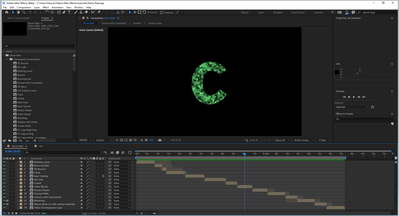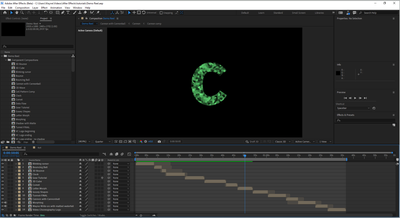- Home
- After Effects (Beta)
- Discussions
- Re: Multi-Frame Rendering is here! (AKA The multit...
- Re: Multi-Frame Rendering is here! (AKA The multit...
Multi-Frame Rendering is here! (AKA The multithreading you’ve been asking for)
Copy link to clipboard
Copied
Multi-frame Rendering is here for After Effects beta users. Right now, you will have access to Multi-Frame Rendering for export only. Keep your eye on this forum, as we will be rolling out new features until we launch.
Internally, we have been testing a representative sample of projects with a suite of hardware configurations, and we are excited to finally put this feature in your hands and get your feedback. Test your unique projects on your own hardware so we can ensure that our performance updates benefit all of our customers and meet speed and quality metrics before we launch.
Beta testing of Multi-Frame Rendering will last a little longer than some of our other features because we currently do not support Multi-Frame Rendering in Preview, Motion Graphics templates, Dynamic Link, Adobe Media Encoder and AERender Command Line Interface.
Check out the blog and FAQ post to learn the following:
- What is Multi-Frame Rendering?
- What factors influence performance?
- Which effects have been optimized for Multi-Frame Rendering?
Start Testing!
We want to hear from you! Share your thoughts and ideas in this forum.
- How much faster is Multi-Frame Rendering compared to Single-Frame Rendering with your comps on your machine?
- Does our benchmark project perform at the expected speed on your system?
- If you run into specific speed or quality issues with your project, share your project with us at mfrbeta@adobe.com.
Test Your Comps
Test your comps in Multi-Frame Render mode vs. Single-Frame Render
- Use Ae Render Queue to export your comp in Multi-Frame mode.
- Purge both the disk and memory cache, then
- Use Ae Render Queue to export your project in Single-Frame mode. Note: Use the same output module for Single-Frame and Multi-Frame mode. Go to Preferences -> Memory and Performance -> Enable Multi-Frame Rendering (beta) and uncheck the box to use Single-Frame Rendering Mode
Leave a comment and the following information in this forum:
- Your hardware specs: # cores in your CPU, GB of memory, GPU model and amount of VRAM
- Single-Frame render speed (Use “Render Time” noted in your status bar)
- Multi-Frame render speed
If you detect any problems with render speed or quality, submit your projects
- Open your After Effects project
- File -> Dependencies -> Collect Files -> Collect -> Save As (Name Your Folder)
- After Effects will store your .aep file, footage, and text report (file log)
- Zip up your project and send it to us at mfrbeta@adobe.com (or send a link to it hosted on your creative cloud storage if it’s too large to email).
Share the following information in your comment:
- Your hardware specs: # cores in your CPU, GB of memory, GPU model and amount of VRAM
- Single-Frame render speed (Use “Render Time” noted in your status bar)
- Multi-Frame render speed
- Mercury CPU or GPU Mode used
Test our benchmark project and see how your hardware compares
We would love to know how your hardware compares to the results we have gathered from our test suite:
To test the benchmark project on your machine:
- Download the benchmark project.
- Use Ae Render Queue to export the benchmark project in Multi-Frame mode.
- Purge both the disk and memory cache, then
- Go to Preferences -> Memory and Performance -> Enable Multi-Frame Rendering (beta) and uncheck the box to use Single-Frame Rendering Mode
- Use Ae Render Queue to export the benchmark project in Single-Frame mode. Note: Use the same output module for Single-Frame and Multi-Frame mode.
Share the following information in this forum:
- Your hardware specs: # cores in your CPU, GB of memory, GPU model and amount of VRAM
- Single-Frame render speed
- Multi-Frame render speed
Copy link to clipboard
Copied
Yes, we are able to reproduce the issue and are working on fixes. That said, a few things you could try to help us gather a bit more data:
1. After you have previewed the comp and then you see the slowback happening: Pause the playback, switch to a different comp and then switch back to the slow comp. Does the green cache bar change in what's shown? One issue we've reproduced is AE is running out of memory and is purging rendered frames but the cache marks aren't correctly updated to show that.
2. A few replies above is a "I now find that, if you wait long enough (several minutes, even for quarter resolution), the composition will preview in realtime." - That's likely the Cache Frames While Idle functionality kicking in and re-rendering the frames that may have been purged. That theory can be tested by turning off that feature from the Composition -> Preview -> Cache Frames While Idle option.
3. Check to see if your disk cache is turned on. When frames get purged they should be pushed into the disk cache and then recalled quickly as needed. However if the disk cache is disabled, that's more likely to cause the purging described in #1.
Thanks
Sean
Copy link to clipboard
Copied
Thanks for the response. I can tell you right off the bat the disk cache is definitely turned on and I am purging both it and the DB before each test. I will work on 1 & 2 and get back to you.
Copy link to clipboard
Copied
@jenkmeister - here are my observations:
1. The green bar does get shorter when I switch to another comp and come back. So it seems to be losing rendered frames. My memory usage seems pretty high at the time so your conjecture may be correct.
2. This conjecture seems not to be borne out. I turn off "Cache Frames While Idle" and see the preview slowdown on rendered footage. However, it seems to recover after a few minutes and play correctly even though speculative preview has been turned off.
Wayne
Copy link to clipboard
Copied
Alrighty, good to know on both of them. Thank you!
Copy link to clipboard
Copied
glad to hear you've recreated this issue jenkoid
using AE Pulse rendered preview half res:
1. Yes! green rendered frames disappear when I change comp and back again
2. Yes! If I leave it idle for a few minutes and go back it plays properly and STAYS fully rendered. There's no option to 'turn off cache frames while idle' unfortunately, but your theory makes sense.
3. disk cache on, 256GB dedicated nvme [empty; purged prior to render]. *though I turned it off and exact same issue occured, and were fixed eventually by idle cache
33GB [52%] of my 64GB RAM was in use -- I set AE to reserve 8GB, so 33GB is nowhere near requiring RAM purge? Or is it?
me and juan clearly observing this same issue... thank the gods... we're on the road to a solution
cheers lads & lasses, ball's in your court
Copy link to clipboard
Copied
On #2, if you go to the Composition Menu -> Preview -> Cache Frames While Idle can be toggled there to turn it on or off if needed.
Thanks for the other info, the team is working on it!
Copy link to clipboard
Copied
Hi there, just checking back in; the issue of RAM preview purging frames but not updating cache marks [with MFR enabled] still persists for the latest AE update -- as I'm sure you're aware. Will your future fix prevent AE from purging RAM uncessarily as well as updating cahce marks properly? And if you could give me a rough timeframe when you think this will be dealt with that'd be grand and much appreciated... I look forward to enjoying the MFR speed gain, cheers!
Copy link to clipboard
Copied
The updating of the cache marks should be fixed now, at least in 22.4x1 or later betas. We are working on the purging issue, along with some overall memory issues where AE is going past the limit of allowed RAM. Hard to give a rough timeline, other than to say, we are actively working on it and will be getting fixes as fast as we have them into beta - once they've proven stable in beta, we'll move the fixes into the full AE releases.
Copy link to clipboard
Copied
Really appreciate the communication Jenkmesiter, unfortunately I'm still getting this issue on 22.4x5. To clarify my REAL concern is why frames are being purged from a perfectly good preview when MFR is turned on? The timeline will play all the way through smoothly, then I click to the middle of the timeline and press play again and it is jerky because half the frames have been purged. video evidence: https://drive.google.com/file/d/1_rw2WlnqJ4CnBe3TLgJeKNA57GDrOc6J/view?usp=sharing
And just to be clear: this issue is fixed instantly by just turning off MFR because there is no preview purge... MFR makes working on complex projects very slow and jerky [because the unseen purged frames, which already took time to render, take even more time to re-render]
Thanks for your help in this... I have faith one day MFR will enter my life heheh
Copy link to clipboard
Copied
Thanks for the video. It doesn't look like the cached frames have gone away, at least according to the cache markers, so something else is happening here. Would you mind enabling the log file (Help -> Enable Logging), then reproducing the issue, then use (Help -> Reveal Log Files) and posting the After Effects Log and Log Last text files (or send them to mfrbeta@adobe.com if you want). I'd like to see if our logs are reporting anything in particular as to why the playback is slowing down there. Thanks.
Copy link to clipboard
Copied
I also see the same issue (very slow preview on footage that should have been rendered according to the green line) on the latest beta with MFR enabled. One thing I noticed though, the phenomenon of "losing cache markers" when navigating to and from a very simple 4x4 composition happens irrespective of the MFR setting so I'm not sure that those two things are related.
Anyway, I enabled logging and reproduced the bug. Hope it helps:
Copy link to clipboard
Copied
Thanks for the log files. There are some interesting messages in there about the disk cache getting corrupted. Could you try clearing or turning off the disk cache and see if this still reproduces for you? We've also put in a fix to overuse of the disk cache that will be in a beta build in the next day or so.
Copy link to clipboard
Copied
Okay - turned off the disk cache. Bug is still there. Here are the new logfiles.
Copy link to clipboard
Copied
Those log files still show AE is trying to access the disk cache. I'll have to see if that's something in AE that it shouldn't be doing.
Copy link to clipboard
Copied
Hi there, just responding to "It doesn't look like the cached frames have gone away, at least according to the cache markers" -- this is incorrect: when I click onto a different comopsition and back half the cached markers are gone just like before. So the exact same issue we established weeks ago is taking place, nothing has changed there. Hope that clarifies what is happening, Thanks for you ongoing assistance Jenkmeister.
And thanks Juan for sending the logs --I presume the same thing is happening for him i.e. the cache is stll being purged when MFR is turned ON.
Copy link to clipboard
Copied
And thanks Juan for sending the logs --I presume the same thing is happening for him i.e. the cache is stll being purged when MFR is turned ON.
By @ntimes9
Actually, I find the cache being purged whether MFR is ON or OFF.
Copy link to clipboard
Copied
Ah, strange. I've just rechecked again, and MFR is definitely the trigger for the unseen preview being purged for me. Are you reopening AE when you switch MFR on and off before testing?
Copy link to clipboard
Copied
Ah, strange. I've just rechecked again, and MFR is definitely the trigger for the unseen preview being purged for me. Are you reopening AE when you switch MFR on and off before testing?
By @ntimes9
I didn't think I had to restart since the primary bug (slow preview on rendered frames) manifests itself immediately with the setting and there's no need to restart. However, I did a test where I turned MFR off and restarted. Here's before the comp switch:
Here's after the switch:
As you can see, it lost about half the cache frames after the switch.
However, another data point that may be important is the time it takes to recover the lost frames. With MFR off, the recovery is quite quick. With MFR on, much slower. However, that's also in line with the fact that with MFR on overall preview rendering is much slower.
Copy link to clipboard
Copied
Interesting-- our systems are identical apart from I have double your RAM, so maybe my 'purge threshold' is higher [I also have 180GB disk cache]? This past year I've worked on dozens of large complex projects in AE with MFR switched off, and never experienced this issue -- maybe MFR just exacerbates rather than causes it?
Anyway, as you say, the way MFR interacts with preview rendering is clearly flawed. I'm an animator not a software engineer so I can't tell why.
Copy link to clipboard
Copied
Anyway, as you say, the way MFR interacts with preview rendering is clearly flawed. I'm an animator not a software engineer so I can't tell why.
By @ntimes9
Yes, to be precise the bug reveals itself in two ways:
- Previews are rendered painfully slowly when compared to the render speed with MFR turned off.
- With MFR turned on, the UI indicates large parts of the timeline as having been rendered (according to the green line) when they apparently aren't fully rendered (according to the fact the preview playback is not even close to realtime).
Hopefully, Adobe will have something in Beta soon that ameliorates one or both of those symptoms.
Copy link to clipboard
Copied
I'm on 22.4.0x17, and I'm getting preview bugs with MFR turned on. My situation:
I have an 8K (8192x4320 25fps) comp, and when I have MFR ON, if I set a preview rendering (Full quality, viewing at 50% zoom - because the Trapcode Starburst effect renders differently if I render it at Half Quality), AE forgets any pre-rendered (green) frames and re-renders them - the problem we've come to expect with MFR. But worse than that, despite me having 128GB RAM, once it's rendered about 10 frames(the work area is about 70 frames) it starts playback. And AE is only using about 20GB RAM. I have disk cache turned off and 0% CPU reserved for other apps. When doing a multi-frame preview render, AE's CPU usage peaks at around 45% (most of the time during a MFR preview render, it hovers around 20% usage, reporting 6 concurrent frames rendering).
If I turn MFR off, I can preview and play back the entire 70 frames with no problems at all (CPU usage hovers from 10% to 20%).
Copy link to clipboard
Copied
on point 2. for me the preview will play smoothly first time; so initally the timeline has been rendered. But if I then click somewhere random on the timeline and press play again* this is when the 'unseen frame purge' occurs causing playback to slow as it rerenders, as in the example: https://drive.google.com/file/d/1_rw2WlnqJ4CnBe3TLgJeKNA57GDrOc6J/view
*AE freezes up for a fraction of a second when I do this, presumably as it performs this unseen and unnecessary preview purge
@jenkmeister-- any word on this my friend? I'm concerned because you appeared to believe this had been fixed weeks ago, but it definitively hasn't been [still happens exactly the same on latest beta]. It makes MFR unusable on projects that render slower than real-time [which for me is every project]. Cheers.
Copy link to clipboard
Copied
@jason_bartell is putting together a summary of our investigations and the things we are working on and will get that posted here sometime in the next few days. He is leading our investigations for these issues.
The fix we talked about a few weeks ago was to show the cache state better but there does appear to be some memory issues we have identified that is causing additional purging to happen.
Copy link to clipboard
Copied
cheers Mr Meister-- here's hoping your investugations have been successful
Copy link to clipboard
Copied
Hi again, another check in. @jenkmeister, regarding your statement "The fix we talked about a few weeks ago was to show the cache state better" —— in the latest AE beta [Apr 13th] with MFR turned on the cache state still does not update.
I know I've detailed this issue maybe a half dozen times here, but there still seems to be a belief on your end the cache mark update element of this issue has been fixed [when it has not], so I'll rewrite it out again clearly below:
- MFR is ON in latest AE Beta
- I load AE Pulse Project [or any complex project]
- I press spacebar and leave preview to render
- I don't touch anything and preview renders out [cache marks all green]
- I still don't touch anything and preview automatically plays through smoothly
- I click somewhere on the timeline to stop the preview and AE freezes up for a split second*
- I press play again and preview is jerky** [although cache marks are still all green]
- I open a different composition and then click back to the original composition and then the cache marks correctly update
*this very brief freeze-up when I click the timeline is when the unseen frame purge occurs. This does not occur when I turn MFR OFF; there is no brief free-up when I click the the timeline, no unseen frame purge and the rendered preview will always play smoothly.
**this is caused by AE having to re-render frames it has unecessarily purged [even though the cache markers all remain green]
@jason_bartell hello sir, are you aware of this issue? As team leader I'd love to hear from you as frankly, and I say this with respect, it's becoming exhausting to keep coming to back to this without an inch of progress.
Cheers people
Find more inspiration, events, and resources on the new Adobe Community
Explore Now