Copy link to clipboard
Copied
I don't know what I'm doing, but I need to create an animation for college. So far I've designed some characters but have hit a bit of an issue which is that I drew them too small and can't upscale them without it all going horribly wrong. I've searched around a bit and Illustrator's "scale strokes and effects" seems to be what I want, but there is no such option in Animate and attempting to copy the layers into Illustrator results in a bitmap.
I've attached an image of one of my characters as its original scale, then an enlargened version and then a copy which has been converted to a symbol before being scaled. As you can see, neither of those options work too well. And yes, there are better ways of doing things than colouring things in the old-fashioned way, but I couldn't get anything else to work.
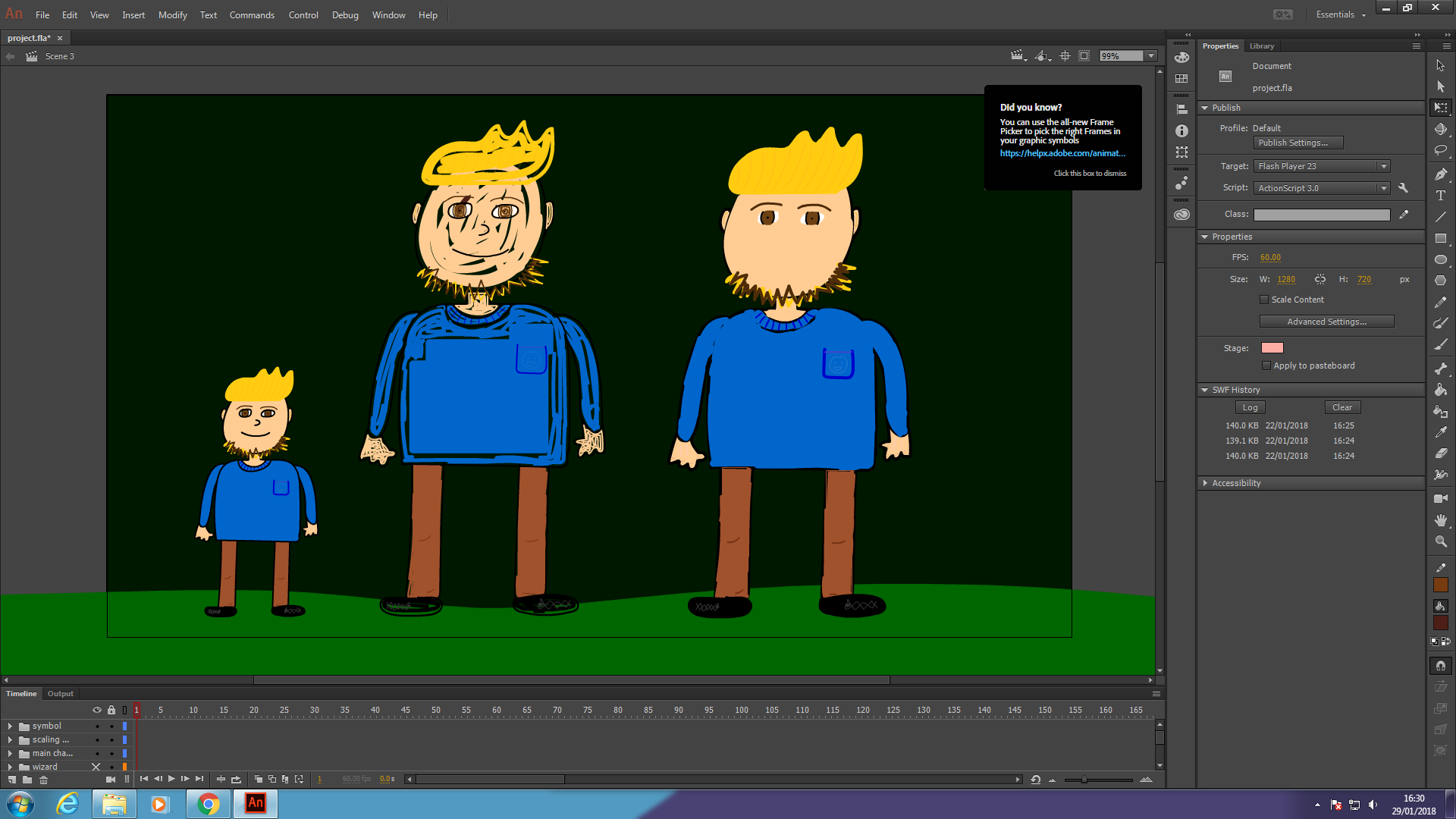
Any ideas on how to scale line thickness with the rest of the content as well then? Seems like a weird limitation. 😕
 1 Correct answer
1 Correct answer
How is that different from Modify -> Shape -> Expand Fill?
Copy link to clipboard
Copied
firstl17723917 wrote
I've searched around a bit and Illustrator's "scale strokes and effects" seems to be what I want, but there is no such option in Animate...
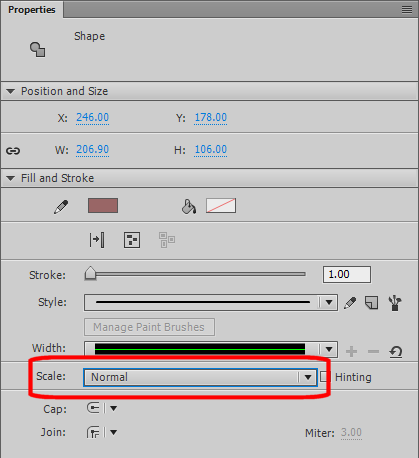
Copy link to clipboard
Copied
Tried changing that setting with the whole character selected but it didn't make any difference. Will try again tomorrow - maybe I was doing something wrong.
Copy link to clipboard
Copied
By "the whole character selected" do you mean the clip containing it, or every actual individual stroke of the character? Because the latter is how you change a stroke's render settings.
Copy link to clipboard
Copied
Probably the latter. All layers to do with each character are grouped into a folder, and so if I select the character, I do so by selecting the folder. Changing scale doesn't make any difference, except "none" which results in slightly thinner lines when scaled.
Copy link to clipboard
Copied
bump
Copy link to clipboard
Copied
You asked how to set scaling of lines. That question was answered.
If you want to avoid this issue entirely, try redrawing your character using only fills, and/or the brush tool.
Copy link to clipboard
Copied
I did only use the paint brush for drawing. I guess I'll resort to zooming in with the camera since it doesn't matter that much.
Copy link to clipboard
Copied
I said the brush, not the paint brush. Different tools. Paint brush creates lines. Brush creates fills.
Copy link to clipboard
Copied
The only way you could increase the size of your already drawn brush line is to copy the black line, paste it again in place and then offset it but one pixel. Do that 1 pixel up, one pixel down, one pixel left and one pixel right (four times) and your line will be four times as wide. It's a cheat but I do it all the time.
Copy link to clipboard
Copied
How is that different from Modify -> Shape -> Expand Fill?
Copy link to clipboard
Copied
Ya know what? It's not! Your way is actually easier! Lesson learned!
Copy link to clipboard
Copied
Ah, that Shape menu has a Convert Lines to Fills option which partially works for being able to then scale the character. Might do that if necessary.
Copy link to clipboard
Copied
Yes - the convert strokes to shapes feature is what you want. You can eve paint as fill using the new brush tool.
Animator and content creator for Animate CC
Copy link to clipboard
Copied
I think the key takeaway here should be don't use lines as fills.
Copy link to clipboard
Copied
ClayUUID wrote
I think the key takeaway here should be don't use lines as fills.
Probably. Couldn't get the fill bucket to work though. Ugh, Animate is a pain to use. ![]()
Copy link to clipboard
Copied
The Paint Bucket tool is perfectly straightforward to use: You draw an enclosed area, then click inside it on the same layer to fill it. If it doesn't work, you didn't enclose the area. If you can't or won't enclose the area, adjusting the gap size setting can sometimes allow it to work anyway.
Copy link to clipboard
Copied
Try using symbols instead of groups when organizing your drawing. For example, if you have a man, and you group his legs, arms, torso, head, mouth, etc.. use symbols instead of groups. Then you can scale all you want. It will preserve the line weight. If you want to go in and adjust or create more lines, just go in the symbol and it will preserve the correct line weight info. Thats how I do it.. hope this helps.

