- Home
- Audition
- Discussions
- Re: Audio Won't Play - Hardware Settings?
- Re: Audio Won't Play - Hardware Settings?
Copy link to clipboard
Copied
I'm attempting to edit using Audition for the first time on this computer (I've used it before on other devices). But it won't play. It keeps telling me my hardware is not configured properly. But my speakers, headphones, etc. work perfectly with other applications (including Audacity).

It's telling me my Realtek Audio isn't working. As I mentioned, the audio is working just fine with everything else.
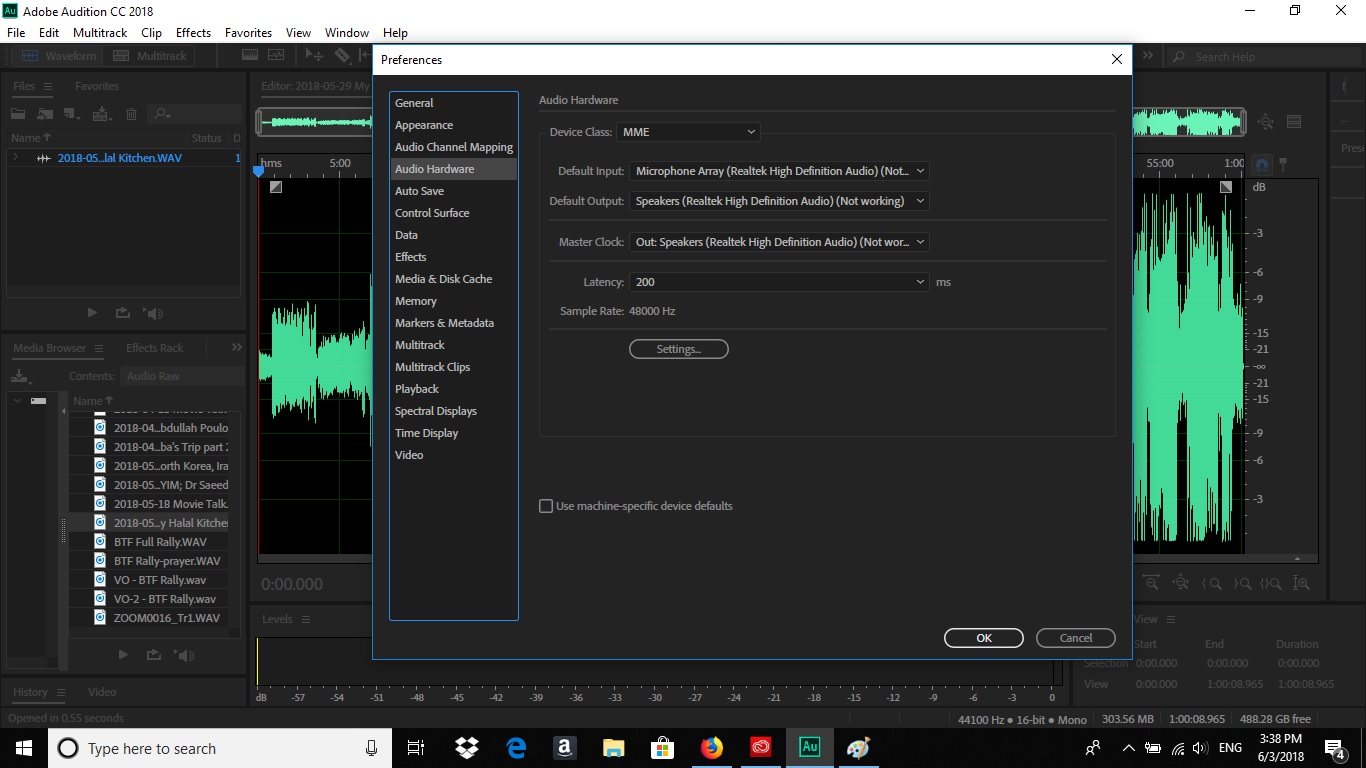
What could be the problem here?
 1 Correct answer
1 Correct answer
Okay... try closing Audition and restarting it with the shift key held down.
Copy link to clipboard
Copied
Try going to the Device Class option and selecting WASAPI, and see if it works then...
Copy link to clipboard
Copied
I actually tried that already, and it didn't work.
Copy link to clipboard
Copied
Okay... try closing Audition and restarting it with the shift key held down.
Copy link to clipboard
Copied
SteveG(AudioMasters)
I THANK you for this last advice. I've been going crazy trying to swing the hardware settings back and forth for Audition and then Everything Else on my PC. I started Audition just now with the Shift Key pressed and it WORKS without changing the settings. I'm delighted.
Will that continue to solve the problem? Or do I have to start it that way every time? Or can I change something in the Audio settings?
Thanks for your time.
Copy link to clipboard
Copied
Starting Audition with the shift key held down forces it to open with a 'vanilla' set of preferences, which I believe it will retain - although I'd have to check on that, as I've never had to do it here. If that's correct, then I think that next time you open it, it should be fine without having to do this.
Copy link to clipboard
Copied
Good morning! Just saw this reply, sorry I didn't answer sooner. As it is, I was using Audition again yesterday and the hoped for result wasn't there. There was, again, as Audition opened, the window concerning hardware settings which I closed.with "X". Then I discovered that, indeed, there was no sound. I closed and opened Audition again with "shift" pressed and that didn't work either.
I then changed the setting in Audition to "Digital Audio" AND on the volume control on the task bar AS WELL. I seem to have established that the PC only accepts this change when I do both. Audition then worked. But when I changed away from Audition and back to other programs (browser, Magix video) the audio on them didn't work and I had to change back to the original settings.
Copy link to clipboard
Copied
The suggestion to start Audition with the shift key held down was only a way of eliminating the possibility that this was Audition's fault - it's never a definitive answer, especially when Windows is concerned, and you need to get to the bottom of what's happening. All I can say is that Audition appears to be using a different route into your sound device - one that the browser, etc isn't using. All sorts of things can make a difference to how an internal sound device behaves. Just plugging headphones in can be enough to make it stop sometimes because of active socket sensing, which is a pain because you can't switch that off easily (or even at all, often). Also, the clock source can make a difference, as will getting Audition to try and force the sound device to do what the software wants, rather than the OS.
Internal sound devices with Audition are, one way or another. a right pain. If you're using it seriously, then a much better bet (and it doesn't have to be that expensive either) is to use an external USB sound device with its own ASIO driver, which pretty much kicks the OS one into touch. Worth thinking about...
Copy link to clipboard
Copied
Thanks for taking the time to answer.
I cannot say that I am a "serious user of Audition", although when I do use it, it's really a Godsend.But the idea of buying and setting up "an external USB sound device with its own ASIO driver" sends chills down my spine. ![]()
![]() This goes over into the area of "I would have no idea what I was doing". (I only have Audition because I have a subscription for a couple of other Adobe programs and it's included.)
This goes over into the area of "I would have no idea what I was doing". (I only have Audition because I have a subscription for a couple of other Adobe programs and it's included.)
I'll have to get used to changing each time; I'll just have to remember how I did it. (A little voice in my head is saying "Write it DOWN, you idiot!") And I'll try opening with "shift" each time in case it happens to work again.
But thanks for the information anyway,!
Find more inspiration, events, and resources on the new Adobe Community
Explore Now