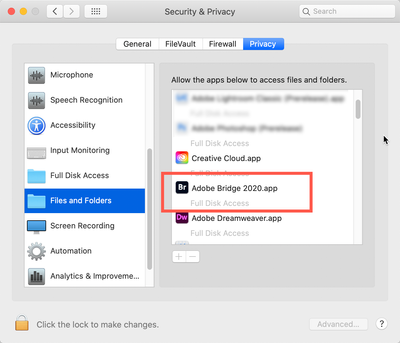- Home
- Bridge
- Discussions
- Re: Bridge 2020 not seeing files on external hard ...
- Re: Bridge 2020 not seeing files on external hard ...
Copy link to clipboard
Copied
When I plug in my Western Digital USB drives, the new Bridge can see the drive, but not any files or folders on the drive. Previous versions had not problem with these exact drives. I can still access everything through Finder, but doing so doesn't get them linked in Bridge. I have tried this from nikunj.m
going "to the System Preferences for macOS, then navigate to Security and Privacy and select the Privacy tab. Add Bridge 2020 under the Accessibilty list and grant permissions to Bridge under Files and Folders.
Once you have made the changes, restart the computer"
That did not help either.
 1 Correct answer
1 Correct answer
Let me add the following (the screenshots are from High Sierra but they cover the same issues all the way to Big Sur:
Go to your System Preferences and select Security and Privacy (found in the top section). Now click on the Privacy setting (last tab). Now click on the lock on the bottom left and provide your Administrator code. Now select the Full Disk Access option and click on the "+" symbol. This will bring up the standard Mac Open window and let you add any application you want or need to
...Copy link to clipboard
Copied
Hi Michael,
Thank you for trying that 1st approach. Can you please try this 2nd one:
In the Finder select the folder that you're documents/images are contained in and press Command-i (i for information). A new window will pop up on the left side of the screen. On the bottom you will see a region called "Sharing & Permissions:"
To do anything here, you need to unlock the padlock on the bottom right. Click it and a window will pop up asking you for your authorization (your Mac password). Once that's done, click on the "Everyone" and on the right change "Read only," to "Read & Write."
Now, if there are folders inside this, go to the dropdown gear below and select "Apply to enclosed items..." and you can save yourself some time.
HOWEVER: be judicious when you do this. This should ONLY be done if there are nothing but documents inside these folders. Never EVER do this if there are applications or preferences or other application-related files. Don't ask me how I know this to be true. Otherwise, I do this all the time as necessary. It's probably a good idea to not do this to a drive as a whole.
Please let us know how this works out,
Copy link to clipboard
Copied
This worked for me: Went to System Preferences -> Security & Privacy -> Privacy-> Files&Folders->Adobe Bridge2020 Then click "Removeable Volumes"
Copy link to clipboard
Copied
Thank you. This worked for me running OS Big Sur amd Bridge 2021
Copy link to clipboard
Copied
Thanks a lot as had the same problem and your advice sorted it
Copy link to clipboard
Copied
woohoo! I only wish I had found this comment days ago. thank you.
Copy link to clipboard
Copied
Hello Gary,
I had to use both techniques in order to get my SanDisk SSD to work properly. Thanks for the information. Best wishes.
Copy link to clipboard
Copied
Sorry Gary, but that did not work. I changed changed the Everyone permissions to Read & Write and then restarted the computer, but there has been no change and Bridge is still not seeing anything on the drive. Any other suggestions?
Copy link to clipboard
Copied
Hi Michael,
When you purchased the WD drive, was it formatted for Mac or PC?
Also, please click on the drive and do a Command-i again, what does it say for formatting:
(and fyi, I'm kind of grasping at straws here, this is a puzzler)
Copy link to clipboard
Copied
I formatted these drive for Mac OS Extended Journaled when I bought them a few years ago. Again, Bridge CS5 + the previous OS worked with these drives perfectly. But now that I run OS Catalina and had to upgrade to Bridge 2020, I'm having this issue. I even tried unistalling Bridge, restarting the Macbook, reinstalling Bridge, and restarting the Macbook again per jbm007's suggestion, but still the same issue. (I tried that first with keeping the preferences, then again trashing the preferences.) Yes the files appear in Finder; I can navigate and even open them from there.
I appreciate this help.
Copy link to clipboard
Copied
Hi there, I am having a similar problem. I've just updated my Mac to Big Sur, from Sienna..... and have upgraded to the latest versions of the Creative Cloud; Bridge. An external hard drive's contents, which I was using prior to updates, now can't be seen within Bridge. I can see files in a normal finder folder, but not in Bridge. I changed the Accessibility to full access in Privacy and Security, including my pictures. The format of the drive is ExFAT. I'm not sure how to get to sharing and permission on my computer? What am I missing here?
At the bottom of the Bridge window the loading circle keeps going around and around....
Please help!!!
Copy link to clipboard
Copied
Garys solution is the only one. that woulkd cause bridge to see the files.
Do the files appear in Finder?
Have you tried deleting Brtidge reinstalling?
Copy link to clipboard
Copied
Let me add the following (the screenshots are from High Sierra but they cover the same issues all the way to Big Sur:
Go to your System Preferences and select Security and Privacy (found in the top section). Now click on the Privacy setting (last tab). Now click on the lock on the bottom left and provide your Administrator code. Now select the Full Disk Access option and click on the "+" symbol. This will bring up the standard Mac Open window and let you add any application you want or need to have full access. Look for Bridge, select it, it will now appear in that window and make sure it's checked. Next go to the Files and Folders option and do the same thing as above (although there's nothing to check, just add. Close everything down and see if that makes it all work.
Please let me know
Copy link to clipboard
Copied
Gary! Thank you!!! It now works. You are a legend.
Copy link to clipboard
Copied
Gary!! Thank you. God I love Google, adobe community support and people like you. Thanks for your help!
Copy link to clipboard
Copied
:>)
Copy link to clipboard
Copied
Dear Gary-Sc, this perfectly solved the problem for me! Thank you so much, gratitude!
Copy link to clipboard
Copied
:>)
Copy link to clipboard
Copied
Thanks very much, I was completely frustrated until finding your very simple and straightforward explanation.
Whew!
Copy link to clipboard
Copied
This helped me too! Super!
Copy link to clipboard
Copied
Hi Gary
My files appear in Finder but not Bridge. Even if I copy and past it doesn't show up. I tried this suggestion but my Adobe Bridge is greyed out in your last image.
Please advise if you can.
Thanks
Copy link to clipboard
Copied
Hi Gary
Apologies but I just closed Bridge and reopened it and all is back to normal
Copy link to clipboard
Copied
Hi Gary, This last suggestion helped me solve my lost files in Bridge. Thank you so much for your time and expertise!
Wanda
Copy link to clipboard
Copied
Ok this actually worked for me! Thank you so much for the assistance Sir! 😃 Saved me so much trouble from finding answers randomly!
Copy link to clipboard
Copied
Is there any option like this fir Windows 11? I'm having issues with thumbnails not showing for my usb thumbdrive.
-
- 1
- 2
Get ready! An upgraded Adobe Community experience is coming in January.
Learn more