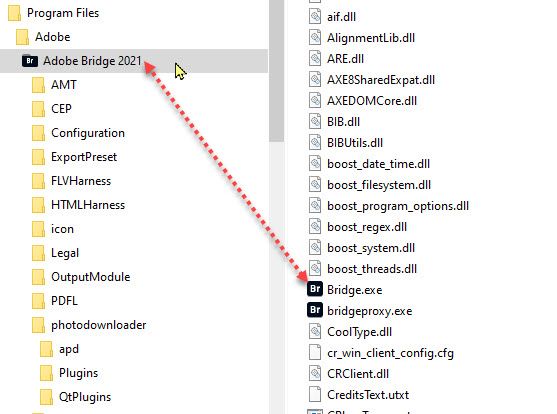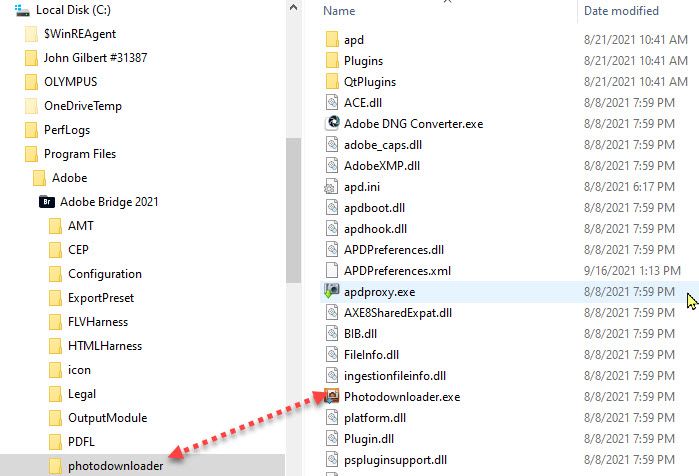- Home
- Bridge
- Discussions
- Re: Bridge Photo Downloader does not retain settin...
- Re: Bridge Photo Downloader does not retain settin...
Copy link to clipboard
Copied
The Photo Downloader used to retain the settings from the last time it was used. Now, it goes to the default settings and new settings including copyright have to be put in every time it is used.
Is there a way to get the Photo Downloader to retain settings again?
I'm using Adobe Bridge CC 2019 ver. 9.0.2.219
Thanks in advance.
 2 Correct answers
2 Correct answers
Soooo...I'm not a code propellerhead, but I decided to do some detective work based upon what's happened before.
Before I divulge, here's what I did to get preferences back (note this is for Windows 10; I can't speak on how to do it for Mac but I'm sure someone can pipe in on where the location is):
On Windows 10, in Windows Explorer, go to:
C:\Users\<username>\AppData\Roaming\Adobe
(If you don't see it, the AppData folder is hidden by default, because companies like Microsoft don't think you should
...I am running Windows 10 Pro (1909.18363.535) and using Adobe Bridge CC 2020 (10.0.1.126).
I too was having a problem with my settings not saving, and though I tried both proposed suggestions (creating folder within user profile) I found that I was able to solve it with a quicker solution, just lauch the application once with "run as administrator". Even though I am the only profile on my machine with UAC turned off, things still need admin elevated permissions if you are not using the built in A
...Copy link to clipboard
Copied
this is not helpful for Mac users. should it be assumed you mean the Library/Application Support/Adobe/Bridge CC2019?
Copy link to clipboard
Copied
Im using Mac OS 10.14.6 Mojave and Adobe Bridge 2021 Version 11.1.4 and the downloader isn't retaining settings. The folder path is Library/Application Support/Adobe/
I created a subfolder Bridge CC 2019 and it's not working.
What is the correct folder name?
Thanks
Copy link to clipboard
Copied
I suggest you upgrade to the latest version of Bridge. It’s free to do so. That will ceratinly solve your problem.
Copy link to clipboard
Copied
I am running Windows 10 Pro (1909.18363.535) and using Adobe Bridge CC 2020 (10.0.1.126).
I too was having a problem with my settings not saving, and though I tried both proposed suggestions (creating folder within user profile) I found that I was able to solve it with a quicker solution, just lauch the application once with "run as administrator". Even though I am the only profile on my machine with UAC turned off, things still need admin elevated permissions if you are not using the built in Administrator account. (yes, even if your user is in the local admins group, Administrator is still top dog, like root user.)
As soon as I did this and created the settings i wanted (mainly my preferred import to directory), I was able to auto play the application with my next media card insert and not have any problems.
Path to exe, C:\Program Files\Adobe\Adobe Bridge 2020\photodownloader\Photodownloader.exe
Good luck, Happy New Year!
-dave
Copy link to clipboard
Copied
New update broke it again. Unable to fix.
Copy link to clipboard
Copied
Sorry Rainmand but I just tried with the newest version (Photodownloader 8.0.0.266635 / Adobe Bridge 10.0.3.138) using the solution I gave on Dec 31st and it still worked. I was able to change the target import settings as well as ass a few other settings (not to open in bridge & to convert to DNG) and those settings were already configured the next time I opened up Adobe bridge. I even restarted my pc to see if it was a "session" thing.
Good luck in trying to troubleshoot where the issue may be on your pc.
-dave
Copy link to clipboard
Copied
Dave.Carrio. Okay so I followed your instructions. I went to C:\Program Files\Adobe\Adobe Bridge 2020\photodownloader\Photodownloader.exe, right clicked and ran as administrator. I selected the location and saved an image. Removed the sd card and put it back in and Adobe Bridge Downloader open with my last location saved. Well I will try this with another sd card and see if it continues to work. Fingures crossed. Update: loaded a different sd card and Adobe Bridge Photo Downloader open with my last location saved. Now to wait and see what happens the next time Adobe Updates.
Copy link to clipboard
Copied
THANK YOU FOR THIS!
Copy link to clipboard
Copied
r.
_______________________________________
Rick Burress
Artistec, Inc.
"...Software for your Brain."
Solving computer graphics issues
with training, consulting, seminars
and workshops.
rick@artistec.com
(602) 332-1300
www.artistec.com
Follow on instagram: rickburress
Copy link to clipboard
Copied
And with the new Version 12.0.1 the problem reappears.
I just started Bridge 2021 with "run as administrator" and now it retained the configuration of the photo downloader.
Copy link to clipboard
Copied
I am on Bridge CC 2020, so just a shot in the dark.... I followed the solution offered by Warunicorn , except I made the new folder C:\Users\<username>\AppData\Roaming\Adobe\Bridge CC 2019 and that worked perfectly! It's weird how thier naming convention is behind consistently by one year. I also tried adding Bridge CC 2020 and that didnt do it. Really strange!
Copy link to clipboard
Copied
THANKS @Warunicorn! That worked but with a tweak....
It is now April 2020 and a slight change is necessary - create the folder as described by above, but name it "Bridge CC 2019" (with the spaces and no quotes) That will work for Bridge CC 2020 v 10.0.4.157 in Windows 10.
After creating the folder, open Bridge Photo Downloader change the settings download a photo, then shut down Bridge. Next time you use Photo Downloader it should show the settings you previously set. You can check that folder and the APDPreferences.xml file is created in the empty Bridge CC 2019 folder you made earlier.
It seems that the Photo Downloader is the Cinderella of the Adobe CC family. It has never been improved since I started using it probably a gazillion years ago. I suppose they want us all to use Lightroom to ingest photos, but I hate LR ! There are so many ways they could improve the photo downloader - not the least being a way to sort the files on the source. Come on Adobe, wake up! Improve the Photo Downloader.
Copy link to clipboard
Copied
It is now April 2020 and a slight change is necessary - create the folder as described by above, but name it "Bridge CC 2019" (with the spaces and no quotes) That will work for Bridge CC 2020 v 10.0.4.157 in Windows 10. After creating the folder, open Bridge Photo Downloader change the settings download a photo, then shut down Bridge. Next time you use Photo Downloader it should show the settings you previously set. You can check that folder and the APDPreferences.xml file is created in the empty Bridge CC 2019 folder you made earlier.
This solution worked for me....thank you very much.
Copy link to clipboard
Copied
Does anyone know how to fix this on Mac?
Copy link to clipboard
Copied
Didn´work for me in Bridge 2020 and didn´t work in Bridge 2021
I had to create the new folder named "Bridge 2019" and now it works for me.
Copy link to clipboard
Copied
Its 2021, and I still see this thread getting updates since my initial response in 2019. To add to my original answer back in Dec 2019, I am simply making this adjustment,
- Go to where the photoimporter.exe is located at
"C:\Program Files\Adobe\Adobe Bridge XXXX\photodownloader\Photodownloader.exe"
XXXX will be the year of the version you have installed, right now it is 2021 - Right click on this exe and select "Run this program as an administrator"
- Click OK
- If you want a desktop shortcut, right click on exe and Send To Desktop (create shortcut)
Now when you launch the app, and change the settings, the next time you go into the app, those settings will be saved. When you upgrade your applications, you may have to repeat this process, just adjust the directory nagivation location accordingling. Ex; next year it will be in Adobe Bridge 2022.
Copy link to clipboard
Copied
Interestingly, if I change the Compatibility setting of Photodownloader.exe to force "Run this program as administrator" permanently, then it will not open at all from within Bridge although it will run by directly clicking on it.
Copy link to clipboard
Copied
odd. As I normally run the app as a standalone importer, I just tried it from within Adobe Bridge and your right. So I ran the same steps to launch Adobe Bridge as admin and now it opens up in Adobe Bridge as well as my dekstop shortcut.
I also tested to make sure opening from with Bridge, I could change the import settings for 1 import and then have it stick for the 2nd import. It did!
Thanks Erik,
Copy link to clipboard
Copied
That's good news. I will try seeting Bridge to Run as Admin too.
Copy link to clipboard
Copied
That did the trick.
Bridge and Photodownloader both set to permanently run as admin - all works perfectly with settings saved as they should be.
Thanks for putting me on the right track.
Copy link to clipboard
Copied
I need to add that, although this all seems to work fine, I note that the APDPreferences.xml file is still created in Bridge CC 2019 folder even though I am using Bridge 2021!
Copy link to clipboard
Copied
On both of my machines the file you speak of is located , for me, in C:\Program Files\Adobe\Adobe Bridge 2021\photodownloader folder.
Back in 2019 when i had the issue of settings not saving and finding this post, I tried following the original answer given but it didn't work for me Hence when I figured out running it one time as admin solved my issue, I posted it.
One other aspect of my machines that may put me different, I tend to every now and then do a full wipe of my OS and install stuff from scratch. I found that I tend to have less issues when i'm changing applications that I no longer use. Also when I do the inplace upgrades to the Adobe products through Creative Cloud, I never select to retain the old versions.
Copy link to clipboard
Copied
Variation in systems never ceases to bemuse me.
I checked my C:\Program Files\Adobe\Adobe Bridge 2021\photodownloader folder and the settings file is not present. This location seems obviously where it should reside.
For me its definitely in Bridge CC 2019 Appdata folder.
I tried deleting it then downloading some images and, sure enough, the settings file was recreated in Bridge CC 2019 Appdata folder. I even tried cutting and pasting it into the location where yours lives but that did not work and again it was recreated in the Bridge CC 2019 Appdata folder.
Completely baffling to me how two systems can show such disparity!
Copy link to clipboard
Copied
Let me get this strait. First locate Bridge 2021 in the file menu, (C:>Program Files>Adobe>Adobe Bridge 2021) Highlight Adobe Bridge xxxx then find the Bridge.exe application. Right click on Adobe Bridge xxxx and select properties. Click on the Compatibility Tab and go down and check √ on the "Run this program as asministraor." Second locate Adobe Bridge xxxx Photodownloader (C:>Program Files>Adobe>Adobe Bridge>photodownloader.) Click on the "photodownloader file">locate the Photodownloader.exe. Right click on the Photodownloader.exc and select Properties. Click on the Compatibility Tab and go down and check √ on the "Run this program as asministraor." I did this once with the photodownloader file but the minute I got a ne update it reverted back. I will try this and see what happens. However I have just resolved myself to making sure to save downloaded images to where I want them.
Copy link to clipboard
Copied
xodin49,
First, are you using Snagit? Love that app!
Now to your question, depending how you choose to launch PhotoDownloader, will depend on what you need to do. I never launch PhotoDownloader from within Adobe Bridge, so when I used to just make PhotoDownload.exe run as admin, I never had any problems. It was discovered thanks to Erik that by doing that what I suggested, if you ever wanted to launch PhotoDownloader from within Adobe Brige, it caused the app not to open. So by changing the Adobe Bridge.exe to run as admin, it allowed Erik to launch PhotoDownloader (within Bridge) without any issues and it retained any settings made within this application.
Right now on my setup today, I am able to make everything work by simply having the PhotoDownloader.exe file to run as admin (1.png). Not a shortcut to the file but the file itself. Then I create a shortcut and the box is automatically checked off (2.png). This allows me to launch the importer directly and within Bridge with no issues (current version as of today, on a Windows 10 box).
Hope this helps
Find more inspiration, events, and resources on the new Adobe Community
Explore Now