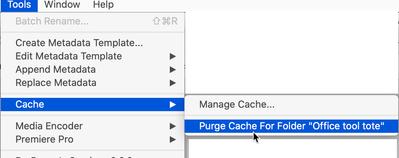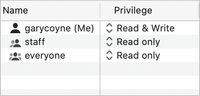Adobe Community
Adobe Community
- Home
- Bridge
- Discussions
- Re: Bridge ratings not working in newest update (s...
- Re: Bridge ratings not working in newest update (s...
Bridge ratings not working in newest update (stars or colored labels)
Copy link to clipboard
Copied
Ratings in Bridge is a huge part of my workflow. Ratings are simply not working. I've tried uninstalling and reinstalling, I've changed the ratings preferences in the settings, and I've also tried clicking on the stars in the essentials workspace. Nothing works.
Copy link to clipboard
Copied
Have you tried clearing Bridge's Preferences?
You need to rebuild Bridge’s Preferences. Here’s how: When launching Bridge, Command-Option (Mac)/Control-Alt (Win) + Shift to choose “Reset Preferences”, Purge Entire Thumbnail Cache”, and/or Reset Standard Workspaces.
If that doesn't work, try clearning the cache for that folder.
Let us know if either of these work.
Copy link to clipboard
Copied
Neither one works. I'll better explain my workflow.
I have edited all the photos in a folder, and ran Image Processor to save them all as JPEGs.
The labels and ratings works in the original folder where no pictures are edited.
They do not work in the new folder of JPEGs. I also tried creating a new folder with these edited images thinking maybe it was part of the "Image Processor" process. No luck.
Copy link to clipboard
Copied
Wait, where is the folder that's not working located?
Also, what OS are you on (and what release)?
Copy link to clipboard
Copied
The folder is located on an NAS we always work from.
11.2 Big Sur.
Copy link to clipboard
Copied
Make sure that Security prefs allow you to access those folders. be aware that working off a NAS is not well-supported and doesn't always work well.
Copy link to clipboard
Copied
Security preferences are all fine and as they should be. It's been fine until the new updates to both Adobe and Mac.
Copy link to clipboard
Copied
I do know that working with an NAS drive with Bridge doesn't have the best reputation (but I've never worked with an NAS drive so I can only go on what I've heard).
So, some more questions: When you do the work on the original images (befor converting them to JPGs) were the files on the NAS drive?
When I do that conversion, the JPG folder is typically placed inside the original folder, is that where your's is landing?
What does the Sharing and Permissions show in the bottom of the Get Info panel when you click on the JPG folder and on the original folder when you click Command-i?
(This is what I'm talking about.)
Copy link to clipboard
Copied
Yes, the original files were located on the NAS.
I tried landing it in a different folder, and also within the original folder. neither worked.
Show's Read and Write for me on both.