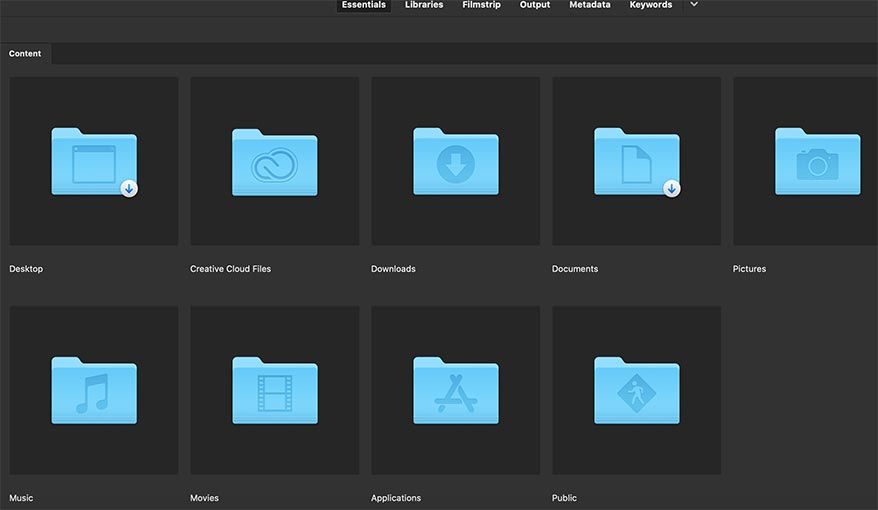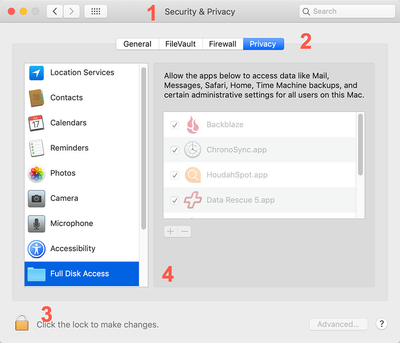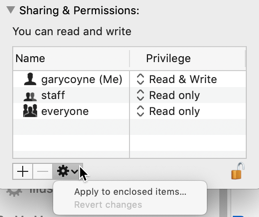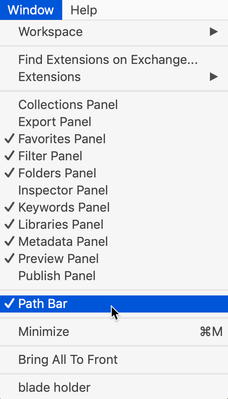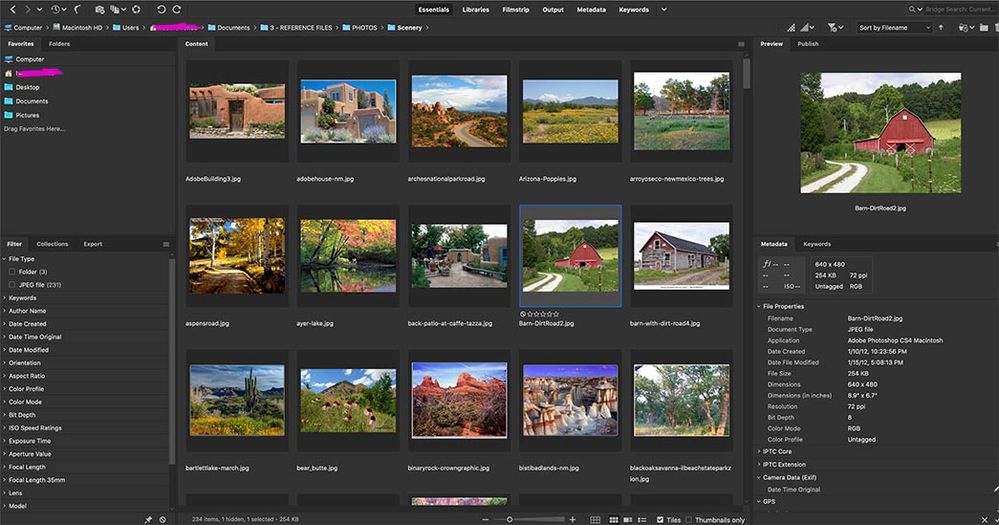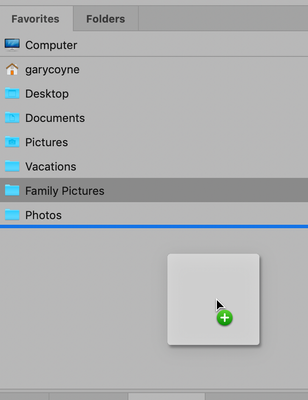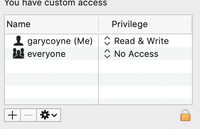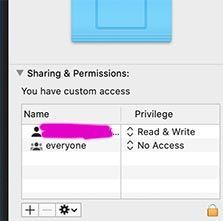Adobe Community
Adobe Community
- Home
- Bridge
- Discussions
- Re: Hi Pony, Thanks for adding your OS, I was ab...
- Re: Hi Pony, Thanks for adding your OS, I was ab...
Copy link to clipboard
Copied
Hi,
I just updated my Bridge to the latest version and now it won't recognize any of the files on my Desktop or Documents. There are a LOT of files in both places. Can anyone tell me why this is happening and how can I fix this? Also, Bridges shows arrows on top of the Desktop and Documents folders. I've never seen that before. Yet if I click on either of these folders, it won't recognize even one file inside them. I've never had this issues before. Please help?
 2 Correct answers
2 Correct answers
Hi Pony,
OK, a quick caveat: I am using Mojave, I occasionally use some software that will not work in Catalina (I'm buying time). However, I've helped some who use Catalina and some of the basic problems are well known.
Let's try one or both of the following "solutions.":
IMPORTANT: If you do try #2, please be VERY careful about the "However" worning provided there. This is very very important. This is perfectly safe if you do this on files and documents but DO NOT do this to a folder wit
...I also ran in to the same issue—inaccessible folders with a small arrow icon in the bottom corner of each folder. None of gary_sc's or PonyR's solutions worked for me. It turns out my issue was related to a Dropbox setting that automatically backs up my Desktop, Downloads, and Documents folders. The continuous connecting established by the backup was preventing Bridge from accessing the files. I changed the Dropbox setting and Bridge works fine. It's possible that similar automated functions for
...Copy link to clipboard
Copied
By the way, I am running Bridge 2020 on Mac OS Catalina 10.15.4
Copy link to clipboard
Copied
Hi Pony,
Thanks for adding your OS, I was about to ask for it when I saw you already did. That saves us one step!
Were you using Bridge prior to updating to Catalina? Have you ever given Bridge permission to access things on your computer and connected drives?
Oh, what happens when you mouse over one of the arrows or click on one of those arrows?
Let me know,
Copy link to clipboard
Copied
Hi Gary,
Thanks for responding! Yes, I've been using Bridge for quite a while before and after updating to Catalina and no issues whatsoever. I don't remember ever specifically giving Bridge permission to access anything in particular. It just always worked and recognized everything right off the bat.
If I click or mouse over the arrows on those folders, absolutely nothing happens. It's like the arrows are part of the folder graphic. Real strange.
Copy link to clipboard
Copied
Hi Pony,
OK, a quick caveat: I am using Mojave, I occasionally use some software that will not work in Catalina (I'm buying time). However, I've helped some who use Catalina and some of the basic problems are well known.
Let's try one or both of the following "solutions.":
IMPORTANT: If you do try #2, please be VERY careful about the "However" worning provided there. This is very very important. This is perfectly safe if you do this on files and documents but DO NOT do this to a folder with applications, scripts, etc.
#1)
Starting with Mojave (and double-downed in Catalina) you need to
1) go into your computers "System Preferences" (1) and then select the "Security & Privacy" option and select the "Privacy" (2) option.
2) On the left hand side scroll down until you see the option of "Full Disk Access" and click on that.
3) On the bottom left of the window you'll see a lock, click that and put in your administrator password.
4) Now, click on the "+" symbol that lets you add applications to the list on the right hand side of that window.
5) Find the Bridge application, select it, and click OK. Be sure that the check box next to it is checked.
When you close this window, the lock will automatically lock again so there's nothing to do there.
#1 part 2:
You can also see if selecting the "Accessibility" option as well, give that to Bridge.
Solution #2)
In the Finder select the folder that you're documents/images are contained in and press Command-i (i for information). A new window will pop up on the left side of the screen. On the bottom you will see a region called "Sharing & Permissions:"
To do anything here, you need to unlock the padlock on the bottom right. Click it and a window will pop up asking you for your authorization (your Mac password). Once that's done, click on the "Everyone" and on the right change "Read only," to "Read & Write."
Now, if there are folders inside this, go to the dropdown gear below and select "Apply to enclosed items..." and you can save yourself some time.
HOWEVER: be judicious when you do this. This should ONLY be done if there are nothing but documents inside these folders. Never EVER do this if there are applications or preferences or other application-related files. Don't ask me how I know this to be true. Otherwise, I do this all the time as necessary.
Let me know how it goes.
Copy link to clipboard
Copied
Gary,
I just tried doing both things. For the second suggestion, I just changed "Read and Write" on one folder within Documents, and Bridge still won't recognize it. Also acts like there is nothing on my Desktop, though I have about 60 some files on there. The two folders still show arrows as you see in the photo I uploaded. I don't get it...
Copy link to clipboard
Copied
Wait, let's try something basic: have you rebuilt Bridge's permissions?
If you do not know how to do that, here's how:
https://blogs.adobe.com/jkost/2009/10/resetting_bridges_preferences.html
Copy link to clipboard
Copied
OK, I just rebuilt Bridge's permissions per the link you gave me. Still nothing. And folders still have those little arrows stuck on them. 😞
Copy link to clipboard
Copied
By the way, I was operating Catalina 10.15.1 when this issue started. I updated to 10.15.4 today with hopes that the reason Bridge wasn't working right was because the operating system wasn't the latest...
Copy link to clipboard
Copied
Whew. OK, some more questions: have you noticed ANY other quirks on your computer? I'm starting to think there's something else going on beyond Bridge.
I was studying your original screenshot and realized that something is strange: If you were looking at any given folder, there's no way that the contents of that folder could contain all of the displayed folders. When I first started looking at it I was wondering if the folders with Arrows were aliases. But that can't be the issue becuase there is no way that Applications and Downloads could be in the same folder — it just cannot be.
Before we try one more thing, please try this: take a folder that has nothing but images and drag that folder onto the Bridge icon in your Dock: what happens?
If nothing, please continue.
One more Bridge experiement and then we can go to another direction: Go into Bridge's Preferences and select Cache Management. Then run "Purge All Local Cache Files."
If that doesn't work let's take a different tack.
Go to Northern Softworks and download Catalina Cache Cleaner. https://www.northernsoftworks.com
They give a ten day trial so this will cost nothing other than having to wait a few seconds while the software starts up.
Once it's running, select the Cache Cleaning and run Medium Cleaning and check all three Cache options. Once that's done go to the Maintenance option, click "All," and then click "Run." You might have to restart on either of these options.
Copy link to clipboard
Copied
Oh, just remembered a question I was going to ask: Do you keep the Path showing?
I'm talking about this thing:
Please take a screenshot of your Path for the above condition. thanks!
Copy link to clipboard
Copied
The thing is I'd like Bridge to be able to recognize all my folders all the time. It will be a little inconvenient to have to drag and drop folders into the Bridge icon in order to see them, you know what I mean?
Copy link to clipboard
Copied
If I take one of my image-only folders from within the Documents folder and drag it to the Bridge icon on the dock, all the images open in Bridge. Below is a screenshot showing what my Bridge window looks like at this time.
I haven't otherwise run into any other issues with my computer, just Bridge.
Copy link to clipboard
Copied
Hi Pony,
Than I'm completely flumoxed as to what the problem is. Whatever folder you were looking at before is not where your images are. They will be IN a folder that containes your images.
What do you expect to find in that original folder?
Copy link to clipboard
Copied
OK, if that's what you want, than there is a way to do that:
Take a folder and call it "My Photos." Place that folder where ever you want. Now place all of your folder into that folder.
Next, have the Panel called "Favorites" showing. In your Content Panel have your "My Photos" folder visible.
Next, drag My Photos folder into the Favorites Panel and there will be a blue line showing that the Favorites Panel is ready to receive the New folder. Then let go.
Now, the next time you want to see all of your folders, go to your Favorites folder and click on My Photos.
Does that do it?
Copy link to clipboard
Copied
Oh, I forgot to add this screenshot:
Copy link to clipboard
Copied
I'm going to try re-installing Bridge again. This is the craziest thing. I've been working with Photoshop and Bridge for years and never had any troubles at all til now.
Copy link to clipboard
Copied
Hi Pony,
If you haven't started reinstalling Bridge, don't bother, I don't think it will help you but it won't hurt.
Please, go into your User's folder, click on Desktop, and do Command-i. Please take a screenshot of the Sharings and permissions area and post it. Does it look like this?
Again, I'm on Mojave so your milage "may" vary but definately something wierd is happening here.
Copy link to clipboard
Copied
If I do a Command i on a folder within Bridge, nothing happens. However, if I do a Command i on Desktop or Documents using a Finder window, yes, my sharing and permissions looks just as you show (I covered up my User name for privacy):
Copy link to clipboard
Copied
Didn't help. I un-installed and re-installed and arrows are still on Documents and Desktop and Bridge can't access the contents of either. So strange as there are thousands and thousands of files that it apparently can't see. Bridge won't allow me to save files outside of my User's account. I don't know what to do.
Copy link to clipboard
Copied
I'm 100% sure at this point it's Catalina and user's permission problems. Did you allow Bridge Full Disk Access as shown above?
Here are two articles that cover similar issues:
https://helpx.adobe.com/acrobat/kb/permissions-to-accees-os-path-on-macos-10-15.html
https://www.digitaltrends.com/computing/macos-catalina-problems/
(Just saw that you've responded more info, let me check that out)
Copy link to clipboard
Copied
I've done a bunch of Internet searches and have not come across anyone else having a issue with arrows showing on their folders in Bridge. Those arrows must mean something, but I can't seem to figure out what. If we knew what the arrows meant, maybe it would be easier to solve the issue I am experiencing. By the way thanks for your help!!
Copy link to clipboard
Copied
I would call Apple. I've never seen anything remotely related to these issues.
I would appreciate you getting back to me as what the resolution of the problem is, but it's not Bridge.
Good luck!
Copy link to clipboard
Copied
Gary, I tried to post this before but I don't think it worked. I inadvertently found the answer to the problem! But I wouldn't have found this without your help. I was looking at the Security & Privacy settings after looking at one of the links you gave me. Turns out that under "Files/Folders", the checkboxes for Documents and Desktop were unchecked. So I checked them and all is well now. Thank you very much for taking the time to help me.
Copy link to clipboard
Copied
Thanks PonyR, it worked for me too... I'm using an iMac M1 and Sonoma....
-
- 1
- 2