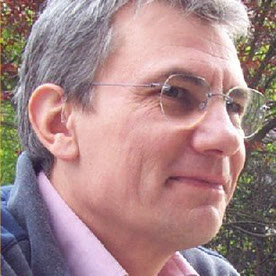- Home
- Bridge
- Discussions
- Re: Permanently filtering out non image files
- Re: Permanently filtering out non image files
Copy link to clipboard
Copied
Hi,
When browsing in Bridge, I'd like to only see RAW files, JPEG files, TIFF files and that's it. I don't want to have to set these filtering options each time I open a folder or after I relaunch Bridge. This is an obvious feature that I can find in many other viewers. I can't believe that Bridge is unable to make this filtering settings sticky.
What did I miss ?
Thanks in advance.
 1 Correct answer
1 Correct answer
As for filtering other types of files, you would need to write a custom filter extension in Extendscript.
Copy link to clipboard
Copied
Hi Samoreen,
Can't be done and here's why: Bridge is designed (intentionally) to show you all the files in a folder. It was designed this way so that you could see Word files, FileMaker files, Illustrator files, InDesign files, Photoshop files, etc. It was intended to be the "bridge" between applications and for some part it has remained that way (admittedly not as well as originally intended).
Think of Bridge as an extended "viewer of files" as one finds in Explorer or Finder. So if you open a folder that has Word files, FileMaker files, Illustrator files, InDesign files, Photoshop files, etc, it will show you Word files, FileMaker files, Illustrator files, InDesign files, Photoshop files, etc. If you only want to see certain types of files you will have to either filter them or keep your images all in one folder.
So, here's one thing I do that helps me: Each month I do the newsletter for my woodworking club. I get sent Word files, web links, photos, and occasional other files as well. All of these files go into a folder for the upcoming newsletter (2020-11(Nov)). If you were to send me an article and some photos I'd put them into a folder (Samoreen) and inside that I'd have "Samoreen.docx" the images. That way all I'd see is the article you wrote and the images. But inside the issue's folder I'd just see a bunch of folders.
My point is to that I avoid have lots of mixed file types by organization, not filtering.
Let me add that Bridge works WONDERFULLY for me for these kinds of tasks. When I'm JUST working on images, I use Lightroom Classic because that way I only see images because LRC cannot see other file types AND the structural organization of LRC doesn't mix file types.
Hope all that makes sense.
Copy link to clipboard
Copied
Thanks for the explanation, Gary. Very clear.
I understand the purpose of the software. However, it should not prevent me from deciding to filter out everything that's not an image. Usually, who can do more can do less. This is not the case here. Anyway, there is some inconsistency in the program's behavior : the folders I'm browsing with Bridge generally only contain images and their sidecar files. Bridge automatically filters out the XMP files but is not aware of the other sidecar files generated by other software (e.g. DxO Photolab generates .DOP files and Capture One generates .COS files). I should have a way to add these extensions along with XMP.
So, it seems that Bridge is not what I need. I'll have to resort to something else. Not a problem.
Greetings from Fontainebleau, France.
Copy link to clipboard
Copied
Hi Samoreen,
I'm sorry but you're missing the function of the xmp file. It has nothing to look at (although you are welcome to open it up in a text editing program to see the content but don't expect to see/understanding anything there of note.
The XMP file containes the interpretation of how you want the raw file to be seen. That's it. "Move along, these are not the droids you're looking for." You cannot "change" a raw image like you can a psd or a tif or a jpg. Those image formats allow pixels to be changed, layers to be added, etc. A raw file cannot be changed. What the function of an xmp file does is to "remember" the changes that you made for a given raw image so that when you revisit that image, those changes can be seen and/or if you convert that raw image into a tif, psd, jpg, etc. it will display those changes. In fact, if you move the xmp file out of the folder than you're viewing, the raw file will revert back to how it looked when you first opened it up before you could do any changes.
So not "seeing" an xmp file in Bridge is perfectly normal and desireable. Do you really want to see files you cannot do anything with?
Having not worked with either Capture one or DXO, I cannot say for sure but I'm going to assume that the DOP and COS files are "their" version of xmp fiels but I'm not sure. If you can see those files in their software, how much can you actually do with those files. Meanwhile, the reason why Bridge doesn't do anything with the DOP or COS files is that they are irrelavant to Bridge. Can you "see" the xmp files in Capture one or DXO? I'd guess not. And just out of curiosity, what do you think you'd be able to do with those files if you could see them in Bridge?
BTW, if you convert the your raw files to DNG (I always do this), you will not see any xmp files becuase the DNG format is a container format and the xmp file is contained within (like a folder) the DNG file as well as the original raw data. If you do do this than you will not be seeing these files at all. BTW, the JPG format is also a container file which is why you do not "see" xmp files associated with jpg files. If you make some changes to a jpg file in Adobe Camera Raw and then send that jpg to someone who does not have any Adobe products, they will not see any of the changes you made. That's why you need to resave the jpg after any ACR changes if you plan on sending that image to anyone else.
So, I'm not all that sure what you are looking for but I'm not sure you're going to find it. But good luck. And if you do find that application I'd appreciate you letting me know, I'm curious. Right now my only guess as to what that application might be would be the Finder or Explorer but I'm not sure what advantage that would give you.
Let me add that I do understand where you're coming from. For years I used Photomatix to create HDR images. But Lightroom couldn't "see" the .hdr files that Photomatix generated so (I thought) LR was useless to me. Later, when I realized that I didn't really need to generate or save those files, LR started looking better and better. Then, when Adobe figured out how to help generate HDR images that were much better than Photomatix, the problem was completely solved on a variety of levels.
So if I add anything else here, please try to determine why you want to see those files. That will help you determine what the best application for your needs might be. Good luck!!
Copy link to clipboard
Copied
Gary,
> I'm sorry but you're missing the function of the xmp file.
As a Lightroom teacher and former software engineer, I'm perfectly aware of what an XMP file is. .DOP and .COS files have a similar purpose. That's why they should be handled the same way as XMP files.
> So not "seeing" an xmp file in Bridge is perfectly normal and desireable. Do you really want to see files you cannot do anything with?
That's exactly the point (although I do not agree when you say that "don't expect to see/understanding anything there of note" - the XML format, when used with a consistent and well designed vocabulary is easily understandable and makes direct modifications of XMP files possible without having to use the application that created them).
So, again, where is the consistency ? If I can't do anything with XMP files, ditto for the DOP and COS files. The Adobe engineers are perfectly aware of the sidecar files created by third-party applications. They should therefore allow the user to add these files to the list of automatically excluded files.
> So, I'm not all that sure what you are looking for
I told you. I don't want the browser window of Bridge to be cluttered with non image files. And I'm not alone with this request.
> Let me add that I do understand where you're coming from.
Hmmmm, not sure. :-))
> So if I add anything else here, please try to determine why you want to see those files.
I repeat : I don't want to see anything else in Bridge than image files. Please read again the first line of my OP. This appears to be impossible in Bridge unless I re-configure the filters each time I open a new folder or at leats each time I relaunch Bridge. IMHO, this is a design flaw but I know other DAM or Image Viewers (even simple freeware) that are able to do that, no problem.
Copy link to clipboard
Copied
Hi Samoreen,
Forgive me if I slighted you. In no place in this discussion we are having did you state your level of computer knowledge. So, if you can read xmp documents, that's excellent, I commend you. For the vast vast majority of folks who go through these forums, they can't and I assumed that you were like most of them here. Again, I apologise.
To respond to your very last comment: you do not want to see anything in Bridge other than image files, I have to go back to one of the very first things I mentioned to you: for the most part, you can't. If you open a folder with lots of different kinds of files, you will see all of those different kinds of files.
The best I can do at this point is to point (no pun intended) you toward https://adobebridge.uservoice.com where you can make a request for such a feature to be added to Bridge. I do wish you the best of luck!
Copy link to clipboard
Copied
> Forgive me if I slighted you.
No offense taken. No need to apologize. 🙂
As mentioned above, if Bridge cannot do what I want, other programs can. Not a big issue. I'm just surprised that Bridge is lacking this feature.
Copy link to clipboard
Copied
gary_sc,
I feel your pain as I too wish adobe had a single program which allowed me to just work with my image files, by which I mean PSD, PNG, JPG, AI, ESP, and SVG.
Lightroom only works with pixel based images: psg, png, jpg, etc. Bridge just shows too much stuff (I have hundreds of thousands of files on my system. Even if one tries to separate out image files into different sub-trees, we don't have control over the ancillary files generated by various applications. Bridge would be a useful tool but as you point out there is no way to create sticky filters to let one modify Bridge's functionality to conform to one's workflow.
So we must pervert our workflows to conform to the limitations of the applications. For example, I've been saving a PNG version of my AI files so I can find them in Lightroom. (But this doubles the number of files on my system)
I just watched a little video on YouTube which might help a bit with Bridge for subtrees images which do not change much. Say a Data Silo of image files.
1) Go to the root folder of the image tree
2) Click View > Show items from subfolders
3) Filter Panel: Go to File Type section and check off types of files you are interested in
4) Content Panel: Hit Ctrl (cmd)-A to select all
5) Collections Panel: Create a collection containing all the selected images.
Now when you want to look at the sub-tree, just bring up Bridge and select the Collection
Yes, I know there are many limitations with this, but at least if you leave the subtree to look at another folder you can just click on the Collection to get back the files you were looking at
Copy link to clipboard
Copied
Oh, sorry, I see it was Samoreen who started the discussion. If you come up with any other ways of making 'sticky' filtering, let me know
Copy link to clipboard
Copied
To both Kurt and Samoreen,
Yes, there are other applications that can do what you want but please consider that Bridge was written to "bridge" all of Adobe's applications. In fact, it's the ONLY application in all of Adobe's applications that can "bridge," or unify the color settings in all of Adobe's applications (Edit (menu) -> Color Settings…).
If you're working on a number of files that include Photoshop, Illustrator, TextEdit, Word, InDesign, etc, you can find and access them very easily in Bridge.
As Kurt has shown, there are ways to get to what you want but do consider that it's BECAUSE of the way that Bridge was designed, it's doing what it does.
Let me add that for years I was using Photomatrix to do my HDR photography and didn't use Lightroom because it didn't show .hdr files. I had to use Bridge. Now that both Lightroom and ACR's HDR capabilities are vastly superior to Photomatrix, I now use Lightroom Classic for all of my travel and personal photographs.
What I'm saying here is that your needs should dictate your software. Your software should not dictate your needs. Use what lets you do your best the best way.
Copy link to clipboard
Copied
Hi gary_sc,
Well, Bridge is the image viewer that comes with Photoshop. I'm a subscriber of the Photographer package and I don't use any other Adobe product beside Lightroom and Acrobat Reader. I'm also a former software developer. Bridge being the companion product provided by Adobe to view my images and to do some culling before starting post-processing in LR and PS, I want it to be able to show only images because I don't need to see anything else. And this can be done extremely easily by adding an option that can undoubtedly be coded within a few hours. No developer can contradict this. So all users would be happy : those who only need to see images and those who need to see other kind of files. Just check or uncheck the option and that's it.
This leads to a more general problem with Adobe : they tend to decide what's good for their users and they don't listen to what they say.
Copy link to clipboard
Copied
Best and clearest explanation I've heard yet!
Copy link to clipboard
Copied
As for filtering other types of files, you would need to write a custom filter extension in Extendscript.
Copy link to clipboard
Copied
Thanks Lumigraphics,
Because I tend to keep the contents of what I'm working on in the folder that I'm working with, I completely forgot about Bridge's tremendous filtering capability.
I just created a folder with many different file types of things I had sitting on my desktop to see how varied the Filtering would go. Worked like a charm. If you want an option to combine several of these options into one checkbox, it might be possible to have that scripted for you, but with your background, that shouldn't be too hard.
As far as Adobe not listening to its users, that's an interesting subject: It's been my experience with over 25 years of using Adobe products, the advanced users claim they do not listen to them, and the beginners claim they do not listen to them. I think that Adobe looks at upcoming trends and tries to satisfy new users at the sacrifice of current users. For example, Adobe has been going all out on Cloud services to help get those who take pictures with phones and not as aggressively helping those with an SLRC.
But that's just been my observation which is partial and skewed.
Copy link to clipboard
Copied
I have the same question. And I found the functional solution - albeit not the literal solution.
Right-click in the "Content:whateveryounamedyourfolder" window and select "sort>by type". Yes you still have to scroll down to the .RAW section but there they are. All together in an alphabetical list.
It isn't perfect but it allows Bridge to at least organize your file ecosystem and makes finding what you want easier.
It does seem silly to me that once Bridge does its primary job (bridging access for all file types in the adobe ecosystem) it doesn't take the next logical step (now that I see everything, let's focus on the specific reason I opened Bridge in the first place: using the .xyz file). Although simply sorting by type goes nearly all the way to doing exactly this.
Hope this is even kind of what you were looking for.
Get ready! An upgraded Adobe Community experience is coming in January.
Learn more