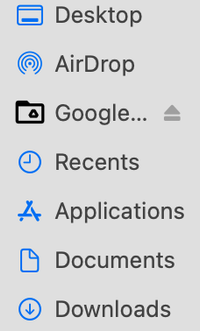- Home
- Bridge
- Discussions
- Re: Unable to see Google Drive in Bridge anymore
- Re: Unable to see Google Drive in Bridge anymore
Unable to see Google Drive in Bridge anymore
Copy link to clipboard
Copied
Suddenly Bridge has stopped showing Google Drive (virtual drive) in the Folders panel. I can see its alias under Users (in the Content panel), but it's not clickable. It doesn't work in the Favourite panel either. Everything was working fine until two days ago, though.
Systems:
- MacBook Pro 15-inch, 2019
- MacOS Catalina 10.15.7
- Adobe Bridge v 11.1.1.185
- Tried Adobe Bridge v 12 but it didn't work either
Google Drive:
- They're all stream files, not mirror files (= all files are in the cloud, and nothing is on my Mac).
Mac:
- Security & Privacy > Full Disc Access > Adobe Bridge "ticked"
- Security & Privacy > Files and Folders > Adobe Bridge "Full Disc Access"
Bridge (Folders panel on the left):
- It used to show Google Drive on top of everything, just like an external HD or a business server.
- I might have updated it to 11.1.1.185 two days ago when I updated other apps, i.e. Illustrator, Photoshop, etc., without thinking, but I'm not 100% sure.
Does anyone know how to fix this? Any help would be much appreciated. Thanks.
Copy link to clipboard
Copied
You cannot use Google Drive reliably with Bridge. Period. Bridge does not understand cloud services or support them. Your files MUST be local to work.
Copy link to clipboard
Copied
this is not entirely correct.
1. if folders are synced in GDrive, they *are* local
2. while Bridge's folder browser doesn't find Google Drive folders, Bridge "favorites" from before the recent chnage *still work* and can browse into GDrive folders.
My cynical nature says this is not a priority for Adobe since they'd prefer to force you to use thei cloud $ervice.
Copy link to clipboard
Copied
Also, to add un-browseable folders as favorites, just drag them into Bridge's Favorites panel from the Finder. Problem not-solved-but-workable.
Copy link to clipboard
Copied
Same problem here. It's as if Bridge doesn't recognize Google Drive as a network drive anymore. I can open an image from google drive in bridge, then I can see google drive in the file path, but it's still not listed under "computer" in the folder list below (see image). So frustrating. Any ideas would be greatly appreciated. Thanks, -oo
Copy link to clipboard
Copied
Also, given that the Google Drive icon doesn't match any of the other icons in Finder tells me Google Drive is not compatible with MacOS Monterey.
Copy link to clipboard
Copied
Same thing happened to me after a recent upgrade, but I was able to fix it by going to the View menu inside Bridge and ticking "Show Hidden Files"! Suddenly Google Drive was back in my sidebar and fully browsable and workable like always. 🙂
Copy link to clipboard
Copied
This seems to be fixed now. I have Google Drive setup with Online Only view and it shows up in Bridge and I did not have to click on Show Hidden Files.
Copy link to clipboard
Copied
How @Utopia Creative Group ? I stilll don't see Google Drive under "Computer".
@nothinglesssssthe Show Hidden Files trick works (yay), but it also makes all the unnecessary files visible. One trick that might work is to use it once to display Google Drive under "volumes", which you can then add to favorites, and turn off Show Hidden Files. Seems like a potential solution, but I'm not sure if it'll stick after a restart.
Thanks,
-oo
Copy link to clipboard
Copied
Also. Google Drive and Adobe Creative Cloud are still the only icons that look broken in MacOS. Which makes me think both of those are still not compatible with Monterey.
Copy link to clipboard
Copied
@Neodoubleo Interesting, for me the drive shows up under Folders and when I add it to Favourites. It even shows the correct icon.
The funny thing about the icon in the finder is that if you do a get info it shows the color google drive icon but in the finder sidebar it shows the dark folder with google drive icon. I guess it is the way the OS interupts what it is, it is a mouted volume but it is seeing it as a folder. Maybe because there is techincially a folder that the Drive uses to cach the files you are working with?
While it kind of defeats the purpose of using cloud storage have you tried bridge with a folder that has been set to keep files available offline which basically keeps a physical copy on your computer. You can actually click "My Drive" and set the whole folder to be available offline which will copy all the files to your hard drive. I am not currenty doing it myself because f HD space but will be as a extra layer of file protection one I get a new drive.
Copy link to clipboard
Copied
My apologies that I didn't reply, and thank everyone for your input earlier.
I just deleted the Google Drive cache from my Mac 5 mins ago then Google Drive came back to the Bridge!
The cache directory: ~/Library/Application Support/Google/DriveFS
Hope this helps some of you. Thanks again, everyone!
Copy link to clipboard
Copied
There are a lot of files in the DriveFS folder. What exactly did you delete? Thanks
Copy link to clipboard
Copied
I was able to see my own google drive files that I own and the ones that were "shared with me" after clicking on "Show Hidden Files". However, I could not actually open any google drive folder that was "shared with me." I fixed that clicking on Google Drive in Bridge's Favorites folder, then the .shortcut folder, then navigating through those folders to find the one I wanted access to. Once I found it, I dragged it over to the Favorites panel for easy access later. So far so good.
My goal is to give 20 students and a teacher access to a shared google drive folder called "Yearbook" through Adobe Bridge. We want to build a collaborative yearbook and school magazine in InDesign where all students have shared access to the files, photos, and pages of the yearbook. Hoping this is the answer!
Copy link to clipboard
Copied
I hope it works for you.
Its a unsupported hack that will go bye bye after Bridge does an app update.
Hope not. Keep us posted.
Copy link to clipboard
Copied
I made an Alias of Google Drive on my Desktop.
Navigated to Desktop in Bridge.
The Alias shows up in Bridge.
From there I moved all my important working folders in Drive to my Favorites in Bridge.
Works fine so far.
Copy link to clipboard
Copied
I did this and it worked for me. Thank you so much for posting this, I was getting frustrated 🙂
Copy link to clipboard
Copied
Copy link to clipboard
Copied
This whole thread is about seeing Google Drive folders in Bridge's "folders" panel, not favorites @Geline
Find more inspiration, events, and resources on the new Adobe Community
Explore Now