- Home
- Bridge
- Discussions
- Re: Wildcard search for Batch file rename - is it ...
- Re: Wildcard search for Batch file rename - is it ...
Copy link to clipboard
Copied
Hi everyone
I'm trying to use Batch File Rename in Adobe Bridge to strip out characters left behind by the photographic stage.
eg.
F1 IDO60-BLK.jpg
F2 IDO80-GRY.jpg
I want to search with a wildcard to eliminate the F1, F2 etc and space and leave the IDO60... etc intact
Is this possible? I tried using F* but it doesn't work.
Cheers
 1 Correct answer
1 Correct answer
Hi martinl47003580, you need to use a regular expression based string substitution search/replace:
Find: ^\w*\d*\s
Replace: (blank)
The above regex will look for zero or more letters and zero or more numbers and then a single space at the beginning of the filename.
I have tried to make this expression a little more versatile/robust than your sample filenames which could have used a very simple/explicit expression:
F\d\s or ^F\d\s
However what if you ever had files that started with a different charac
...Copy link to clipboard
Copied
Hi martinl47003580, you need to use a regular expression based string substitution search/replace:
Find: ^\w*\d*\s
Replace: (blank)
The above regex will look for zero or more letters and zero or more numbers and then a single space at the beginning of the filename.
I have tried to make this expression a little more versatile/robust than your sample filenames which could have used a very simple/explicit expression:
F\d\s or ^F\d\s
However what if you ever had files that started with a different character than an uppercase F? Or what if you ever had two or more digits following the letter before the space? This is why I went with a more flexible/robust expression.
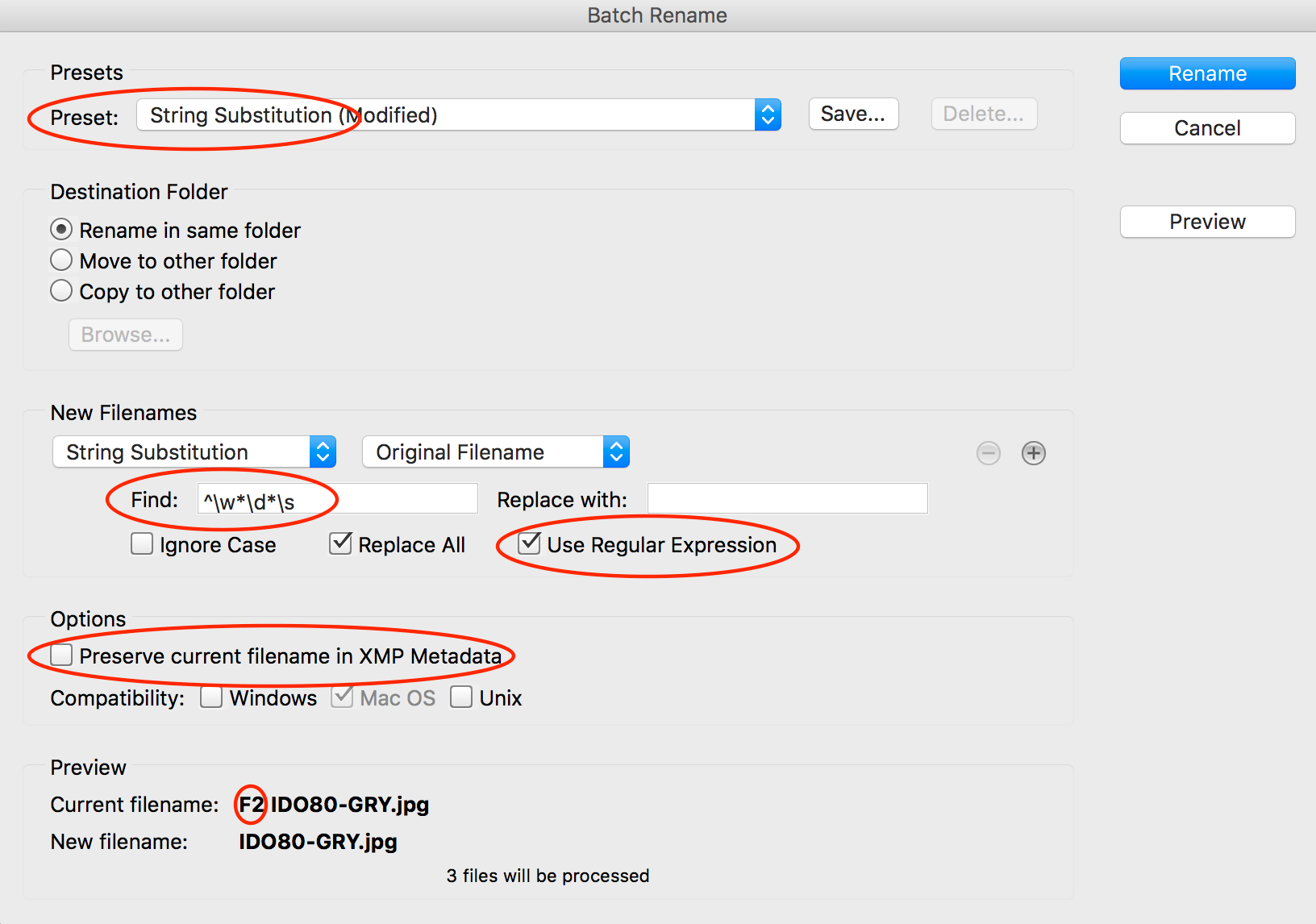
It is usually a good idea to tick the “Preserve current filename in XMP Metadata” when batch renaming, so that you can easily recover the original filenames if required.
EDIT: Looking at this a second time, an equivalent result and perhaps “technically better” would also be achieved with ^\w[0-9]+\s or how about ^\w+\d+\s or perhaps even ^\w+?\d+?\s etc. This is the great thing about regex, there are many ways to get to the same result (some verbose, some more elegant) – it all depends upon the context/use and how flexible the pattern recognition needs to be! Some other variations could be F.+?\s or ^.+?\s
P.S. You can save this search/replace as a preset using the save button at the top of the interface.
Copy link to clipboard
Copied
Thanks Stephen. Very helpful. I ran a few batches using your search string and it worked perfectly.
Regards,
Martin
Copy link to clipboard
Copied
Thanks for this, really useful ![]()
Copy link to clipboard
Copied
You can find a hugely useful reference at Regular-Expressions.info - Regex Tutorial, Examples and Reference - Regexp Patterns
Keep in mind that different programs implement regex in slightly different way6s, but the core workings are pretty standard.
Find more inspiration, events, and resources on the new Adobe Community
Explore Now