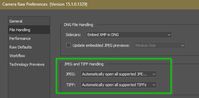- Home
- Camera Raw
- Discussions
- Re: Camera Raw editing is not enabled
- Re: Camera Raw editing is not enabled
Copy link to clipboard
Copied
The Camera Raw option in Bridge 6 is dimmed and not available when I wont to edit a picture file in Camera Raw.
I got this message:
Camera Raw editing is not enabled
Camera Raw editing requires that a qualifying product has been launched at least once to enable this feature"
Any help will be highly appreciated
Best regards
Frank
 2 Correct answers
2 Correct answers
I was having the same problem that the original poster was having (Camera Raw editing is not enabled.) After tinkering around with some of the suggestions that were provided by some of the users on this form, I figured out what my problem was. How I got it to work was simple. I open a picture in Photoshop, doesn't what type, png, jpg, tiff. Then File>Browse in Bridge. Once Bridge is opened. All I had to do is, highlight the image you want to open in Camera Raw, and a second image, doesn't ma
...Or, is the question from @Terry Carroll about opening TIFF and JPGs Through ACR?
This would be a Camera Raw Preference setting in Photoshop for TIF & JPG to appear in ACR..
Copy link to clipboard
Copied
Folks
The problem is still out there. I am running a Mac with legal copys of my Adobe products.
The Cntrl R command in Bridge is Grayed out and unaccessable.
I noticed this problem today when I went to do some work and I noticed the feature in Bridge was dead.
.........And as I go to get a screen shot of what it looks like.... Its all working again.......
All I did was to stop all programs running, reboot my machine (curse a little) and restart everything from stratch...
I then came over here to leave a note since nothing has change and poof.... it is working now.... Go figure....
If it happens again I will doc what I did and post screen shots.
-David
Copy link to clipboard
Copied
Hey could you post what you did to fix this problem!? Mine still is not working
Copy link to clipboard
Copied
Thank you, this worked for me.
Copy link to clipboard
Copied
I was having the same problems and couldn't get any of the above solutions to work. However, upon further searching I found this video tutorial that shows how to copy the atmlib file from the program files of Photoshop and place it into the program files of Bridge and it worked just as the video shows.
Copy link to clipboard
Copied
You save the day, it workd! Thanks!
Copy link to clipboard
Copied
It WORKS!!!!
Copy link to clipboard
Copied
Quick Fix to open jpg in camera editing.
This does not provide any real fix to the bridge issue itself. However it does allow you to open in camera raw.
1. open photoshop cs6
2. click window > Extensions > mini bridge ( only if mini bridge is not already checkmarked.)
3. Through mini bridge located at the bottom of the photoshop screen, (click launch bridge if asked) find the image folder that has the jpgs you want to open in camera raw.
4. Right click jpg image and hover over open with, then click camera raw.
5. Voila!
Worked for me, still wont open from bridge cs6 to camera raw, but through photoshops mini bridge it will. Hope that helps you's out for the time being until a perminant fix comes along. The atmlib option didn\t really work for me.
Copy link to clipboard
Copied
Using mini bridge was a solution to this for me...sort of. It only lets me open one file at a time, while I'm glad I found a work around, this is still terribly inconvenient and time consuming. Any tips in that regard?
Copy link to clipboard
Copied
Big THANK YOU lejcart!!! I was going crazy till I found you! 🙂
Copy link to clipboard
Copied
I tried all the time consuming suggestions up to this one. I have a PC and I updated from Windows update and now have camera raw 9.1. This caused the problem of only the preferences menu opening from PS but , now voila was voila. Thank you. Why it has not been fixed is a good question.
Copy link to clipboard
Copied
I have the same problem in Bridge CS6. I discovered a workaround that I don't believe has been mentioned yet (if it has, I missed it and ask your pardon): In Photoshop, select File>Open and navigate to the folder with the photo or photos you want to open; select one or more images; set Enable to All Readable Documents and Format to Camera Raw. If you wamt to open a jpeg or tiff file make sure you set Format after you've selected the image(s) or it will automatically select the original file format. I found this strategy works in Photoshop CS6 as well as in CS4.
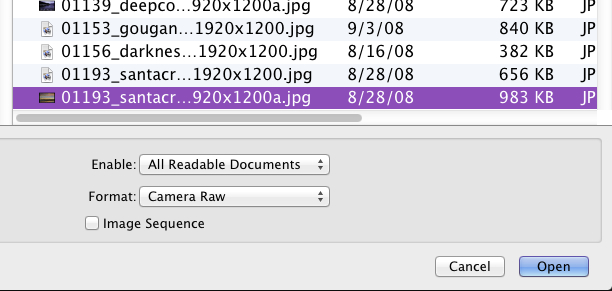
This is, of course, a workabound rather than a solution. Like others, I've found that if I double-click a raw file in Bridge CS6 rather than trying to use the contextual menu, images open just fine in Adobe Camera Raw. However, this will not open Camera Raw without first launching Photoshop - if it's not already open. It won't enable Camera Raw in Bridge itself. So this is still a workaround rather than a solution for the root problem - which is not being able to use Adobe Camera Raw in Bridge as we should be able to do. Apparently not even Adobe has a solution, even for ligitimate license holders.
Copy link to clipboard
Copied
I have this problem in bridge as well all tho, I opened up Photoshop CS6, click on "file" "browse in mini bridge" then select the mutiple images you want in mini bridge, right click and select "open with" "defult application", this sends me to Camera Raw with all the images on the left. i hope this helps your workflow.
Copy link to clipboard
Copied
Thanks, Philip. I think this may be the best workaround I've seen yet - once you get the hang of using Mini Bridge.
Copy link to clipboard
Copied
Your welcome, i stumbled on it by pure accident after the same frustration everyone else is having.
Copy link to clipboard
Copied
I think that's how most of us learn this stuff. 😉 I found the solution I wrote about, not so much accidentally, but through experimentation. I like your solution better - fewer steps - though explaining Mini Bridge to someone who hasn't used it takes a little time.
Copy link to clipboard
Copied
Bridge now wants to know which program to default to when opening a RAW file. Highlight your file (or files) you wish to edit or open in Camera RAW. Go to the top bar,the one that says Adobe Bridge CS Click on the word File, drill down to "open with" find photoshop from the arrow box, and click Photoshop. If you do this enough with different raw files the default becomes photoshop, and you can then just klick the raw icon and things will work correctly once again. It only took me three times to get it to default.
Mad at Adobe for not supporting CS 5.1 ![]()
Thanks and good luck!

Copy link to clipboard
Copied
I found the solution of this problem.
1 Open bridge cs 6
2 Go to Edit - Preferences - File Type Associations
3 Select Canon Camera Raw
4 In the dropdown menu browse for Photoshop CS 6
It appears that the default seeting is explorer settings.
That means in my case the exploroer settings was ACDsee
Please see the screen shot
Hope this helps
//Leif
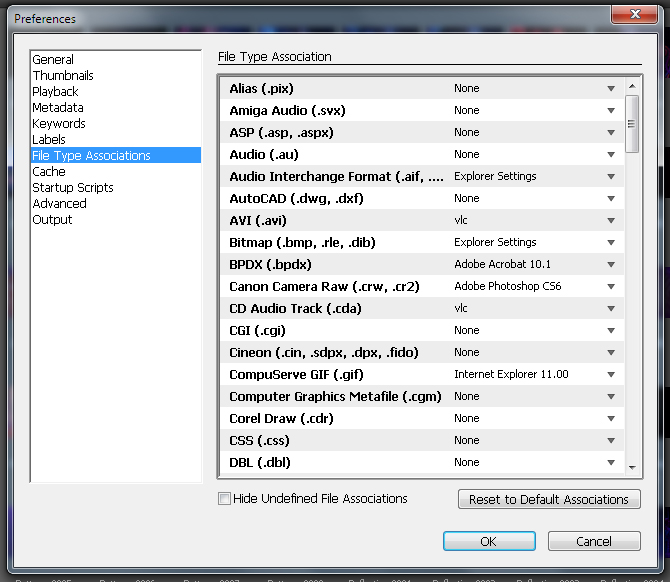
Copy link to clipboard
Copied
@ LeifLeif: I think you have a separate problem, or a subset of the problem the rest of us are having. Because your solution doesn't work for me.
Two things: File Type Assosicaitons are in Preferences under the Application Menu (on a Mac), not the Edit menu. And in my preferences Canon Camera Raw is already set to Adobe Photoshop CS6, as is every other camera raw type. But I still cannot access Camera Raw Preferences in Bridge CS6. Nor can I use Open in Camera Raw... in the contextual menu.
However, if I select more than one Raw image in Bridge and double-click one of them, they all open in Camera Raw. So all that's really affected is the contextual menu. I can still tweak the Camera Raw Preferences in Photoshop, so not being able to get to them in Bridge is a minor annoyance. Double-clicking selected images in Bridge is the most direct way to use Bridge with Camera Raw. It should be noted, though, that this only applies to Raw images. If I select JPEGs and TIFFs along with a Raw image, the Raw image will open in Camera Raw and the others will open directly in Photoshop. So, if I want to open a JPEF of a TIFF in Camera Raw, I need to use the contextual menu in Mini Bridge in Photoshop.
So there seem to be some fairly simple work-arounds for this problem, though it has taken an inordenant amount of trial and error experimentation by a lot of users to figure them out. If Adobe knows of these solutions they haven't bothered to tell us about them. Apparently Adobe couldn't care less; they've moved on to the Creative Cloud and the devil take the hindmost.
Copy link to clipboard
Copied
Thank you very much. Soy de Colombia y llevaba 6 horas buscando la solución, por fin la encontré gracias a usted. Saludos!
Copy link to clipboard
Copied
Just in case this sheds any light on the issue ...
I'm on CC, but a friend required some help with a Premier Elements project. As this appears not to be available through the cloud, I installed it from my (legal) disks.
After working with Premier for a bit, I went back to my PS work, and encountered the problem described above.
Uninstalled Premier Elements.
reopened ps and was prompted to enter my account details
Now everything works as expected.
Copy link to clipboard
Copied
That worked for me as well!
I had to open Premier CS6 and login into my account.
After that from Bridge CS6 I could open raw files using Command+R
Cheers!
Copy link to clipboard
Copied
My solution to same problem:
Bridge / Edit menu / Camera Raw Preferences / JPEG and TIFF Handling (last section in dialog box)
Check Automatically open JPEGs / TIFFs with settings
I had turned this off. Now my keyboard shortcut works again!
Copy link to clipboard
Copied
That worked for some people. But if you read this thread you'll see that it doesn't work for many. As in my case, Camera Raw Preferences are grayed out so that we cannot reset them. Adobe has chosen to ignore this problem and has offered no solution on this thread, which has been active for a long time now. If you're not using CC, they clearly couldn't care less. Not that Creative Cloud is a real solution. Plenty of people are having trouble with that as well. Adobe is more interrested in stopping piracy than making things work smoothly for their customers.
Some Adobe engineers contribute useful information here and there on these blogs, but their efforts are limited by company policies over which they have little or no control. Adobe management is the real problem, as it is with many mature businesses where their executives live in an hermetically sealed bubble, cut off from their clients and users. Microsoft is perhaps the prime example of this problem, but they're not alone.
Copy link to clipboard
Copied
Good News, if your just coming across this page now, then you can download a patch update which fixed this very issue. I'd suggest going through all the CS6 Programs and downloading all the updates from the products you have too. But for me, this was the biggest problem Cmd+R not working was a right pain. For me, with the update, it's fixed
http://www.adobe.com/support/downloads/product.jsp?product=108&platform=Macintosh
Complete list of updates so you don't have to go looking for them: http://www.adobe.com/uk/downloads/updates.html
Copy link to clipboard
Copied
Uninstall all adobe CS ? or CC, run the adobe cleaning tool. Install photoshop CS? or CC whatever, open Photoshop (you don't need to do anything just open it) then close Photoshop, if on a MAC click cmd+Q. Now install Bridge, Bridge now sees that an application (Photoshop) has been launched and cmd + R now works, Seemples