Camera Raw interface is too large for 15" laptop screen
Copy link to clipboard
Copied
Hello,
I am hoping that someone can help me solve this problem. The Camera Raw Interface is too large to fit on my Dell 15" screen. I have searched the forums, tried adjusting the display interface, and I am still not having any luck adjusting the size of the interface. This is what it looks like. Can anyone help me here?
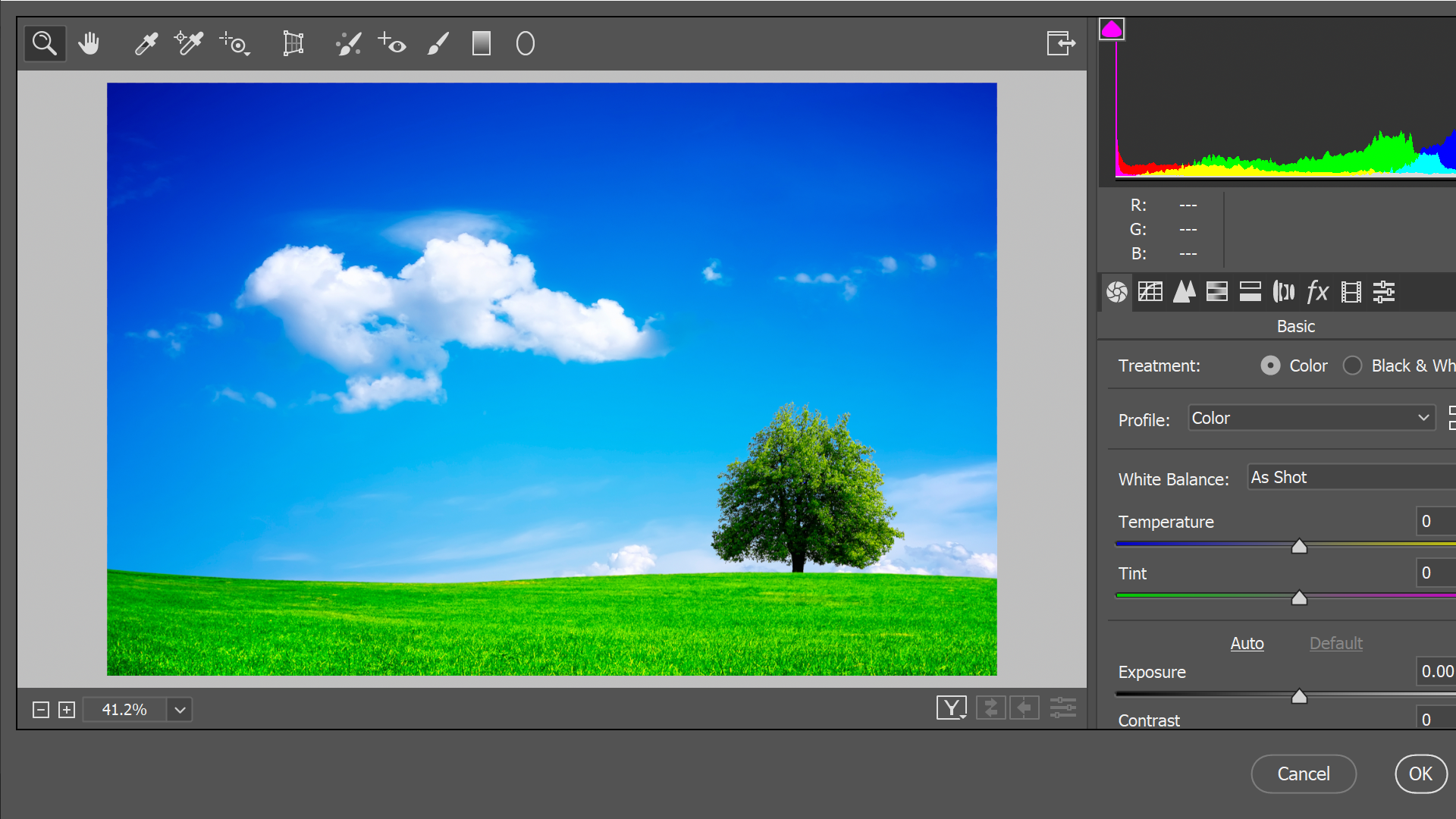
Copy link to clipboard
Copied
I've just confirmed on my Mac laptop that the Camera Raw window can be resized. When you do, scroll bars will appear giving you access to anything that falls outside the window.
Can you grab a corner and shrink the window? Can you even see a corner? Is there a portion of the title bar that you can grab to move the window to give you access to those corners?
Copy link to clipboard
Copied
I am having the same issue, and other than rezising my laptop settings everytime I want to use raw, which is a real nightmare. But it works ok on a PC. something adobe need to address.
Copy link to clipboard
Copied
Hello Michael and thank you for your response.
Unfortunately on a PC the Camera Raw filter does not seem to be sizable and there is no scroll bar available. That was one of the first things I tried.
Copy link to clipboard
Copied
Happy to help.
How are you opening your Raw images?
- Photoshop
- Bridge
- Other...
Can I assume that when you were playing with the display settings you tried the maximum pixels available?
Copy link to clipboard
Copied
I generally start my workflow in Lightroom and then edit in Photoshop. There is no problem with the Lightroom Interface.
I don’t have a problem opening Raw Files in Photoshop.
I’m just doing a learning session on Lynda where the concentration is on the Camera Raw filter and I am just getting a bit frustrated with the interface. I can physically move the screen over, but then I lose everything on the left … I would really just like it to fit properly.
Copy link to clipboard
Copied
So just to confirm. You can move the Camera Raw window around. You have access to the full contents of the window but just not all at the same time. So even when you have access to the corners of the Window you can't shrink the window. Is this correct?
Can you zoom in/out on your laptop screen? Are you currently panning around a desktop that is bigger than your physical screen?
Copy link to clipboard
Copied
Yes, I can zoom in and out of the image, but that doesn’t affect the interface.
Here is what happens when I physically move the screen to the left …
Copy link to clipboard
Copied
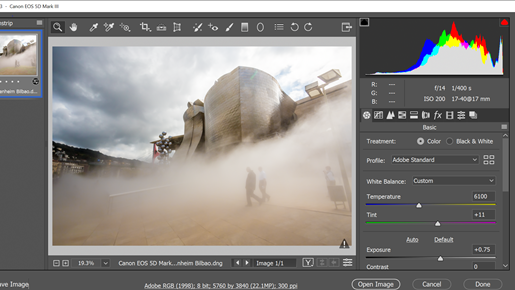
Copy link to clipboard
Copied
But can you move the window far enough in one direction to give you access to a corner with which to resize the window?
Copy link to clipboard
Copied
Sadly, even though I can expose a corner, the interface is just not resizable …..
Copy link to clipboard
Copied
I'm out of ideas. Hopefully someone else can help you out. Good luck.
Copy link to clipboard
Copied
Thanks for trying … I really appreciate your efforts
Hopefully someone might have an answer …
Copy link to clipboard
Copied
Are you using windows 10?
What version of photoshop and camera raw do you have?
Under Display Settings you probably need to change the Scale and Layout back to 100%, logoff/logon and see if camera raw is smaller.
Copy link to clipboard
Copied
I am using Windows 10 64 bit Sent from my Samsung Galaxy smartphone.
Copy link to clipboard
Copied
What version of photoshop and camera raw do you have?
Copy link to clipboard
Copied
I am using Photoshop CC 2019
Copy link to clipboard
Copied
Under Display Settings (right click on desktop) you probably need to change the Scale and Layout back to 100%, logoff/logon and see if camera raw is smaller.
Copy link to clipboard
Copied
That does solve the problem, but then everything else is just way too small … I did see that someone was able to set the resolution to 145%, but all I have is 100%, 125% and 150%. 150% works well for all my programs and for Photoshop, but not for the Camera Raw filter.
Copy link to clipboard
Copied
I have exactly the same problem since the last update. When I open a RAW photo straight into ACR or, open a jpg in Photoshop then open the camera raw filter. The image is fine, but the panels look like yours - way too small. I haven't sorted out why yet.
Copy link to clipboard
Copied
Sorry that should have read .... way too big!
Copy link to clipboard
Copied
I haven't found a solution yet, but I have a few observations. I think it may be something do do with Windows 10, as I have no problem on my desktop computer running Windows 7. As a workaround on my laptop I have tried altering the 'Advanced Scaling Settings' to 145. This does correct the panel sizing issue, but it creates another problem. When viewing photos in the standard Microsoft image viewer, the zoom slider doesn't work!
Copy link to clipboard
Copied
Hello, I've run into the same problem. 145% is the one you want without losing functionality in everything else. The way to change this in Windows 10 is to go to Display, select Advanced Scale Settings and in Custom Scaling type in 145. After that sign out and everything should be good to go!
Copy link to clipboard
Copied
You can try to Reset the Workspace of Photoshop if you need too.
Hi, here's the easiest way I found to do it. I have the same issue with my Asus 15" laptop. Go to your Desktop > Display Setting > change Scale and Layout from 150% (recommended) to 125%.
Hope this works for you to. It was veeeery annoying. Control O didn't even open the file after tweaked in Raw if I made any adjustments and I could't get to the Open button.
-
- 1
- 2
