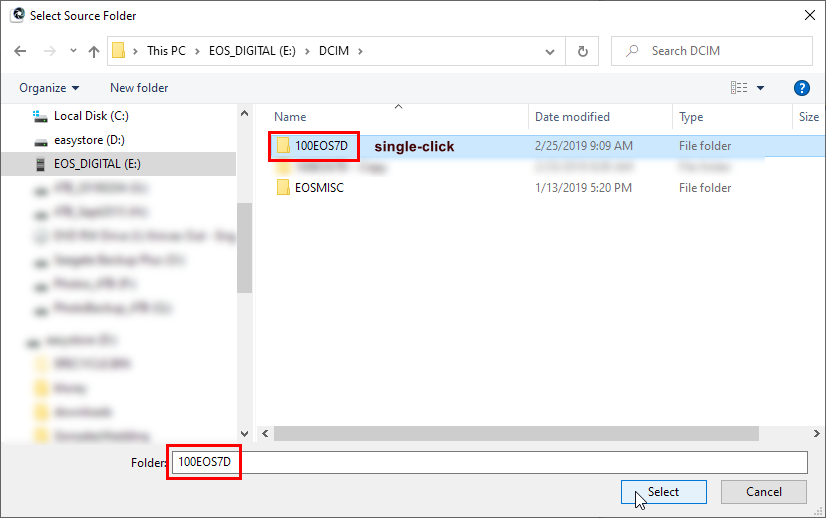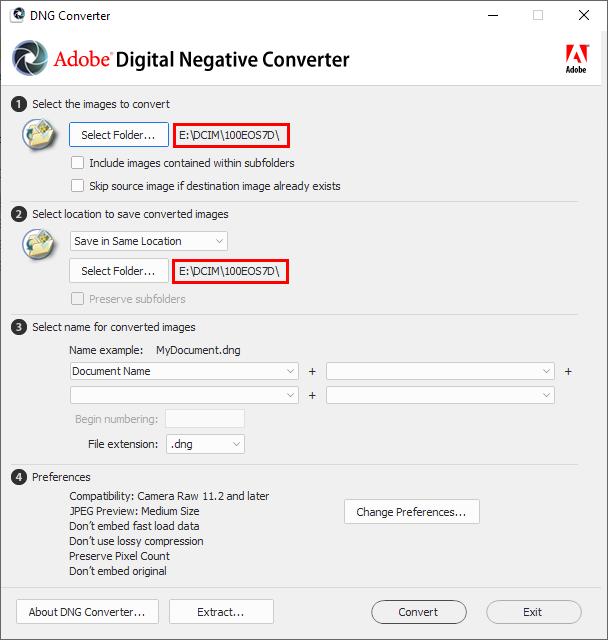- Home
- Camera Raw
- Discussions
- Re: DNG Converter not seeing ARW files
- Re: DNG Converter not seeing ARW files
Copy link to clipboard
Copied
I downloaded DNG Converter 9.1.0.441, clicked "Select Folder" then clicked the source folder containing ARW files. I wasn't sure about how to set compatibility prefs for the appropriate version of Camera Raw for my version of Lightroom 4.4, but began with Camera Raw 4.1, then to 4.6, though neither made a difference. An error message pops up, "The source folder does not contain an supported camera raw files". I believe my version of DNG Converter is up to date, the ARWs come from a new Sony AR7ii body, so what could it be? Thanks.
 1 Correct answer
1 Correct answer
You need DNG converter 9.1.1 or newer. You set the compatibility level in the DNG converter to match the version of camera raw you are using.
Copy link to clipboard
Copied
I am having the same problem!!!
Copy link to clipboard
Copied
The most common cause of this problem is that people don't just choose the folder, they open the folder in the file browser from within the DNG converter. That won't work. You have to choose the FOLDER that contains the raw files, but don't open it. If you open the folder you will get the message that you are seeing.
Copy link to clipboard
Copied
I did read a post along those lines, was clear about that point. I've not been opening the folder, simply selecting a folder and get the error. I'm aware of the question of compatibility between the DNG Converter version and the file version of the camera. I just got this Sony A7Rii body, so I'm wondering what version files it's writing. How to check that. I got info on an ARW, but doesn't show the version number, just other metadata.
Copy link to clipboard
Copied
You need DNG converter 9.1.1 or newer. You set the compatibility level in the DNG converter to match the version of camera raw you are using.
Copy link to clipboard
Copied
Yup, didn't have newest version, now seeing the ARWs. Thanks for that. I simply ran a search on Free DNG Converter, you'd think links to the older versions wouldn't rise to the top as they did. I then added "latest" to the search and found the page with all the versions posted, including 9.7.
I'm curious, I set the Raw version to the latest 7.something just to see if Lightroom would even recognize these, figured LR 4.4 would require something much older. But evidently it's fine, see the thumbs when in Import I bring up the directory. What explains that? What would these older versions of Raw apply to?
Copy link to clipboard
Copied
The compatibility issue has to do with settings that were available in older versions that have been changed in newer versions of camera raw and the DNG converter. If you are running a particularly old version of Photoshop/Camera Raw then it might be more critical to set the compatibility in the DNG converter. But the files that are generated can still be opened in newer versions.
Copy link to clipboard
Copied
Jim, I hope you are still out there. I've been struggling with this as well having just bought a new Sony RX100M7. So the DNG converter is version 12.2. I select the file folder, don't open it, and it still comes back and says "The source folder does not contain any supported camera ras files." Now, when I download the SD card into the computer the ARW files show up as "open with" photoshop. Meaning the blue icon appears with PS in it. Now, the very same files can be opened (ARW) in Affinity Photo or DxO PhotoLab 2 or ON1 Photo RAW 2020. However, I really want to use the RAW in my Photoshop CS6.
Any suggestions?
Copy link to clipboard
Copied
Don't really know what to tell you. I haven't downloaded the latest DNG converter because I don't use it that often. I only have version 12.0. Since I use a Nikon camera (and an older version at that) I had to download a sample raw file from your camera model. All I can say is that my version of the DNG converter did its job without any problems whatsoever. I just had the original ARW file on the desktop, and it converted as expected.
Copy link to clipboard
Copied
I have a Canon camera and here is an example of me selecting the folder containing the raws in the DNG Converter Source Folder selection if I were selecting the SD card as the source and destination folder for the conversion:
All I have to do is click the Convert button.
Now, normally, I would have already copied the raw photos to my hard drive and do the conversion there, so this is just an example, but the same single-click-select applies.
I'm using the DNG Converter 12.2, where you need at least 11.4.1 to convert the RX100M7 raws.
Copy link to clipboard
Copied
Hi Jim, well the plot thickens. Indeed the Adobe DNG converter works.......but this is what is so strange. I'm using the latest version of the DNG converter 12.2 and installed it on my laptop. I typically use my large tower system in my studio for all post processing and that's where the issue seems to be. I shot more RAW images on the Sony and converted them on the laptop with the DNG converter........it worked. Took the same SD card installed it in my tower.......nope, won't work. Used thumb drives back and forth and still won't work on the tower but works on my laptop.
When I download or move the folder with the ARW files on it to the tower the image icon is a blue PS square, indicating that it is Photoshop. From the card to the laptop the icon is like two mountains not a blue PS icon. Again, it seems to be an issue with my tower.............but doesn't explain how the heck this is happening. Never an issue with my Nikon systems which I normally use for all my pro work just the Sony. I'm at an impass. I called Sony and they (spoke with two people) were the most clueless people I've ever spoken with. They just promoted their software tools and had no idea what a DNG converter was let alone anything about PHotoshop or LIghtroom..........and told me to buy a new computer! (like my I9 was an old system).
Copy link to clipboard
Copied
What are you doing, specifically what steps, that "doesn't work" on the tower?
By specific steps, I mean are you double-clicking on the DNG from File Explorer (and what happens),
or are you opening Bridge on the folder (and what happens if you right-click and Open in Camera Raw...),
or are you using File / Open in PS and browse over to the folder of DNGs and double-click to select one to open (and what does it say if you try)?
In any case, only the DNGs will work on an older version of Photoshop, not the ARWs.
BTW, seeing the plue PS icon for ARW files merely means that Photoshop is registered as the default opener l(means what opens when you double-click from File Explorer) for files with an ARW extension, not that PS knows how to open the RX100M7 ARWs specifically, as it would not, if it's CS6.
Copy link to clipboard
Copied
Only DNGs will work in older PS so you need to copy the DNGs to the tower and open them in the older PS.
The DNG Converter doesn't magically cause the ARWs to work in the older PS, the DNG Converter creates DNG copies of the ARWs and those DNG copies, not the ARWs are what can be opened in the older PS.
I am repeating this bit of what I said earlier because you say you copied the ARWs to the tower and they don't work without specifying that "don't work" means.
Copy link to clipboard
Copied
I didn't realize that the converter creates a DNG copy not a direct conversion of the ARW file if I understand you correctly.
Having said that, I've cleared all my history files from previous DNG downloads and downloaded a fresh copy from Adobe. 12.2 and yet again tried it...………...well it worked this time, on my laptop and tower. I have no idea why but it did as the copies I deleted were of the same revision.
I won't argue with success but this was enough to drive one nuts!
Thanks for your responses...……..everyone.
Cheers,
Copy link to clipboard
Copied
Glad you got things to work on both computers.
The error you were getting suggests you have an older OS and were clicking INTO the folder instead of just selecting it, OR you were accidentally using an older DNG Converter on the tower.
On my Windows 10 March 2020 update, I couldn't get the latest DNG Converter 12.2 to give me the error message even if I clicked INTO the folder rather than just selecting the folder name, so either Adobe changed something about the selection process or a Windows 10 update did.
Copy link to clipboard
Copied
What operating system are you using on the tower computer? I don't know of any reason why the DNG converter wouldn't work on that computer. And I don't know of any reason why the DNG files would not work with Photoshop CS6 on the computer. Are you using Bridge as part of your workflow on the tower computer? Will the DNG files display in Bridge?
Find more inspiration, events, and resources on the new Adobe Community
Explore Now