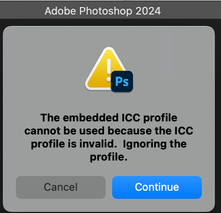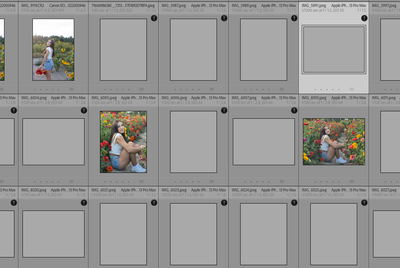P: Apple-generated JPEG with ICC profile "Apple Wide Color Sharing Profile" won't import
Copy link to clipboard
Copied
[This post contains formatting and embedded images that don't appear in email. View the post in your Web browser.]
I narrowed down the cause: The photo's ICC profile (which defines how to interpret the color numbers in the file, like sRGB or Adobe RGB) is "Apple Wide Color Sharing Profile". I had recently seen LR and Photoshop trip over IOS photos with that profile, and I hadn't seen that profile before, so this time I did some research.
As a workaround, export IOS photos from Photos.app using Color Profile: Display P3 rather than Most Compatible, which will avoid the use of Apple Wide Color Sharing Profile.
GORY DETAILS
Apple devices by default record camera images in the "wide" Display P3 color space and set their ICC profiles to "Display P3". But when Apple software "shares" those photos, it will sometimes convert the image content to be approximately sRGB (the most widely compatible color space but with the smallest gamut of colors) and record additional information in an image-specific bespoke ICC profile. Apps that don't know about this kind of profile will display the image with narrow sRGB color, but Apple apps aware of that kind of profile will use the additional information recorded in the profile to mostly recover the "wide" Display P3 colors:
https://developer.apple.com/videos/play/wwdc2016/501/
I haven't found an authoritative list of when Apple software converts Display P3 to Apple Wide Color Sharing Profile, but an Apple developer presentation introducing Apple wide color in 2016 vaguely alludes to sharing via Messages and Mail.
But in particular, the Photos app will convert Display P3 to Apple Wide Color Sharing Profile when you do File > Export > Export Photo and set Color Profile to Most Compatible.
I have found posts over the past several years with people complaining that both Adobe apps and non-Adobe apps sometimes choke on photos with Apple Wide Color Sharing Profile. When I open your photo in Photoshop, I get:
Apple's intent, of course, was that the Apple Wide Color Sharing Profiles would be standards-compliant and all common photo apps would be able to read such images. But it's apparent that Adobe apps and some other apps can't always read those profiles. I don't know if this is a bug in the Apple conversion process that's generating non-ICC-compliant profiles or rather bugs in the apps encountering standards-compliant but unusual profiles.
Interestingly, if I import your sample photo into Photos.app on my Mac OS 14.2.1 and then do File > Export with Color Profile: Most Compatible, the exported photo loads into my LR 13.1 and PS 2024 without problems. The photo's metadata indicates it was taken on an Iphone 12 Pro / IOS 17.3 on 1/12/2024, which rules out the hypothesis that older Apple software had a bug that's since been fixed.
 1 Pinned Reply
1 Pinned Reply
I grabbed the file and am having the CR team review.
We are not able to reproduce this - moving back to discussions.
Copy link to clipboard
Copied
@johnrellis Do you have a sample file that exhibits the issue?
Copy link to clipboard
Copied
The original pre-merged bug report attaches a problem file:
It also lists a dozen other apps that can read the file.
Copy link to clipboard
Copied
I grabbed the file and am having the CR team review.
We are not able to reproduce this - moving back to discussions.
Copy link to clipboard
Copied
For backup and other purposes, my workflow is exporting (or simply drag-drop) photos from IOS Photo into a folder, and from there import them into LRC (just upgraded to 13.1). However, about half of those images cannot be imported (but half, do import well!). I get "preview unavailable for this file" or "lightroom has encountered problems reading this photo".
I can't find a pattern on those failures vs successes, and I really need to work some of those images. Any idea or similar experience? Thanks for any help!
Copy link to clipboard
Copied
LR appears to have a bug with importing photos generated by Apple software that use the ICC color profile "Apple Wide Color Sharing Profile":
Please attach several problem photos here, to provide Adobe with more examples.
A workaround is to export the photos from Photos.app using File > Export > Export Photo, setting Color Profile to "Display P3" rather than "Most Compatible".
Copy link to clipboard
Copied
Moderators, @Rikk Flohr: Photography, please merge with this existing bug report:
Copy link to clipboard
Copied
I have searched the other posts and they were the same error but not the same background. This started happening a few months ago, and it's only on photos taken on the iphone. But not ALL the photos from the iphone, as you can see, some manage to get through.
My process is to export the photos from the Photos app (using a Macbook pro, Sonoma 14.2.1) to folder in the Finder, so I have all my iphone and camera photos in the same folder. Then I open Lightroom and synchronize the folder. Has always worked until recently.
Things I've tried: updating the OS. Uninstalling and re-installing Lightroom.
The only thing that has worked is isolating the affected photos, and re-exporting them from the Photos app with the option "export unmodified original", which I've never had to do before, it exports the whole "video" of the live photo, which I don't need. I just need the photo.
But why do some of the photos still get through? That's the head scratcher.
Copy link to clipboard
Copied
Where is that folder located? Could it be a folder that is synced with Apple iCloud? Apple iCloud can offload photos to the cloud, and leave only a link locally to save disk space. Lightroom Classic can't handle that. It needs real originals and it needs them to be locally,
Copy link to clipboard
Copied
Thanks for commenting. Nope, the folder isn't synced with iCloud. It's the photos folder in the Finder on the hard drive, which is massive, way too big for iCloud. The whole laptop is backed up via Time Machine, but that's the only backup/cloud.
Copy link to clipboard
Copied
Forgot to add that when the photos are in the Photos app, BEFORE I export them to the hard drive folder that Lightroom pulls from, they ARE backed up to iCloud when they are in the Photos app.
Copy link to clipboard
Copied
Black circles with exclamation point icons are corrupted files. You cannot work with them in Lightroom Classic. You need to find backups of these photos and copy the backups to the folder where the originals were. Also, the reason you get corrupted photos is hardware malfunction somewhere; it could be hard disk, or memory, or perhaps the card reader or connection to the camera card.
Copy link to clipboard
Copied
"My process is to export the photos from the Photos app (using a Macbook pro, Sonoma 14.2.1) to folder in the Finder ... I open Lightroom and synchronize the folder."
You're tripping over a bug in LR / Camera Raw, where the CR engine doesn't like the out-of-the-ordinary color profile Apple Wide Color Sharing Profile that Apple software now sometimes uses.
A workaround: In Photos.app, when you do File > Export > Export n Photos, select Color Profile: Display P3 rather than Most Compatible.
Alternatively, install LR Mobile on your phone and configure it to automatically import the camera roll. Then configure sync between LR Cloud and LR Classic. Your phone pics will get automatically synced into your LR Classic catalog.
Copy link to clipboard
Copied
Moderators, @Rikk Flohr: Photography, please merge with the existing bug:
Copy link to clipboard
Copied
johnrellis - THANK YOU! I tested one photo changing the color profile option in the export as you suggested and it worked. So weird some photos still made it through the old way (but most did not), but I will be doing this going forward. I NEVER would have figured that out!
Copy link to clipboard
Copied
"So weird some photos still made it through the old way (but most did not)"
I think when you've selected Color Profile: Most Compatible in the Photos.app export, the app looks at the colors in the photos, and if they can be represented accurately using the standard (narrow) sRGB profile, it uses that, otherwise it uses the new Apple Wide Color Sharing Profile (which gives LR indigestion).
Copy link to clipboard
Copied
@Rikk Flohr: Photography, this bug appears to be fixed in LR 13.2. I tried importing several photos using Apple Wide Color Sharing Profile, and they all now work.