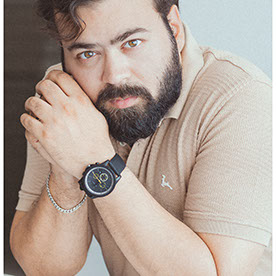- Home
- Camera Raw
- Discussions
- Re: P: Reflection Removal feedback (CR & LrClassi...
- Re: P: Reflection Removal feedback (CR & LrClassi...
Copy link to clipboard
Copied
This post applies to Adobe Camera Raw plug-in.
Adobe Camera Raw team is sharing an early look of our new Reflection Removal feature, which removes reflections caused by plate glass surfaces from photos.
Note:
The feature currently only works on raw photos.Support for JPEGs & HEICs is added in the April 24 Update.
- There is a known issue on some Windows machines where the feature may produce a corrupt image. We are working on a fix for the upcoming release.
Check out HelpX for more detailed usage information. For more technical information on the underlying technology, please refer to this Blog post.
Getting started with the Reflection Removal feature:
- Make sure you have the “New AI Features and Settings Panel” Technology Preview enabled in the Camera Raw plug-in Preferences dialog (requires restarting the host application to activate).
- Go to the Remove panel [B] , and in the “Distraction Removal” section, click on the “Reflections” checkbox.
- Optionally adjust the slider after the ML model is done computing.
- Use the rest of the Camera Raw tools just like you would otherwise.
When using the slider, the key values to note are:
- 0 – the input photo
- 100 – de-reflected (window reflections removed) photo
- -100 – reflection photo (what the window was reflecting towards the camera)
Please try the feature and share feedback in this community forum. It would help to include details like how you access Camera Raw (via Adobe Bridge or Photoshop), your computer system details, and as much information about what you like or do not like about the resulting photo quality. Our team will continually monitor this thread to track issues to improve the future experience.
When to use Reflection Removal
The feature is designed to deal with large-area reflections when shooting through windows. Many other types of reflections occur in nature and are captured in photographs, but this feature may not recognize and handle those. We plan to work on expanding the supported reflection types in the future.
Example use-cases for the feature include:
- Looking through windows inside-out (e.g., from the car, airplane, room windows, etc.)
- Looking through windows outside-in (e.g., shop windows)
- Museums (e.g., paintings behind glass, glass case exhibits, etc.)
How best to use Reflection Removal
For best results, try the new feature following these suggestions:
- Apply Reflection Removal before applying any other edits to the photo, except for Enhance features such as Denoise
- The changes made to the photo may be quite profound and render any changes you already made inappropriate.
- If you plan to use both Enhance (Denoise, Super Resolution, or Raw Details) and Reflection Removal on a photo, it is better to apply Enhance first.
- Play with the feature slider and adjust the removal strength as appropriate.
- If you applied Adobe Adaptive (beta) profile prior to running the Reflection Removal feature, please update it or you may see traces of removed reflections still present in the photo (Adobe Camera Raw will remind you to do this).
Boris Ajdin: Product Manager, Emerging Products Group
Update (01-16-2025)
To improve the performance and results of this feature, it is important that examples of images that are failing to properly remove the reflections are forwarded to the team via your report. A large variety of file formats are allowed as attachments in these forum posts. The best option is to attach your image's raw file directly to your feedback post. Note that there is a 50 MB limit on an attachment's file size. If your raw file is too large to attach, the best option is to share the file via a file-sharing service (Dropbox or similar) and then share the link in your feedback post. Thank you for continuing to provide feedback on this Tech Preview!
If you have already shared your raw file with us - thank you!
~Rikk
Posted by:
 17 Correct answers
17 Correct answers
I think I figured it out - it was a reflection in a window in the background that couldn't be removed. When I did a test shot through a window, it worked well.
Are you sure you're using the 'best' setting and not 'preview'? Preview will certainly show you a blurry pic. But on certain images, reflection removal removes too much, and you get a muddle. Adjusting the intensity slider can help.
Removing eyeglass reflections is a goal Adobe mentioned in their blog post from last December (Removing window reflections in Adobe Camera Raw), so at least we know they’re interested in working on it.
Those results are consistent with a lot of the reports in this thread…it works fine on recent computers (for Macs, that means Apple Silicon M1 through M4 work great), but there seems to be a problem with the graphics drivers for the GPU in some Intel Macs, and this feature relies heavily on the GPU. Because Mac graphics drivers are supplied by Apple, it might need a macOS update to get fixed. But we never know exactly what Apple will fix in the next macOS update, so no guarantees.
Did you by any chance just use the 'preview' mode instead of the best mode? A lot of people have been making that error, and the preview mode is intentionally low res.
Seems Quality is on "preview". Try setting it on "best".
Eric,
do I understand it well the reflections will only be removed when the glass plate fills the whole frame of the picture. As it won't remove reflections from a windows that's part of a larger picture.
I tried to cut part of the picture, so only a small part of the window remains. Feed only the small part to the reflection removal and paste it back into the original picture, using Photoshop. It's not perfect, but ..
I noticed doing this, the reflection feature reacts differently than using the entire picture. With the entire picture I can't get any reflection off either.
well Eric, since I tempory used the jpg picture kastalia67_s provided, I had to work in jpeg. I only shoot RAW and I only use Ps. Just wanted to see what it would do if I narrowed the view to just a part of that car window like it was one whole picture. And it did work.
If I can use that technique with a RAW, the result can only be better.
Looking forward to see support for small panes of glass in RAW.
FitzFoto, that suggestion will not work. That crop will not change the RAW result. To remove reflections from a cropped region you must convert the RAW image to a PNG/TIFF/JPEG.
Here is one workflow:
1. Open the image in Lightroom.
2. Make a virtual copy, and crop the virtual copy
3. Export the original and cropped image as TIFF files
4. Open the original and cropped TIFF in Photoshop
5. Use the Camera RAW filter to remove reflections from the cropped image
6. Copy the clean, cropped image int
...Kastalia, please precisely follow the steps I enumerated. It will work. There are other variants that will work, but not what you did.
FitzFhoto, as you probably know, when you crop a RAW photo in Lr or ACR, the underlying image is not modified. Specifying a crop simply tells Lr/ACR how to render that RAW image onto your screen. The remove reflections tool operates before the crop is applied by Lr/ACR when your RAW is rendered onto your screen. Why? There is a long list of usability issues th
...Hi Eric,
I just tested your steps, precisely.
Screen capture shows you a little reflection suppress in part of the girls face.
Well it is the best I could achieve up to now.
Here are the steps :
1. Open the image in Lightroom.
2. Make a virtual copy, and crop the virtual copy
3. Export the original and cropped image as TIFF files
4. Open the original and cropped TIFF in Photoshop
5. Use the Camera RAW filter to remove reflections from the cropped image
6. Copy the clean, cropped image into the original
7.
...That explains, why it removed some of the reflections in my workflow. I didn't actually crop the picture. I marked the area, copied, created a new image and paste only that part. So, it had no other information of a larger picture when I applied the reflection removal.
Then I copied the result back to the original picture and aligned it.
That’s expected…the feature is currently designed to remove reflections in a window filling the entire image frame between camera and subject. Eyeglasses only cover a small area of the frame so they aren’t handled yet. But in the original Adobe blog post announcing reflection removal, they did say they’d like to handle eyeglasses in a future update.
Since the blog post was published last December they did add support for some non-raw formats, extended the feature to Lightroom, and just introdu
...We can all see the reflections in the floor, but from what Adobe has said throughout this thread and in their blog post, the feature is currently designed to more clearly reveal what’s showing behind the reflections in a large transparent glass window covering the entire frame. Although they might cover more use cases later.
Removing the reflections from the floor with the current version of this feature wouldn’t be expected to reveal anything behind the floor, because the floor isn’t supposed
...Not always, but it's better on RAW pictures as they contain more detail information.
But if the glass plate with the reflection doesn't cover the whole image, it doesn't work on RAW either.
This reply, earlier in this thread, explains why:
Also, it isn’t called “glare reduction.”
Copy link to clipboard
Copied
Could you share the original CR3 file?
Copy link to clipboard
Copied
The feature seems completely useless. It made the entire image slightly darker, but did nothing to address any reflections in windows.
Copy link to clipboard
Copied
Please share a screen capture of the photo you are trying to fix. Most of the time folks are not understanding what reflections the tool is designed to remove. You can also checkout the Adobe blog to learn more about the tool.
Copy link to clipboard
Copied
Did not work using the Best preview. Also, it must work on a certain parts of a photo and not the entire photo itself. Any ideas?
Copy link to clipboard
Copied
This photo looks to be unusually low in quality—it looks heavily compressed, poorly exposed, and noisy. Is it a JPEG? Reflection removal will work best on DNGs, and these quality factors I mentioned might degrade results especially if it is a JPEG image. Just like most lightroom features, remove reflections will work best on RAW images.
Also, note that the quality setting does not affect whether remove reflections succeeds or fails. It improves the sharpeness of the result. You can quickly evaluate the result by using lower quality settings. If you like the result at low quality, you can select "best" to create a sharper version of that result.
Copy link to clipboard
Copied
It was a selection from the full image. However having the same issues from a RAW photo. See attached. Thoughts?
Copy link to clipboard
Copied
Thank you for sharing. This clarifies the problem. The whole photo that you have posted is a photo of a room with chairs around a table, a chandelier, and the walls behind the table that have window frames and glass panes. Note that there is not glass blocking your view of those subjects. The remove reflections tool has therefore correctly determined that there is no glass between you and your subjects, and it has therefore not removed any reflections. Check out the Adobe blog to better understand what this tool does. The blog notes that "We're also looking into removing small reflections like eyeglasses and distant windows," but the tool does not do that today. The windows in the scene above are small and distant (they are part of your subject, not blocking your view of your subject).
One additional note. If you crop the RAW, this will not change the result. The tool will always see the entire image, even when you crop. If you convert to JPEG/PNG, crop, and run reflection removal, the tool will see only the cropped area, but results on JPEG/PNG will not work as well as zooming in to capture a RAW photo of just the area you would like to crop to. In other words, if your subject is truly just the content beyond that window, then you should zoom in when you capture your photo to focus the composition on the intended subject. That will make remove reflections work better because the subject is clear.
Copy link to clipboard
Copied
Copy link to clipboard
Copied
Thank you for sharing the RAW photo. It does remove a subtle reflection in the lower right, but misses the subtle reflection in the center. Results might not always succeed, as you probably know. Please consider also sharing some of the success cases. That can be helpful as well.
Copy link to clipboard
Copied
okay so, i have been watching lot of videos regarding this outstanding feature, it removes reflections flawlessly but when right now when I used it for the first time, i was dissapointed. I have attached the screenshot, it can be seen clearly that, this feature could remove the glare, yes it added the contrast as well, actual reflections were not removed, I applied the BEST RESULT setting only, still.
May be it could not detect the reflection properly.
But that doesn't mean it is bad feature, it is just on the early stages and may be in future updates it could remove better.
Just an honest feedback
Copy link to clipboard
Copied
I would encourage you to check out the Adobe blog post about this tool. That way, you can learn more about how to get best results with it, and future plans we have.
Copy link to clipboard
Copied
This is the first time I've tried using reflection removal. I did a good job on parts of the image, but missed on other (obvious?) parts of the image. I have included screen shots below from Lightroom. Happy to send RAW file if needed.
You can see below that it removed reflections along the sides and in the bottom 3 rows of windows, but did nothing along top row of windows where the reflecdtions seemed (to me) to be the strongest.
Copy link to clipboard
Copied
This is a terrific result. Thanks for sharing. As you probably know, the remove reflections tool is designed to remove reflections from glass that is in-between the camera and the subject of the photo (see the Adobe blog). Photos like this one are difficult because the subject is ambiguous: are you photographing the building, or the content within the building? While the answer might seem obvious to you as you look at this photo, there are a great many other photos in which a building has reflections on it and the user does not want to remove those reflections: imagine almost any photo you take of a building as you are standing on a city street outdoors. To resolve that ambiguity, this tool assumes that everything in your camera view is your subject, and it only removes reflections if there is a pane of glass blocking your entire subject. That is not the case for photos of buildings, like the one above, so the reflection removal result is more conservative (slightly incomplete). We will continue to work to improve the tool so you can use it as you need. Stay tuned for updates!
Copy link to clipboard
Copied
Thanks for the explanation! This was my first time using the tool, so I did not know what to expect. Your explanation makes sense. I'll keep that in mind whne shooting reflections. Any plans to make this a local adjustment?
Copy link to clipboard
Copied
Check out the Adobe blog to learn more about future plans. We do hope to support removing reflections from small panes of glass in the scene, which might be one way to describe the photo above.
Copy link to clipboard
Copied
Copy link to clipboard
Copied
Please share the image. It seems you've attached the xmp file instead?
Copy link to clipboard
Copied
Copy link to clipboard
Copied
Tried reflection removal to help reduce the cloudiness caused by particulate matter in pool water.
I'd like to see ACR capability increase in this area, and perhaps also in underwater backscatter (from lights) reduction.
ACR was launhed from bridge, image then opened in PS 26.9.0. Layer was duplicated, converted to smart object, and opened in ACR 17.4.1.2280 as a filter.
Copy link to clipboard
Copied
Just curious, how effective do you find the Dehaze option to be for underwater photography?
The reason I ask is that I wouldn’t expect reflection removal to work well for this. I’m not an underwater photography expert and I don’t work for Adobe, but from what Adobe has said reflection removal is trained using machine learning/AI to specifically address reflections of window glass between viewer and subject. But for underwater photos the problem is totally different. It isn’t about plane reflections at all, but the kind of contrast and detail reduction that is much more related to particulate haze and light diffusion as you mentioned. Although the Dehaze model is said to be built around how haze is formed through air, it seems like it would be a better match to clearing up underwater haze than reflection removal would be.
It would be nice to have an underwater feature that addressed water-specific haze and the color shift from the way water unevenly filters the daylight color spectrum. That does get even further away from what reflection removal is about.
Copy link to clipboard
Copied
Although Conrad is right that this underwater photo is technically not what the tool is designed to do, I agree that its interesting to try anyway. People have been using this tool for other things as well, like fence removal and flare removal. It will also sometimes remove reflections from the surface of water if you are looking down into the water at an object that is clearly visible (e.g., tide pools and other shallow waters). Underwater photos like the one attached here are quite different in nature, as Conrad points out, so it's less likely that the tool will do what you are hoping. Check out the Adobe blog to learn more about future directions for this tool.
Copy link to clipboard
Copied
>"Just curious, how effective do you find the Dehaze option to be for underwater photography?"
Here are two examples to help answer that question. 1st is as shot, 2nd is after ACR applied with Clarity +26 and Dehaze +28, among other settings. The previous images showing the effect of Reflection reduction ( IIRC ) were also passed through Topaz denoise & shapen before being duplicated one run through ACR again for Reflection.
As you can see between these two dehaze and nearly everything else in ACR that can be thrown at the problem helped.
Copy link to clipboard
Copied
You mentioned using Topaz denoise Bobby. Note that RR will work best on RAW photos.
Copy link to clipboard
Copied
Should be working on raw files.
My workflow runs the .nef through DXO Pureraw 4, which produces a .dng That goes into ACR.
Which is eventually opened in PS, layer duped , and sent to Topaz as a filter on that layer.
Copy link to clipboard
Copied
Ok. Just note that DNGs are not always RAW images (e.g., you can export a JPEG as DNG). So long as your workflow preserves truly RAW content, that will be ideal for RR.
Find more inspiration, events, and resources on the new Adobe Community
Explore Now