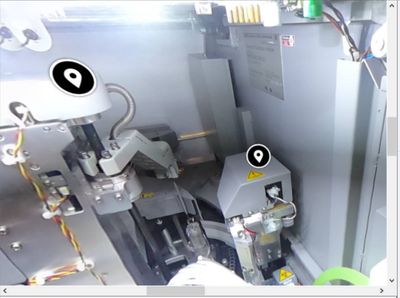- Home
- Captivate
- Discussions
- Re: 360 slides display black screen in Chrome and ...
- Re: 360 slides display black screen in Chrome and ...
Copy link to clipboard
Copied
Hello,
I am excited to get my captivate 2019 software installed and just finished my project. However, when I publish the project, I got a black screen when browsing in both Chrome and Edge. Can you pls help? If so, that would be great. Your help is greatly appreciated.
- The project can display in Captivate and preview.
- I published the project. When double clicking on index.html to review the project, I got a black screen.
- The browser is supporting WebGL.
- I published the project as HTML5.
Thank you so much for your advice in advance!
 1 Correct answer
1 Correct answer
Try to upload to a webserver?
Copy link to clipboard
Copied
Try to upload to a webserver?
Copy link to clipboard
Copied
Thank you so much for the advice! I appreciate it. I tried it today on the LMS, it's working well.
Copy link to clipboard
Copied
Please, mark the answer as being correct!
Copy link to clipboard
Copied
I just marked the answer as correct. Thanks again!
Copy link to clipboard
Copied
@Lilybiri Hi there, i am having a similar issue, where the black screen shown in this post occurs on apple devices only. Can you advise me how i might fix this..? Preview works fine but when puplished in HTML5 and uploaded to LMS on apple devices the 360 slides show the above black screen and hostpots dont work.. thanks so much 🙂
Copy link to clipboard
Copied
As Apple device I only have an iPad, and 360 slides in a Captivate project do play fine.
Do you have the same problem when checking out with one of the included 360 projects in Captivate? If those play fine, you need to check the 360 assets. If not, you need to check what is used to display 360° images/video on that device.
Copy link to clipboard
Copied
Can you add a bit more detail about what's involved in "check the 360 assets?" And "check what is used to display 360 images." The 360 assets are spherical JPGs and so far as I can tell identical to what is in the demo. I'm using a free trial and I've only got 8 days left 😞
Copy link to clipboard
Copied
You are not the author of this old thread. Can you play the example projects? If yes, something is wrong with your images.
Copy link to clipboard
Copied
Yes, I can play the example projects. What sort of things could be wrong with my images? They're straight up PNGs so far as I can tell - generated in Cinema 4D.
Copy link to clipboard
Copied
What size are the images in pixels?
What bitdepth?
Copy link to clipboard
Copied
4000 x 2000 8bit
Copy link to clipboard
Copied
Try opening them in a graphics editor and saving as JPGs to see if that works better. If your images are spherical photos, PNGs would be a lot larger in file size than JPGs.
Copy link to clipboard
Copied
I saved them out in PhotoShop as JPGs and reduced the size to 1920 but everything is still black.
Copy link to clipboard
Copied
Could it be a Mac thing?
Copy link to clipboard
Copied
My default browser is Safari
Copy link to clipboard
Copied
Please try another browser, Safari is for sure not the best choice. Chrome and Firefox are both available for Mac users.
Copy link to clipboard
Copied
Yes, the preview performs much better in Chrome. How do I set the localhost preferences - so that it uses Chrome instead of Safari? Is that an OS-level choice, or does it happen in Captivate?
Copy link to clipboard
Copied
You need to change the default browser in your OS. I am Windows user, but I am sure that this is also possible on a Mac system. It is mostly in the settings of the Browser. Of course Apple imposes Safari as default browser but that may not always be the first choice. I do have an iPad Pro and on installing I immediately changed it to Chrome.
Copy link to clipboard
Copied
There is a disconnect in the Publish routine. I can publish and then choose to see the output, the project plays fine in localhost. But if I navigate to the published folder and load the index.html file, everything is black again. Also, there are no images in the VR or AR folders in the published folder's hierarchy. I publish using the defaults. If it works in localhost mode, shouldn't it work in the published folder?
Copy link to clipboard
Copied
Most HTML output is always meant to be viewed when uploaded to a webserver (or a LMS if you have enabled Reporting). Do not expect it to be functional when trying to double-click the index.html file in the output folder. The only moment where this is fully functional is immediately after publishing when you get the invitation to view the output. Please upload the output folder to a webserver and check using its URL.
Copy link to clipboard
Copied
Thank you for being extraordinarily patient with my newbie issues!
Copy link to clipboard
Copied
Patience is my second name... have been a professor in a previous life.