Copy link to clipboard
Copied
My new co-worker installed the new Captivate 10 and cannot get the red recording window to display. None of the rest of us on the team now want to install the upgrade unless we know this can be fixed. We are all on Captivate 9.
If anyone knows a fix, please let us know. Thanks,
 1 Correct answer
1 Correct answer
What is the display setting? Win10 tends to set it higher than 100%. Try to set it to 100%.
Copy link to clipboard
Copied
For a Video Demo or a Software Simulation? Are you using a retina screen? Can you show the setup for recording?
Copy link to clipboard
Copied
Hi Lilybiri,
She is using a Software simulation. Not a retina screen. I did check her settings yesterday and had her take a picture for you.
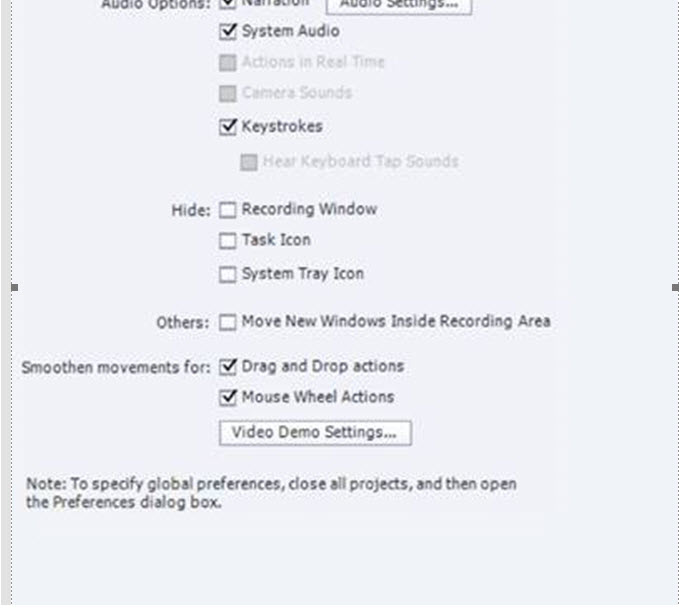
Copy link to clipboard
Copied
Are you launching Captivate with Run As Administrator privileges? If not, make sure that happens. It's definitely required for screencapturing.
Copy link to clipboard
Copied
Sorry, wanted to see how the red recording window was defined before capture. What is chosen: application? How is the resolution set up, what is difference with the screen resolution etc...
You have to run as administrator of course (there should be a warning before recording), didn't ask about that because you only mentioned that the red rectangle was not showing up, not that recording was impossible.
Copy link to clipboard
Copied
She is running as an administrator. Here is another screenshot from her screen. We have all the same settings except that she is on Captivate 10 and I am on Captivate 9. Here is another screenshot of when you go to record.
Her screen resolution is set to 1920 x 1080, the recording window is 1280 x 720. She went online and went through most of the suggestions, including disconnecting from the monitor that allowed me to extend my screen. That did not work.
We could not find the preference folder to delete. I know that worked in the past to fix the problem but can't find in Captivate 10.
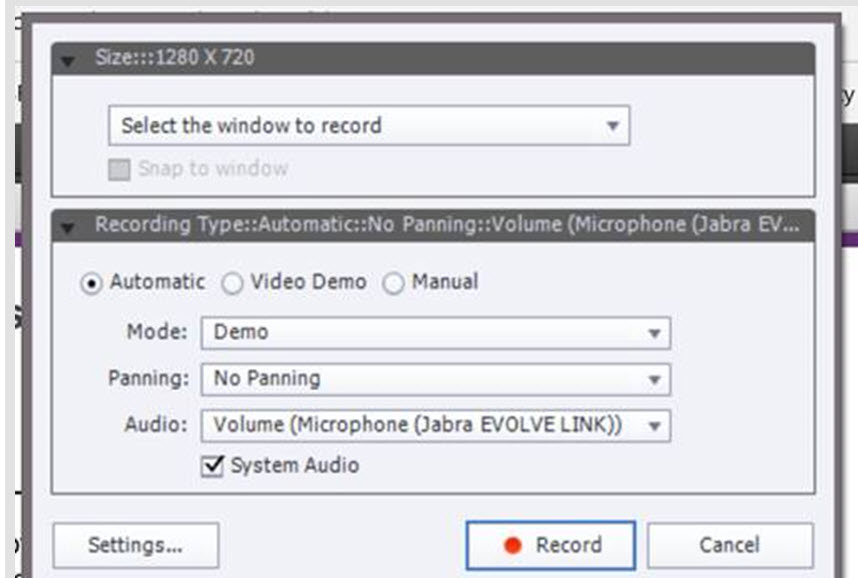
Copy link to clipboard
Copied
I'm missing the setting about what will be recorded...
Preferences have not moved at all. Easiest way to clear Preferences is to run the CleanPreferences.... file appropriate for your OS, which you can find in the subfolder 'utils' under the installation folder of Captivate. CP has to be closed while doing that.
Copy link to clipboard
Copied
Ok - here is the issue -- Her monitor is set to a resolution 1920 x 1080. She is trying to record using the Captivate standard recording setting of 1280 x 720. When she selects that, she loses the red recording window.
If she starts another project and using the Captivate recording setting of 1024 x 627 then the red box displays appropriately. If she starts another project using the bigger recording size of 1280 x 720 we lose it again or only get the left and top margins as shown in the screenshot but the what actually gets recorded is just the right size although we don't have a way of knowing what is in / out. We are using Windows 10.
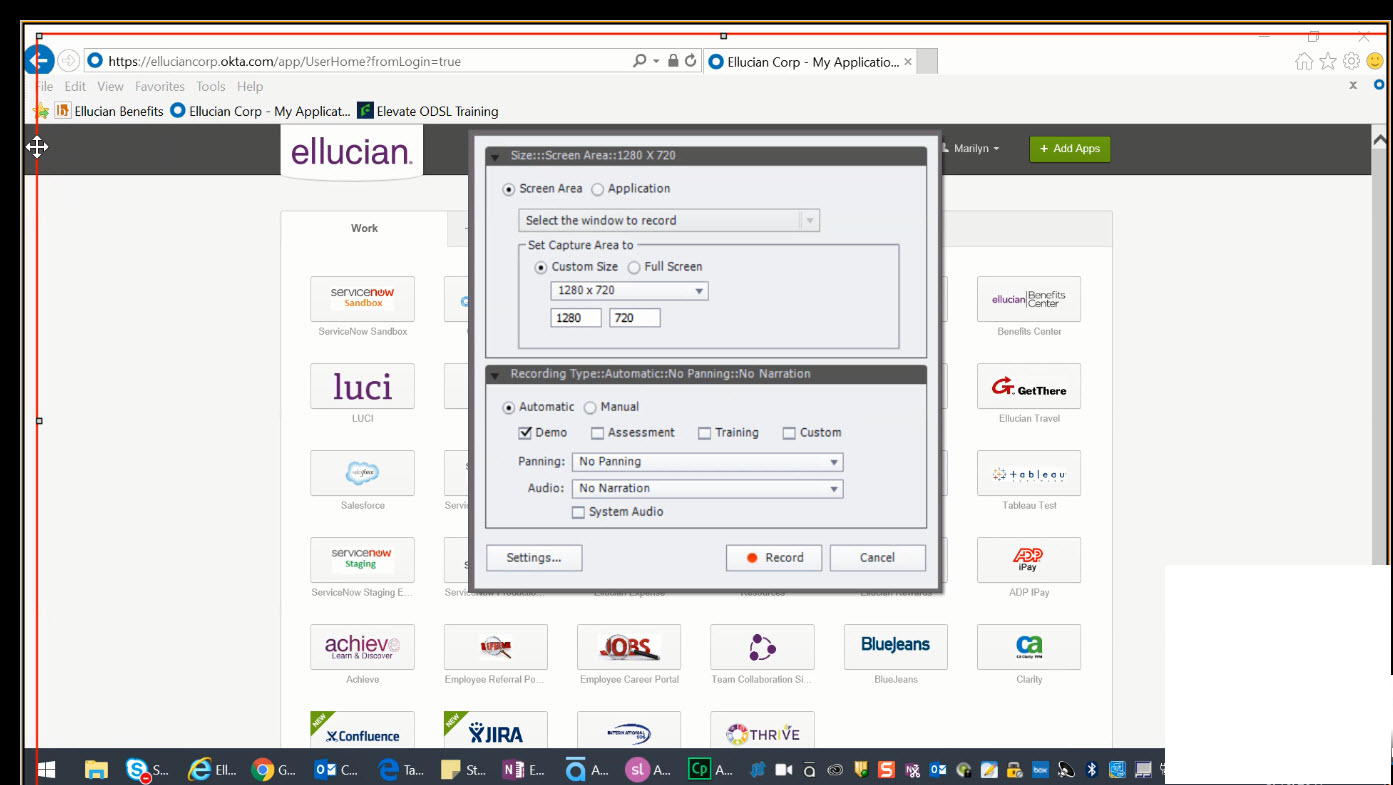
Copy link to clipboard
Copied
What is the display setting? Win10 tends to set it higher than 100%. Try to set it to 100%.
Copy link to clipboard
Copied
Interesting - Display setting was much higher. Set it back to 100%. Now can see recording window but it is not working correctly. Everything that was in recording window was not recorded and the red recording window is part of the recording. See screenshot.
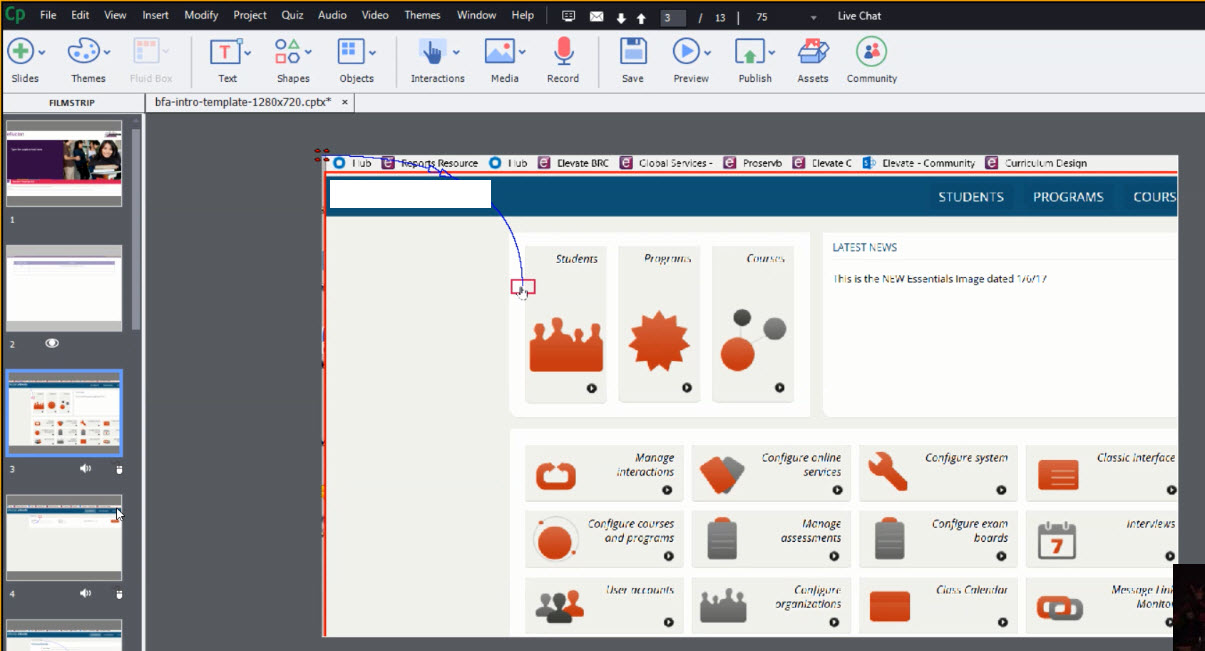
Copy link to clipboard
Copied
I always record an application whenever possible, and select the window to record snapping it to the chosen capture window. You seem to take another approach, have no experience with that work flow.
Copy link to clipboard
Copied
This is web based software in the cloud, so we can not select an application. Notice on the left edge there is an 1/2 outside the recording area, and the right edge is cut off 2 inches from the screen. Why isn't what is inside the recording area displaying?
Copy link to clipboard
Copied
When using the latest version of Microsoft the Display Settings must be set to 100% in order for the Captivate 10 recording window, to record without any issues.
Copy link to clipboard
Copied
A huge thanks to Lilybiri for helping out. We thought we had changed the display to 100% but it was still at 125% which was giving us the weird "out side of the recording window" thing. When we went back to check the setting again, see screenshot above, it was still at 125% (At 150% the Windows 10 default, the red recording window was not visible at all). When we set the display setting to 100% all worked as it should.
Copy link to clipboard
Copied
The display setting depends on the screen. I am on a small retina screen and Win10 set it to 200%. Great, that it solved the problems. I was fearing that the web-based software caused the issues, because not all web-based apps can be captured correctly.