- Home
- Captivate
- Discussions
- Re: Change wording in Table of Contents
- Re: Change wording in Table of Contents
Change wording in Table of Contents
Copy link to clipboard
Copied
In the Table of Contents is it possible to change the text that says "Slide Title" to something else?
Thanks.
Copy link to clipboard
Copied
Hi there
Sure, just double-click the text and change it.
Or, configure Slide Labels and reset the TOC.
Cheers... Rick ![]()
Copy link to clipboard
Copied
Not sure, Rick, but is he not talking about 'Slide' and 'Title' in the headers? There is an old workaround somewhere on the Captivate blog.. but cannot find it immediately, was very cumbersome.
Copy link to clipboard
Copied
I don't think Steve is talking about Slide Labels in the Properties tab. He's mentioned Table of Contents. I believe he's referring to the heading in the TOC that says: Slide Title

If so, then the workaround to change this is to use the same trick that people use when localising these TOC strings for different language outputs.
Just create a text file with the following text in it.
[TOCStrings]
SlideTitle=Module
Duration=Time
ClearToolTip=Wipe State
BookMarkToolTip=book-marking
NoSearch=String not found
CurrTime=what
Name this file as TOCStrings.ini and save it in the folder in which Adobe Captivate is installed. Default path where Adobe Captivate is installed is “C:\Program Files\Adobe\Adobe Captivate 6”.
For more information, Please refer to the blog post
http://blogs.adobe.com/captivate/2009/02/changing_default_captions_in_ t.html
Rod Ward
http://www.infosemantics.com.au/troubleshoot-adobe-captivate
Copy link to clipboard
Copied
I'll give that a try. Thanks.
Copy link to clipboard
Copied
Well, that didn't work for me. Maybe because I'm on a Mac. Macs don't use .ini files. However, there is a file called "TOCStrings.ini" in the application folder anyway, but it's a Zero k file. I replaced it but nothing changed.
Copy link to clipboard
Copied
Did you go and read that link that I provided in my last post to see the details?
If you did, you would have noticed that it said once you have used the ini file settings in a project file then changes to the ini file from then on do not affect the project file. The ini settings are cached inside the project file.
So test the changes to the ini file in a new blank CPTX project file. Does it THEN show the new TOC strings?
Copy link to clipboard
Copied
Yes - it does. Thanks.
Copy link to clipboard
Copied
Hello,
I used the ini tip to translate the TOC but I can't get the message "No matches found" to change to "Aucun résultat" when using :
NoSearch=Aucun résultat
Any idea ?
BTW, where does this list of keywords ("ClearToolTip"...) come from ?
Thanks.
PJ
Copy link to clipboard
Copied
Hi,
I know this is an old post, but I can't change the text: „No Matches Found“ either. I am using Captivate 8. Does someone know, how to change this string?
Thanks.
Copy link to clipboard
Copied
RodWard wrote:
Just create a text file with the following text in it.
The text file isn't created at install, it's optional.
By adding it to your system, you create customization that will be added to any new Captivate files you create.
Hope that helps!
Copy link to clipboard
Copied
Thanks. I have tried that and in fact I think this is the key to it. But the problem here is, that every string in TOC can be altered with this except the "No Matches Found". I think the variable for it is NoSearch, but whatever I write in it, the "No Matches Found" won't change.
Copy link to clipboard
Copied
I think I figured it out. Instead of "NoSearch=Whatever text you want" use "NoMatchesFound=Whatever text you want". This seems to work in Captivate 8.
Copy link to clipboard
Copied
Hi
I have been searching for a solution since 2 hours and... I am not succesful. I am using Captivate 9. I want to remove or change the words Table of Contents and Slide Title (I understand I can't change the name of the button in the nav bar).
I tried to create a TOCStrings.ini file but when I try to save it in the Adobe Captivate folder it says that I am not allowed to do so (it's my personal computer).
Question: is this thread too old and now there is an easier way to do this simple translation?
or is it still the way to go and I need to save this txt file somewhere else?
Thank you
Helene
Copy link to clipboard
Copied
Try to save the file to your Documents folder first, and then copy it over to the Adobe Captivate folder.
Copy link to clipboard
Copied
Also note the instructions given earlier on this thread that indicate changes to the INI file may not affect your current project file and may only affect new projects created AFTER you alter the INI file.
Copy link to clipboard
Copied
Thank you RodWard. I will worry about that once I managed to save that ini file 😉
Copy link to clipboard
Copied
You will probably need to save the current INI file out to another folder location (outside the Program Files area) and make the changes to it there. Then, if you have full Administrator access to your computer, you should be able to save the updated INI file back into its previous location inside the Captivate install directory in Program Files. Windows will usually prompt you to OK overwriting the INI file currently there, but then it should let you.
Copy link to clipboard
Copied
Yes, it worked, even on my "old" file!
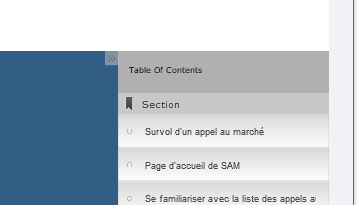
Copy link to clipboard
Copied
Thank you for your reply. I have tried that yesterday and tried again this morning but the problem is the same.
Copy link to clipboard
Copied
Hi I have a similar problem,
Is it possible to change the TOC button on the Playback control to Menu. in the table of contents
Copy link to clipboard
Copied
I Captivate 9, all I see we are able to do is to show the Table of Contents, which adds the TOC button, or not show the Table of Contents, which removes the button.
Copy link to clipboard
Copied
Thats a shame - Thanks, will create my own
Get ready! An upgraded Adobe Community experience is coming in January.
Learn more