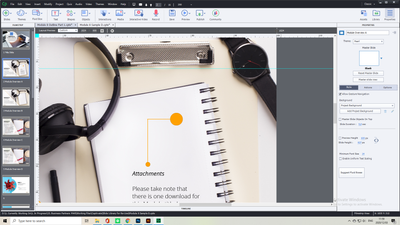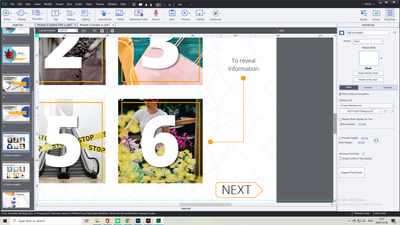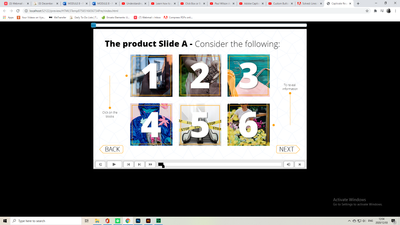Copy link to clipboard
Copied
Hello,
In Captivate 9 I'm creating a slide in which I have groups of objects that contain lines. However, the lines do not show up when I preview the project nor when I publish it. I've attached a screenshot below. You'll notice a space between the circle objects and the squares containing dates where the lines should appear. I've tried deleting the lines and drawing them in again and changed their properties around, but I can't get them to appear. Thanks. 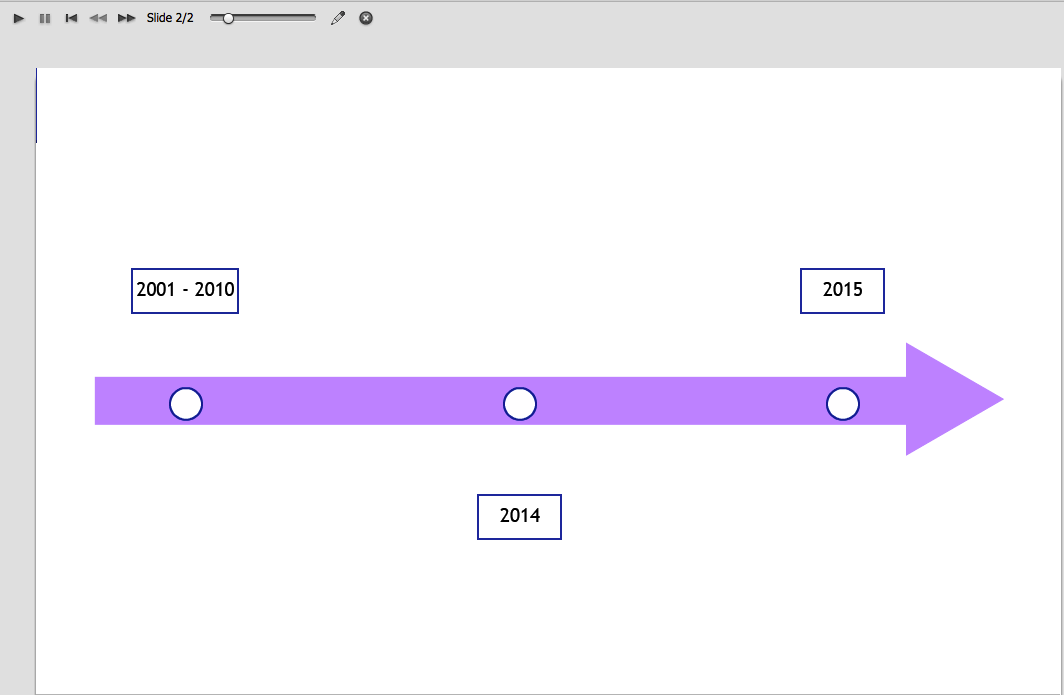
 1 Correct answer
1 Correct answer
Hi Rwaingor,
Generally this is caused by the object being lower in the "z order" Basically its under another object. I would ungroup the objects and see if that resolves the issue, If not check to see the order of the objects in the grouping.
Cheers
Steve
Copy link to clipboard
Copied
Hi Rwaingor,
Generally this is caused by the object being lower in the "z order" Basically its under another object. I would ungroup the objects and see if that resolves the issue, If not check to see the order of the objects in the grouping.
Cheers
Steve
Copy link to clipboard
Copied
Also check whether the line objects are set to be Visible in Output in the Properties tab.
Copy link to clipboard
Copied
Thank you, that worked. While it's a kind of pain to move ungrouped objects around like that it did work.
Copy link to clipboard
Copied
Can you show the timeline and the stage, please?
Copy link to clipboard
Copied
Hi all - I am having the same issue - but in my case, the same group used on one slide displays just fine:
But on the other slides the group (used twice) does not display correctly when previewing or publishing:
the short horizontal line goes missing - the below screenshot is just from my edit window so they display
fine, but to give you an idea of what it should look like:
And here is a screenshot from the preview window showing the line disappearing:
I've tried ungrouping; I've also tried "bring to front", but that does not fix my problem.
The lines are set to be visible in the properties tab as well.
Please help!
Copy link to clipboard
Copied
The Line object has always been troublesome, and you are using it in a Reponsive project, probably with Fluid Boxes. That will not make situation easier.
My approach is to avoid the Line object whenever possible. Some workarounds:
- Use a rectangle shape, with the drawback that you cannot have a thickness of line smaller than 4pt. Since it is a responsive project this applies only to the desktop version.
- Use a SVG if you have access to a vector application like Illustrator. In this case I would create the whole group as one SVG. Only the width/height ration is important.
Sorry, not what you expected but just want to help.
Copy link to clipboard
Copied
Thanks, I have gone with the SVG route.
Copy link to clipboard
Copied
You're welcome.