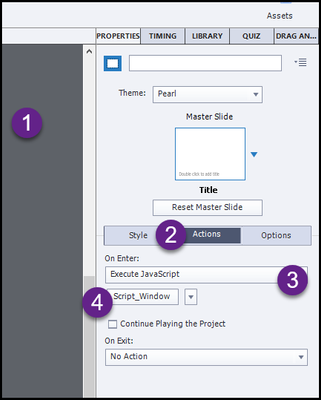- Home
- Captivate
- Discussions
- Re: Simulating f6 and f12 keys and the tab key in ...
- Re: Simulating f6 and f12 keys and the tab key in ...
Copy link to clipboard
Copied
Good day,
I'm using Captivate 2017. I've created a simulation for a systems training where the learners need to click f6 (to go to the next slide), f12 (to go to the next slide), and the tab key (to advance 1 space in the slide). As you can imagine, Chrome does like this, and when I publish and view the file in HTML5, the following happens:
f6 - the cursor visits multiple places on the browser window
f12 - A Chrome debugger window opens
tab - Has to be clicked 3 times in order for the cursor to move to the tab position on the slide.
Are there any workarounds for these issues?
 2 Correct answers
2 Correct answers
Something like this would require a JavaScript solution.
Here is a thought... give it a try and see if it helps.
Use the onEnter action for your slide to Execute JavaScript
In the script window...
// F12 Goto Next Slide but don't open dev tools
$(document).keydown(function (event) {
if (event.keyCode == 123) {
cp.goToNextSlide();
return false;
}
});
The keyCode for the F12 button is 123
F6 is 117
Tab is 9
Basically we have replaced the default action with our own.
You would
...The code we've used so far allows us to turn on the listener.
If you no longer wish to use it - we need to turn it off.
Therefore - if the F3 button takes you to the next slide and you do not wish to allow that on the next slide - give this a try.
// Turn off the keydown listener
$(document).off('keydown');
Place it on the onEnter action of the next slide.
Hope it helps.
Copy link to clipboard
Copied
Let me move this to the Captivate forum for you, which is the appropriate forum for your question.
The Using the Community forum is for help in using the Adobe Support Community forums, not for help with specific programs. Product questions should be posted in the associated product community.
Copy link to clipboard
Copied
Stagprime,
Thanks so much for your speedy response. I'm sure I'm not doing this correctly, but I'm trying.
For the f12 issue,
1. In Captivate 2017, I established a variable called "Bypassdebugger."
I assigned the variable with an initial value of zero.
I assigned a text entry box with an F12 keyboard shortcut.
2. I don't see OnEnter in the Captivate interface (I see On success).
I selected Execute Javascript under On Success.
3. I pasted the following in the Script_Window
// F12 Goto Next Slide but don't open dev tools
$(document).keydown(function (event) {
if (event.keyCode == 123) {
cp.goToNextSlide();
return false;
}
});
The debugger window still comes up in Chrome.
I'm not a real programmer by any stretch, but any guidance you could give I would so
appreciate. I already appreciate what you've shared so far.
Thanks!
Copy link to clipboard
Copied
If you are seeing "On Success" then you are looking at the choice when a button is selected.
Click on the space outside of your working stage so that the entire slide is reflected in the Properties Panel. Then you should see the "On Enter" dropdown.
The code I provided should take you to the next slide in your project - if there is one - and not open the dev tools.
If you need some other sort of validation to be included - that would need to be worked in.
Copy link to clipboard
Copied
I can't even begin to thank you enough!!!! This worked like a charm for me too!! You're awesome!
Linda
Copy link to clipboard
Copied
Great news!
Copy link to clipboard
Copied
Hi. This was really helpful!
But how do I stop it the function key applying to the rest of the simulation? Once past that page, every page can then be skipped using the F3 key. This is what I currently have set.
Thanks!
Copy link to clipboard
Copied
The code we've used so far allows us to turn on the listener.
If you no longer wish to use it - we need to turn it off.
Therefore - if the F3 button takes you to the next slide and you do not wish to allow that on the next slide - give this a try.
// Turn off the keydown listener
$(document).off('keydown');
Place it on the onEnter action of the next slide.
Hope it helps.
Copy link to clipboard
Copied
Amazing. That worked! Thanks so much
Copy link to clipboard
Copied
Something like this would require a JavaScript solution.
Here is a thought... give it a try and see if it helps.
Use the onEnter action for your slide to Execute JavaScript
In the script window...
// F12 Goto Next Slide but don't open dev tools
$(document).keydown(function (event) {
if (event.keyCode == 123) {
cp.goToNextSlide();
return false;
}
});
The keyCode for the F12 button is 123
F6 is 117
Tab is 9
Basically we have replaced the default action with our own.
You would need to craft the actual actions you want performed in terms of JavaScript.
Hopefully this works for you.
Copy link to clipboard
Copied
Stagprime, I'm not the OP, but I still wanted to post an enthusiastic thank-you. I'm working on tutorials for a text-based system with all sorts of keystrokes that get tangled up in browsers... but this solution is exactly what I needed! Works like a charm!
Copy link to clipboard
Copied
Glad to hear that it was helpful for you.