- Home
- Creative Cloud Services
- Discussions
- Re: Creative Cloud creating huge log files
- Re: Creative Cloud creating huge log files
Creative Cloud creating huge log files
Copy link to clipboard
Copied
So recently I noticed a huge slow down of my iMac, after using disk utility to look at storage I found my hard drive almost completely full, this was not right as I have less than 300gb of document files on here

after 4 days of cleaning and restarting and basically going through all available options I downloaded a file program called Daisy Disk, which locates large files on the hard drive, and what I found astounded me completely. The creative cloud log files were huge the largest being over 460gb in size. I don't know what the hell happened to do this but I was happy to delete the log files and disable my creative cloud account, not only is the cloud close to useless as far as syncing issues and not being able to download folders (wtf is that about) but it completely ground my Mac to a standstill.
I hope this may be of use to someone else who may be having system usage issues and not be able to find the offending files.

[Here is the list of all Adobe forums... https://forums.adobe.com/welcome]
[Moved from Comments forum to the Creative Cloud forum... Mod]
Copy link to clipboard
Copied
Hi Puneet, your workaround seems to be mac only. Any workaround for PC users?
Copy link to clipboard
Copied
Hi,
For Windows, please follow the steps mentioned below as a workaround :
1. Press Start+R to open Run
2. Type "regedit" and press enter
3. Go to HKEY_CURRENT_USER->Software->Policies in registry
4. Add Adobe->CreativeCloud in that if not already created (Right click on "Adobe"->"Add New Key"->Rename it to "CreativeCloud")
5. In CreativeCloud, add value of type DWORD, named as "LogLevel" with value 0.
Kindly let me know if you face any difficulty in executing the above steps.
Thanks,
Puneet Aggarwal
Copy link to clipboard
Copied
Update: For completely other reasons I had to format my computer and reinstall macOS and all apps, including CC. This fixed the issue for me. But if it ever reappears I will post here again and follow the steps above and send you the log files.
Copy link to clipboard
Copied
Ok, that didn't last long. I'm right back to having the same issues as I had before the format and reinstall of macOS.
CC is currently writing a 5 GB file (so far) and Core Sync is using 90-100% of my CPU. This is horrendous.
Copy link to clipboard
Copied
I'm having the same issues on a Mac with CoreSync taking up tons of CPU and creating huge log files. I signed out of CC, deleted the log files (~60GB) and am going to log back in to restart sync.
Copy link to clipboard
Copied
Hi,
You can add me to this Issue, constant syncing and huge log files filling up my hard drive. Very frustrating.

Mark
Copy link to clipboard
Copied
Hi Adobe,
any solution?
I confirm that this happen after the system reboot.
Please, this is very annoying.
Copy link to clipboard
Copied
Just FYI from another mac user, when you have a 500GB SSD every few GB counts! I've decided to turn off creative cloud sync. There are so many other better options out there.
If anyone else is looking, I've really enjoyed using Resilio to sync files between my laptop/desktop. I don't have any need for mobile app sync.
Resilio Sync Home - the fast and secure way to get all your files on all your devices
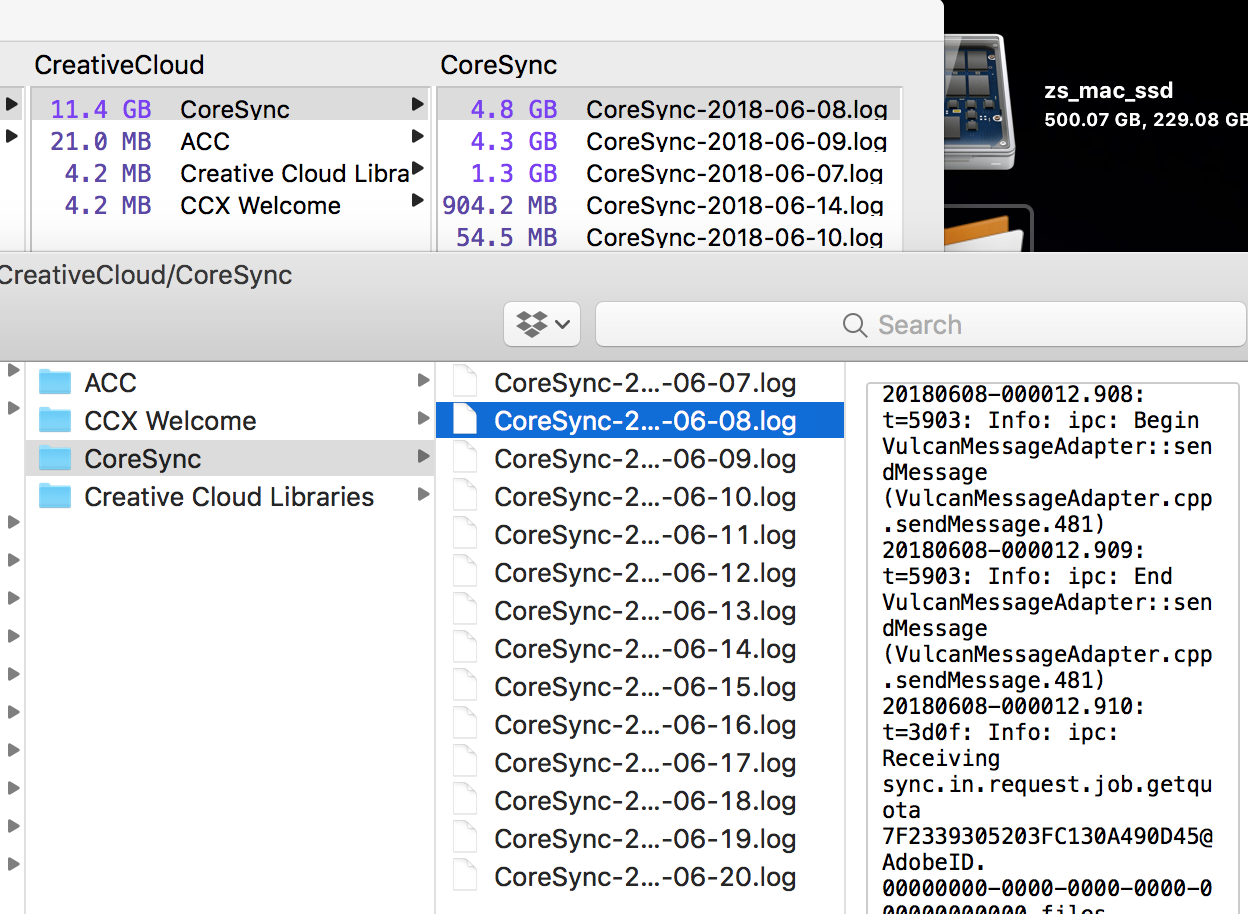
Copy link to clipboard
Copied
As an update, after adding the Registry hack.
I am not getting the huge log files, but Cloud sync continues to try sync continuously, then showing "7 items have been updated", and shows sync complete for less than a second before looping through the same thing continuously.
I am worried about using this now a in a work environment we cant afford to have loss of data and ongoing issues like this.
Has any particular issue been identified?
Thanks
Mark
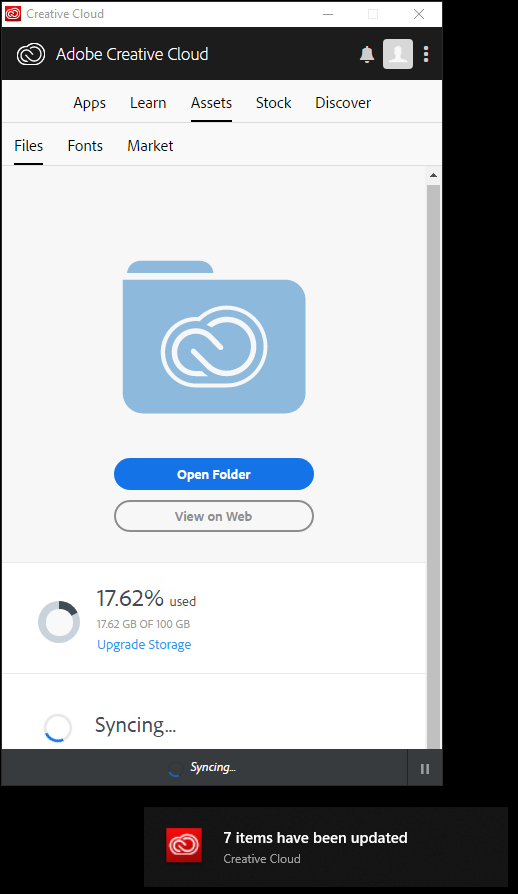
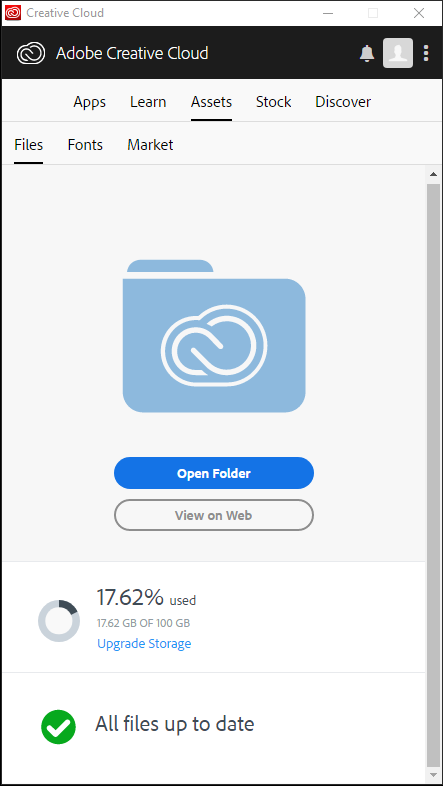
Copy link to clipboard
Copied
here the same... and this sync loop keeps the CPU of the CC costantly at 10%.
Please do something I need to go back to normality as soon as possible.
Copy link to clipboard
Copied
Same here regarding the sync loop. Core Sync also using 100% CPU.
Copy link to clipboard
Copied
This is driving me nuts - I'm considering an alternative as this is seriously blocking my team's workflow.
As an update, I have uninstalled - reinstalled, deleted my entire Creative Cloud Files Folder to try let it re-sync 13Gb!
The sync worked fine up until 71791 of 73112 Files and then started erroring.

The Help documentation gives no real help for the "Due to server error"
Error: "Unable to sync files" to the Adobe Creative Cloud
1. This is not a network issue as I have tried over different networks, both firewalled and un-firewalled.
2. Another PC member of my team seems to be syncing ok and have the files that are not syncing to my PC
3. The OSX user in the team Is syncing fine.
My next step is going to be formatting my PC, trying again although this will cost me more downtime and money!
Adobe, you need to get to the bottom of this before you lose customers to competitors.
Mark
Copy link to clipboard
Copied
Just to let you know; I formatted my MacBook Pro - didn't help. It also happens that I get error messages like yours for certain files saying they were unable to sync, even though the files are there and have actually synced successfully.
Copy link to clipboard
Copied
I've solved with the steps listed below, I've found this solution in another thread :
- First, stop syncing and shut down the Creative Cloud app
- Second, just in case, delete all temporary files in AppData\Local\Temp
- Third, delete the {hash}.db, {hash}.db-shm and {hash}.db-wal from AppData\Roaming\Adobe\Coresync
- Finally, launch the Creative Cloud app and start syncing
Copy link to clipboard
Copied
@paoloPS, Would you mind posting in a few hours if the solution still holds? Our IT service costs extra money so I'm supposed to wait until a solution is proven viable before we do anything about it. One similar to that elsewhere ended up not working.
Copy link to clipboard
Copied
It is working now since a couple of hours, I've also tried to reboot a couple of times and it looks good.
Copy link to clipboard
Copied
Thanks tons!
Copy link to clipboard
Copied
Hi paoloPS,
Thank you - this has me up and running again.
I didn't have the exactly the same files in the Coresync folder (no {hash}.db-shm and {hash}.db-wal), but I deleted all the files in the root of the Coresync folder (not the folders in there too)
That seems to have done the trick.
Lets see how it holds up!
Copy link to clipboard
Copied
Hi All,
As an update, it worked for a while, but has started happening again. Our team are working on both Mac and PC and I get the feeling this has something to do with permissioning on the different OS's.
Can anyone confirm if they are having the same issue and also sharing between mac and PC?
Copy link to clipboard
Copied
The issue hasn't recurred for me but yes, one of the other two people here has a Mac. The other has a Windows machine (exactly like mine) but hasn't opened any CC apps in months.
Copy link to clipboard
Copied
For us, CC is not creating the huge logs files anymore, but our Windows user can't access our shared files as the library is not synching for him, and he can't add files to our shared library either. It only works for our two mac users.
Copy link to clipboard
Copied
Hi paoloPS
Is there a corresponding solution for macOS?
Also, puneeta95641987 do you mind confirming this?
Thanks
Copy link to clipboard
Copied
This issue should be resolved now by installing the latest version of the Creative Cloud app 4.6.0.384 and Core Sync 3.0.3.6. Version info is listed in the Creative Cloud app preferences.
Copy link to clipboard
Copied
I turned synching back on with 66.6 GB of available space. I'll let you know if it does the same thing it was doing (which will leave me with considerably less space) or it stops synching normally.
I'm looking forward to saying the problem is over! 🙂
Copy link to clipboard
Copied
Unfortunately mine is still doing the same thing. It syncs, I see the green check mark for a second or two, and it goes back to syncing. I gave up after it used up 5.8 GB of space when there couldn't have been more than 2 GB to sync.
Find more inspiration, events, and resources on the new Adobe Community
Explore Now
