- Home
- Creative Cloud Services
- Discussions
- Re: Creative Cloud Desktop App Shows Incorrect Fre...
- Re: Creative Cloud Desktop App Shows Incorrect Fre...
Creative Cloud Desktop App Shows Incorrect Free Space Remaining
Copy link to clipboard
Copied
Hello,
I have a technical issue with my creative cloud account. My CC desktop application (Windows) shows as having 46.7% of the available space used, and at present I have no files stored or in my creative cloud archive. Something is definitely amiss! ![]()
Thanks,
-Jon
Copy link to clipboard
Copied
I have the same issue. It asks me to buy more space even though I have only 6 pictures stored on LR CC
Copy link to clipboard
Copied
Hi Adobe,
can you write why so many users have the same problem and how to avoid it in the future?
Can a normal user solve the issue himself or only with support of Adobe tech guys which have full access to the storage server?
thanks
Zbigniew
Copy link to clipboard
Copied
Hi There,
I am having the same problem. I deleted a lot of my photos but it still says storage is almost full.
Thanks
Copy link to clipboard
Copied
Hi,
Have you tried deleting them from Deleted folder at Adobe Creative Cloud ? Please let us know if that resolves the issue.
Thanks,
Ankit
Copy link to clipboard
Copied
I have the same problem! I have NO files inside "Deleted", "Lightroom" or "Spark". Now my work is stalled ![]()
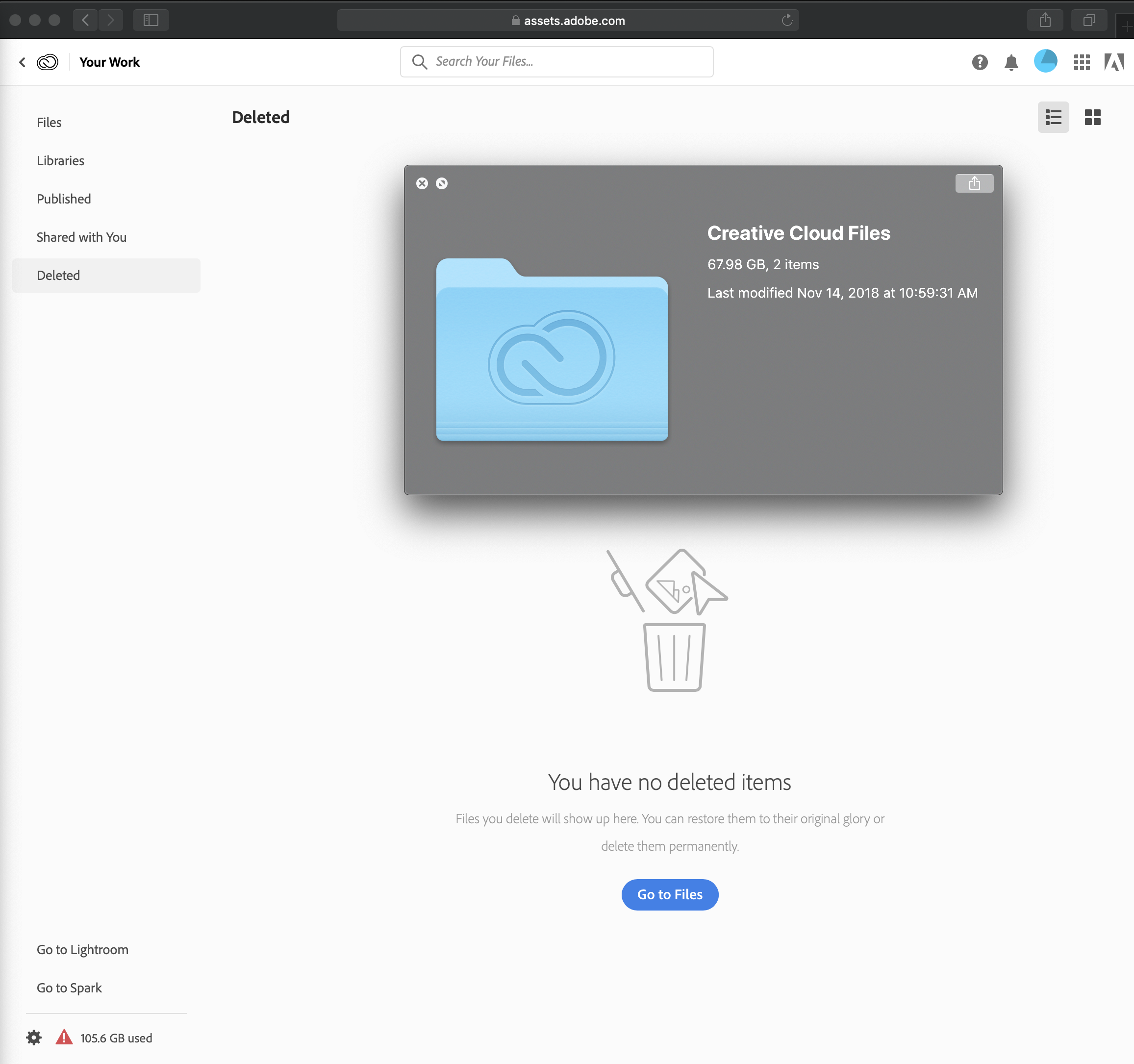
Copy link to clipboard
Copied
Maybe Your Archive in the Web Creative Cloud is not empty...
Copy link to clipboard
Copied
Hi I'm having the same issue ![]() I have no files, yet it shows i'm using 7,9GB!!!
I have no files, yet it shows i'm using 7,9GB!!!
Copy link to clipboard
Copied
Most of mine ended up being Lightroom taking up a ton of space, and I couldn't see how much or where. Tech support had me go online and DELETE my ENTIRE library and that solved the space problem. The problem with that is that I can't have my LR cached files taking up all that space!! That should be unlimited - we're paying for CC storage and LR on top! So I had to upgrade to a larger storage, and I don't think that's cool. No where does it say that LR is taking all that space. It did it today again actually....Says I'm using 24GB when my CC is now only 2GB. I minimized my CC because I was pissed, and I use OneDrive for whatever else now. Or my flash drive in my pocket. So where's all the other space? Probably in LR because I'm changing to LR CC, which I don't really like. I don't have an alternative though. Once you start, you're screwed.
Copy link to clipboard
Copied
I'm confused but I'm having the opposite problem... it says I have used 0 GB of storage connected to our team account, but there are definitely files in there. Do you know why that is?
Copy link to clipboard
Copied
7 years later no solution, not bad adobe. still same problem here.... crazy
Copy link to clipboard
Copied
9 Years and it is still an issue. I've never used Cloud Storage but it shows 85 megs of 100 gigs used. That seems to be enough though to get a notification from the Creative Cloud app to upgrade my storage. You'd think Adobe would have that notification show up when you have only 10% or so left.
Copy link to clipboard
Copied
In order to free up storage, you have to disable the photoshop presets feature as described here (choose NO when asked to keep the data in the cloud): https://helpx.adobe.com/ie/photoshop/using/sync-presets.html
then go to your cc web site by opening cc desktop app>clicking cloud icon>cc webempty all 8 folders (4 in your files, 2 in shared with you, 1 in shared with you, 1 in deleted)click the lightroom link at bottom left of your cc web page and delete files from there.lastly, recheck your deleted folder
Copy link to clipboard
Copied
Thank @kglad. I currently do not have Preset Syncing enabled. I don't recall it ever been enable.
Since I don't use Adobe Cloud Storage I have only have been looking at Your Files: Cloud Documents, Published, Synced files and Mobile creations. Those are all empty.
BUT under Your libraries (which I didn't bother to look at before because I thought I hadn't uploaded anything) there are items. An AI graphics folder with 5 files, which were probably put there when I got an e-mail from Adobe about AI examples and I clicked the link. There other is a layer style that I have used. Again, with Preset Syncing off, I must have not read the whole dialog box when I asked if I wanted to save it as to where it was saving it.
So I thank you @kglad for making me look at things that I didn't know I had.
Copy link to clipboard
Copied
Get ready! An upgraded Adobe Community experience is coming in January.
Learn more
