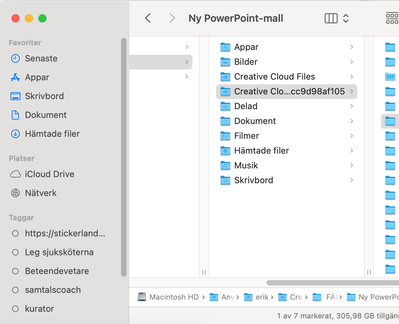- Home
- Creative Cloud Services
- Discussions
- Creative cloud files missing in finder sidebar
- Creative cloud files missing in finder sidebar
Copy link to clipboard
Copied
I have Creative Cloud installed on two Mac:s and access all files from boath.
Yesterday everything worked normaly from my private iMac, but this morning the icon for Creative cloud files is totaly missing in finder sidebar on my MacBook Pro at work.
How can I get it back?
I found this post, but I'm afraid data might get lost: https://community.adobe.com/t5/enterprise-teams-discussions/creative-cloud-files-not-showing-in-mac-...
I checked the Creative Cloud app where paused and then restarted file sync. I restarted the computer.
On the harddrive I can reach the files but they seem not to been updated since 3 days ago.
 1 Correct answer
1 Correct answer
The solution was to deleted the Creative Cloud "Core Sync" folder and do a CC repair.
Now it's working as before.
Copy link to clipboard
Copied
reset the cc desktop app by making sure it's in the foreground, then press:
Win: Ctrl + Alt + R
Mac: Cmd + Opt + R
Copy link to clipboard
Copied
Thanks, but it didn't work. I restarted afterwards but still the same.
Copy link to clipboard
Copied
it was a long shot because the problem is on your computer os/file browser and not likely an adobe issue.
as an aside, you can change your cc desktop app permissions and accomplish the main task in the link you posted without uninstalling and reinstalling the cc desktop app.
Copy link to clipboard
Copied
Copy link to clipboard
Copied
for others, it would be better and more thorough to follow:
reset the cc desktop app by making sure it's in the foreground, then press:
Win: Ctrl + Alt + R
Mac: Cmd + Opt + R
if that fails, repair per https://helpx.adobe.com/download-install/kb/creative-cloud-install-stuck.html
if that fails, uninstall using the correct uninstaller from https://helpx.adobe.com/creative-cloud/help/uninstall-creative-cloud-desktop-app.html#sa_src=web-mes... and then reinstall using*
if that fails, do a clean cc install carefully following each applicable step:
uninstall every cc app including preferences per https://helpx.adobe.com/creative-cloud/help/uninstall-remove-app.html
then uninstall the cc desktop app, again using the correct uninstaller per https://helpx.adobe.com/creative-cloud/help/uninstall-creative-cloud-desktop-app.html#sa_src=web-mes...
clean your computer of cc files per http://www.adobe.com/support/contact/cscleanertool.html
check for, and if available, update your os
if windows is your os, repair all ms visual c++ versions that can be repaired (use google if you don't know how to do this)
if windows is your os update your ms visual c++, if it can be updated (use google if you don't know how to do this)
restart your computer (don't skip this)
reinstall the cc desktop app using the "alternative download links" at the bottom of the page at https://helpx.adobe.com/download-install/kb/creative-cloud-desktop-app-download.html
use the desktop app to install your cc programs/trials
NOTE: win 11 users that have trouble with the latest win 10 installer often have success with the older win 10 installer.
Copy link to clipboard
Copied
Oct. 2025... did all this and deleted the Core Sync folder and did a repair as suggested above. Still didn't work.
Copy link to clipboard
Copied
this info doesn't apply to the latest mac os'es.
Copy link to clipboard
Copied
Hi @Jeff_FL
The info here is pretty dated, as kglad mentions. The sync service is still used, but only for syncing libraries and fonts in the background, not for Creative Cloud Files. If you had files within a Creative Cloud Files folder in your user account folder they should still be there but the folder was renamed. Please see this article in the "Where do I find my Creative Cloud Files folder on my local device" section of the article https://adobe.ly/4oL4jxZ for more info if needed.
Hope that helps,
Dave
Find more inspiration, events, and resources on the new Adobe Community
Explore Now