- Home
- Creative Cloud Services
- Discussions
- Re: File syncing status marks not showing (Green C...
- Re: File syncing status marks not showing (Green C...
Copy link to clipboard
Copied
Good Day,
I have seen a few other questions just like this one where people do not see the status of their files being synced with a green check mark or blue arrow.
But unfortunately all the fixes so far was for Mac and not for Windows.
Does anyone know how to fix this small bug on windows, as it is small but very useful and would love to get it going again.
What I have tried:
- Log in and out of Creative Cloud App
- Restarting Creative Cloud App
- Restarting Windows
- Turned sync on and off
I can see that the files have synced on the web app, but would like to see what is not synced locally.
The sync is always on and PC always plugged in to the internet, so you would assume that all the files will be synced the whole time.
For some random reason this morning I saw there are 65 files syncing, meaning all my files are not always synced up to date.
Your assistance would be greatly appreciated.
 1 Correct answer
1 Correct answer
Hi All,
Not sure if the workaround I am going to write here is acceptable (I think it's not) but I thought it's still worth posting it here.
- Uninstall Creative Cloud.
- Uninstall Dropbox.
- Restart your machine.
- Install Creative Cloud again.
This should bring back all the icons again. I tried this on my machine and it worked out for me.
Please note that it's a workaround so that we are unblocked. Engineering team will still be investigating it.
Regards,
Ramesh.
Copy link to clipboard
Copied
Moving to File Hosting, Syncing, and Collaboration
Copy link to clipboard
Copied
Hi Jean,
Could you please let us know which Windows version you are on - Win 7 or Win 8 or Win 10?
Also it would be great if you can post a screen shot of the issue.
Regards,
Ramesh.
Copy link to clipboard
Copied
Hi Ramesh, I'm not the original poster, but I've been having the same issue. I first noticed it a couple weeks ago, but have no idea how long I've had the problem. (Maybe a month?) Tried EVERYTHING. Uninstalling CC desktop app, reinstalling it, uninstalling and then using the cc cleaner tool... reinstalling cc desktop app... cleared several caches and registry entries and possible competing programs (google drive or ms onedrive), tried deleting icon files, changed folder view options, everything. I'm running Win 10.
Copy link to clipboard
Copied
Hi DRBrandt,
I would bring up Task Manager, go to the processes tab, and see if you see one named CoreSync.exe *32 running
If you don't, try going to C:\Program Files (x86)\Adobe\Adobe Sync\CoreSync and see if you see a CoreSync.exe there. Try right-clicking on it and choosing Run As Administrator. See if you get any kind of error.
Note: the Program Files (x86) folder may be hidden by default: Show hidden files, folders, and filename extensions in Windows 10 and earlier
With file sync turned on within the Creative Cloud app this process should be getting launched in the background, if for some reason its not, that might be why you are not seeing the checkmarks.
Best,
- Dave
Copy link to clipboard
Copied
Hi David, thanks for your response, and to everyone else in this thread. I, too, have tried all the suggestions presented and no impact at all. Still no pretty icons. 😞 I downloaded the Log Collector Tool that Ramesh_Encore and will send them to you via private message. (I will also send them to Ramesh.)
Copy link to clipboard
Copied
Good Day All,
Sorry for the late response, I am running windows 10.
As seen below, the issue is that the files are not indicating with green check marks that they have been synced or blue ones if in progress:
SORRY FOR THE QUICK AND BADLY SCRAP OUT OF NAMES!
The creative cloud app is running and at the bottom it shows green mark with words All files up to date.
Core Sync (32bit) is successful running in the task manager as well,.
So why is all my files not showing the green check marks to indicate that it has been synced successfully as below example? (NOT MY IMAGE)
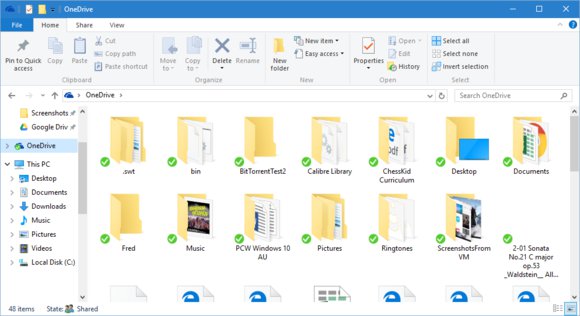
Your assistance would be much appreciated.
Thank you in advance.
Kind Regards,
Jean-Pierre Nel
Copy link to clipboard
Copied
Hi Jean-Pierre Nel,
Thanks for all this information. It really helps. Could you also please try the following and let me know?
- Do you see a file named "CoreSync_x64.dll" at "C:\Program Files (x86)\Adobe\Adobe Sync\CoreSyncExtension\" ? If yes, that's good. Then we can move to second step. If not, then we might have a problem here.
- Could you please try restarting your windows explorer?
- Go to task manager.
- From Processes tab, right click on "Windows Explorer" process and choose Restart.
Do you see the icons now? You might as well try signing out and signing in again in Creative Cloud application.
Thanks for your support and patience.
Regards,
Ramesh.
Copy link to clipboard
Copied
Good Day Ramesh,
Thank you for your responce.
I do you see "CoreSync_x64.dll" at "C:\Program Files (x86)\Adobe\Adobe Sync\CoreSyncExtension\" as shown below:
I have just restarted Windows Explorer as requested, and signed out and back in to Creative Cloud App with no success.
Copy link to clipboard
Copied
Hi Jean-Pierre Nel,
Sorry about the issue you are facing. It's really irritating not been able to check what is synced and what is not. Could you please provide your log files collected using Log Collector Tool to me on a private message so that I can direct your issue to the engineering team?
Regards,
Ramesh.
Copy link to clipboard
Copied
Thank you Ramesh,
I have downloaded the Log Collector and have the Zip file.
How do I send you a private message?
If i go on your profile I can send you a messaged but not attache something.
Thank you for all your advice and assistance.
Copy link to clipboard
Copied
Hi Jean-Pierre Nel,
You can post this log file somewhere else (any sharing site you are using) and give me the access to that location. It can be a one time expiry link as well.
Regards,
Ramesh.
Copy link to clipboard
Copied
Good Day Ramesh,
Hope you have received the message with the link to the Log Collector files.
So here is a perfect example why I want to see the Status Marks (green check mark en blue sync mark) on my files that has synced or need to be synced.
Yesterday I added a screen shot showing how every thing is synced, about 7 messages above this one.
This morning I put on my laptop, and update Camera Raw and resume file sync (un pause file sync).
I pause the file sync as our team had big online meetings and do not want to hog the internet speed, and besides all my files are fully synced.
So yesterday I only work in 1 illustrator document for the hole day, just editing 1 AI file with its wording and not adding images or links.
So theoretical there should only be 1 file that needs to sync this morning once I un pause the file sync, or even as much as 10 or 20 files.
But definitely not 2622 files that is going to take 37 min to sync, below is this mornings screen shot.
How is it possible to have all your files synced, change only 1 AI file, and then there is 2000 files that need to be synced.
That is where the importance of the status marks comes in to play, I could check and see what those 2000 files are that are busy syncing.
Anyways, just felt like I needed to add this as in the original post there are two problems, one being the status marks and other the random amount of file.
And thanks to DR Brandt for also giving hes log files, the more people we can get with the same problem, the quicker they can resolve it.
Thanks to all in advance.
Kind Regards,
Jean-Pierre Nel
Copy link to clipboard
Copied
Hi Jean-Pierre Nel and DR Brandt,
Thanks for your log files. It is really helpful for the engineers to debug the issue.
Just one more question, do you guys have Dropbox installed on your machine?
Regards,
Ramesh.
Copy link to clipboard
Copied
Hi Ramesh,
I have sent you the screen shot of the registry editor as requested in the privet message.
Yes i do have Dropbox application installed on this machine.
Below is screen shot of the one file in Dropbox, and it has the status mark to show it is fully synced.
.
Hope that helps
Kind Regards,
Jean-Pierre Nel
Copy link to clipboard
Copied
Just to confirm publicly: Yes, I have dropbox. Actually, I HAD Dropbox -- I just uninstalled it.
Copy link to clipboard
Copied
Hi Jean-Pierre, I wanted to respond with the CC syncing that indicates 2622 files are being synced. I *believe* that this number refers to the total number of files you have synced between CC and your desktop, regardless of how many files are different or new. This is definitely confusing. I think I prefer the old notification that indicated progress also.
Copy link to clipboard
Copied
Hi All,
One of the reason of the file syncing status not been visible in "Creative Cloud Folders" has been identified as the presence of Dropbox. But why Creative Cloud is not able to recover even after uninstalling it is something that our engineering team is investigating into. I will keep all of you updated with our findings.
Thanks a lot for all the support and patience.
Regards,
Ramesh.
Copy link to clipboard
Copied
Hi Ramesh,
That is great news.
Looking forward to hearing the solution once they have it.
Thanks for all your and the engineering teams efforts as well.
Kind Regards,
Jean-Pierre Nel
Copy link to clipboard
Copied
Hi All,
Not sure if the workaround I am going to write here is acceptable (I think it's not) but I thought it's still worth posting it here.
- Uninstall Creative Cloud.
- Uninstall Dropbox.
- Restart your machine.
- Install Creative Cloud again.
This should bring back all the icons again. I tried this on my machine and it worked out for me.
Please note that it's a workaround so that we are unblocked. Engineering team will still be investigating it.
Regards,
Ramesh.
Copy link to clipboard
Copied
Hmmm. Won't let me uninstall because other Adobe products require CC. 😕 I tried uninstalling through the standard Windows Apps & Programs control panel, as well as by navigating to the native uninstaller in the Adobe CC programs folder on the C:/ drive. I'll reboot in safe mode and try it that way?
Copy link to clipboard
Copied
Hi DR Brandt,
There is a uninstall utility which can be downloaded which doesn't require uninstalling all of the installed Creative Cloud products and allows you to only uninstall the Creative Cloud desktop application.
Copy link to clipboard
Copied
Hi Ramesh,
Well what do you know, your suggestion of uninstalling Dropbox and uninstalling Creative Cloud and re install Creative Cloud worked like a charm as the status marks are back.
As you said that it is only a work around for now, but the important thing is it woks.
Will leave it at that for now and wait till the engineers figure it out and add it to an update.
Hope this thread will help others with the temp solution for now.
Thank you to Ramesh and everyone ells for the amazing assistance.
Till next time.
Kind Regards,
Jean-Pierre Nel
Copy link to clipboard
Copied
Didn't work for me. 😞
Copy link to clipboard
Copied
Hi DR Brandt,
Sorry to hear you're still having issues. We'll keep working with you to see if we can't get it fixed.
-
- 1
- 2
Find more inspiration, events, and resources on the new Adobe Community
Explore Now