Files won't upload
Copy link to clipboard
Copied
I'm trying to upload 200 photos (JPG) to Creative Cloud, but the files won't upload.
I tried to turn off/on the sync in settings, quit the app, restart the computer (Mac) and log out/in. Nothing seems to be happening. I have used only 6% out of 20GB storage, and the file size is about 6-10mb per image.
Therefore, I searched online to find any solution, but can't seem to find any solution to the problem. Is there anything particular I can try to do to fix this?
Copy link to clipboard
Copied
Moving to File Hosting, Syncing, and Collaboration
Copy link to clipboard
Copied
Anyone?
Copy link to clipboard
Copied
Hi Mads,
Does uninstalling and reinstalling the Creative Cloud app help?
Uninstall the Adobe Creative Cloud desktop application
Please let me know if you see the same result after trying that
Best,
- Dave
Copy link to clipboard
Copied
Before I do that, it seems that I have to uninstall programs that needs CC app to work (Lightroom and Photoshop I assume). If I uninstall Lightroom, what happens with all my settings, presets, photos that are imported to the program etc.? I really don't want to lose all the presets, settings and photos that are in there already ![]()
Copy link to clipboard
Copied
Hi Mads,
The uninstaller in the document I referenced allows you to install the Creative Cloud desktop app without having to uninstall installed products. There is a warning but you can still proceed.
Copy link to clipboard
Copied
I just uninstalled and re-installed the app, following the instructions you linked to. All it did after re-installing it was updating Lightroom and Photoshop, but not uploading any files. I assume this upload process would start automatically if it worked?
Copy link to clipboard
Copied
Hi Mads,
Lightroom CC is designed to work with its own cloud storage and has its own built in syncing. Creative Cloud file storage is designed mostly as a location to store your creative projects so you can work on them collaboratively or from multiple computers but separate and different than LR syncing.
A few clarifying questions.
- Which version of Lightroom are you using? CC or CC Classic?
- What was the purpose of uploading the 200 photos?
- Did you place the 200 photos within the Creative Cloud files folder?
Please let me know when you get the chance.
Thanks
Copy link to clipboard
Copied
- Im using CC Classic, newest version.
- I want the photos on my phone and tablet as well, so that I can upload some of them on social medias and so on. I know I could use Dropbox or similar, but I somewhat feel that the quality on the photos are better in the CC app.
- Yes, like this:
Creative Cloud folder -> Map #1 -> Map #2
I also tried to upload a photo directly to the Creative Cloud folder (not any sub folders), but still didn't work. I have never had any problems with adding photos in sub folders before, the problems just randomly happened without anything changing first.
Copy link to clipboard
Copied
Thanks for the info
Could you confirm that sync is turned on in the Creative Cloud app preferences.
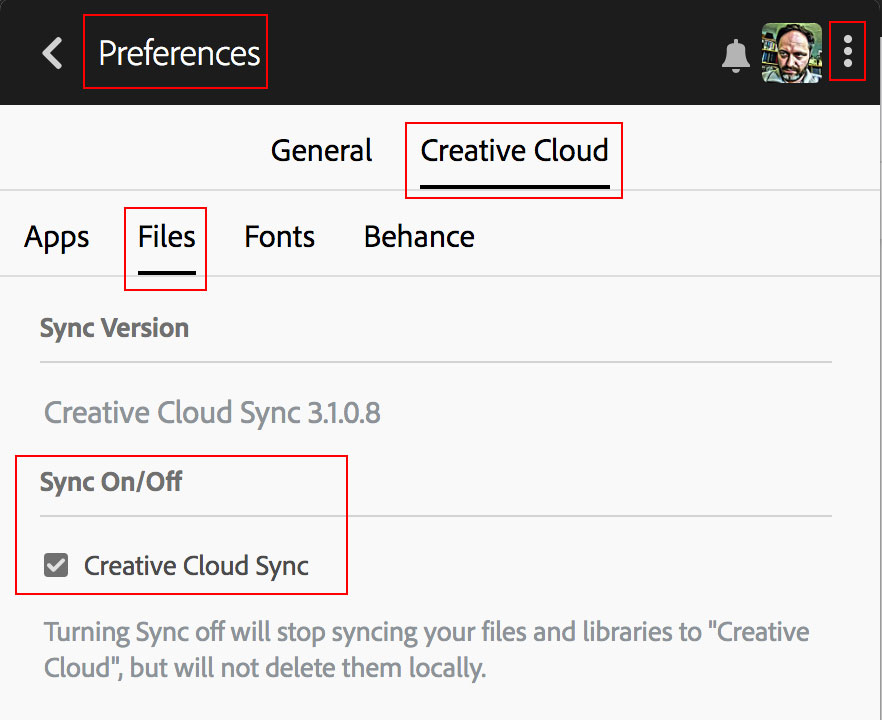
Copy link to clipboard
Copied
Yes, can confirm. I even tried to turn it off, then on again, to see if that could help. No results.
Copy link to clipboard
Copied
Thank you for testing that, you might also want to test if the same thing occurs from a newly created user profile with admin rights
Copy link to clipboard
Copied
I made a new account, but nothing happens. The files won't upload.
Copy link to clipboard
Copied
Anyone?
Copy link to clipboard
Copied
mine isn't working either
Copy link to clipboard
Copied
Did you ever find a cure? Same problem here but in windows 10
Copy link to clipboard
Copied
Checking to see if you ever figured out this issue.
Copy link to clipboard
Copied
reset the cc desktop app by making sure it's in the foreground, then press:
Win: Ctrl + Alt + R
Mac: Cmd + Opt + R
if that fails, repair per https://helpx.adobe.com/download-install/kb/creative-cloud-install-stuck.html
if that fails, uninstall using the correct uninstaller from https://helpx.adobe.com/creative-cloud/help/uninstall-creative-cloud-desktop-app.html#sa_src=web-mes... and then reinstall using*
if that fails, do a clean cc install carefully following each applicable step:
uninstall every cc app including preferences per https://helpx.adobe.com/creative-cloud/help/uninstall-remove-app.html
then uninstall the cc desktop app, again using the correct uninstaller per https://helpx.adobe.com/creative-cloud/help/uninstall-creative-cloud-desktop-app.html#sa_src=web-mes...
clean your computer of cc files per http://www.adobe.com/support/contact/cscleanertool.html
check for, and if available, update your os
if windows is your os, repair all ms visual c++ versions that can be repaired (use google if you don't know how to do this)
if windows is your os update your ms visual c++, if it can be updated (use google if you don't know how to do this)
restart your computer (don't skip this)
*
reinstall the cc desktop app using the "alternative download links" at the bottom of the page at https://helpx.adobe.com/download-install/kb/creative-cloud-desktop-app-download.html
use the desktop app to install your cc programs/trials
NOTE: win 11 users that have trouble with the latest win 10 installer often have success with the older win 10 installer.

