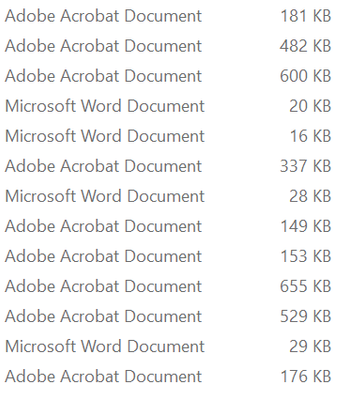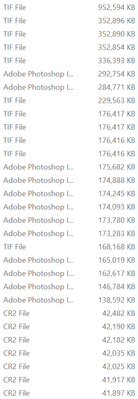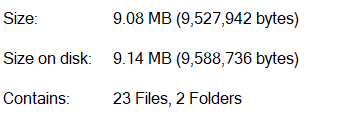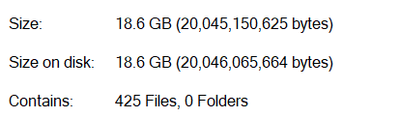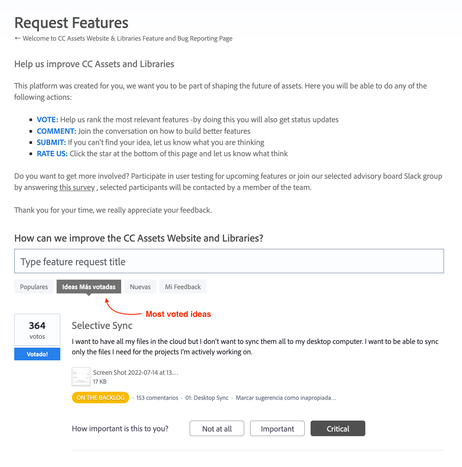Selectively sync files for Creative Cloud, not all the cloud
Copy link to clipboard
Copied
I found this topic from 2014 and some others but couldn't find something more recent about this. People have been asking for this, for years!
How can I just sync some folders and not all of the stuff, filling the MacBook hard drive? We are a team of two working remotely, so we need CC to collaborate and have always the latest versions so we can work on them seamlessly.
We have 1 TB of space in our license, but our Macbooks have only 250 GB and 500 GB space. We need to sync 2021 files to our macbooks, and not everything we store in CC inside https://assets.adobe.com/files.
How is it possible that Dropbox has had this feature for years, and also OneDrive and other cloud apps? Does Adobe not know that there are plenty of people with 128 GB, 250 GB and 1 TB disks that need to sync their files to a Cloud and can't? I'm I supposed to drag an external drive to achieve this?
How can we send this query to Adobe and get them to do something more than "Oh, it's interesting, we can maybe look at it" and then forget for years and block the topic?
Please, Adobe, you can do better and we're all rooting for remote working now, we need this!
Thanks
Copy link to clipboard
Copied
After some more time, I find myself in the same situation again, but worse since my colleague has 500 TB and for the moment he has space, but my new laptop has just 250 GB disk space and for the life of me I can't understand HOW CAN'T I JUST SYNC SOME FILES from Creative Cloud and not all of them?
One Drive, MEGA, Dropbox, everyone does this but not Adobe. We will have to move everything to a Cloud service when we have one in our subscription?
Copy link to clipboard
Copied
There is no way to selectively sync files. The way Adobe programs like InDesign or Premier Pro work, this would be difficult to manage or result in very unresponsive programs.
I'm sorry for your situation, but buying a laptop today with only 250 Gb is not a good idea for Adobe related programs' work, as files tend to be huge. This is not a simple Word file. You can, however, set CC to store your data to a different disk. So, if you have an external drive of a Tb, that would be perfect for this task.
Copy link to clipboard
Copied
Hi there, thank you for your message.
Sorry to be blunt, but it is absurd that I can achieve this using other apps like Dropbox or Microsoft Onedrive but not Adobe itself! Why can't I sync just the last month worth of files? Or the last week? What if I'm not using Premier or Indesign but just Photoshop or Adobe Rush? Sadly, the latter is not a collaborative tool, but Photoshop is.
In a remote work environment —today— this makes all the sense, and the same I'm not going to carry around a 27" screen, I'm either not dragging external drives around if I can sync just the files I need. Why must I now depend on a drive because Adobe can't do what others do? Sorry for the vent, but this is too frustrating and many users think the same, if you perform a search about this it's been there for years.
Copy link to clipboard
Copied
Hi there, thank you for your message.
Sorry to be blunt, but it is absurd that I can achieve this using other apps like Dropbox or Microsoft Onedrive but not Adobe itself!
By Carola_BHG
Because a Word file is tiny small compared to a Photoshop file. It's absurd needing to wait hours for complex files to synchronize on demand.
To the left is a typical Office directory of a total of 9Mb:
To the right is an excerpt of a folder containing photos from one photoshoot. The total shoot is about 400 pictures and only 18Gb:
When you want to synchronize on demand, it will take hours just to open a couple of files. You should compare apples with apples when ranting. Yes, it would be nice to have offline files, but you would need superfast internet lines to work that out correctly.
As a side note: InDesign files can be really small because the big data (picture files) can be linked. The same with Premiere. Premiere files tend to be tiny against all that footage that gets linked.
Copy link to clipboard
Copied
Ok, but... even let Adobe to allow us to select what get synchronized.... manually... we don't need to sync folders with older projects. sorry but buying a laptop today with only 250 Gb it's a 2021 thing, because now everything is on the cloud. All my files are in the cloud and I download them as I need them... all but ADOBE.
Copy link to clipboard
Copied
sorry but buying a laptop today with only 250 Gb it's a 2021 thing
By oscarpmosh
For Office work, yes. But not for serious photoshopping or video editing.
And for download on demand: see my comments above.
Copy link to clipboard
Copied
Hi Abambo, what is "serious Photoshopping" for you? I do Photoshopping for a living. Most of my files are small, around 100 MB because I work in online advertising, and it's key for me to have this files readily available for me and my team in our desktops and laptops on the go. So please do not decide what serious photoshopping is, because workflows are as varied as users are. And some do not look they way you may think. Thanks.
Copy link to clipboard
Copied
Poor response. Suggesting needing a physical drive big enough to sync all of your cloud files is ridiculous. Simply allow users to choose which files they'd like to sync on each device. The sizes of individual files is totally irrelevant, and most users of cloud storage use it to store all kinds of formats. Assuming users only use the storage space for Adobe files means you either don't understand the issue, or don't use the service in ways that most do.
Copy link to clipboard
Copied
Poor response. Suggesting needing a physical drive big enough to sync all of your cloud files is ridiculous.
==========
That's not what was said. If syncing is turned on, files stored in your Creative Cloud Files folder are synced to cloud storage. Optionally, you may turn off syncing from your CC Preference settings. Conversely, files stored outside that folder, don't sync to Cloud Storage.
Cloud storage space is NOT a replacement for primary & external hard drives. It's for file sharing with colleagues and other devices.
https://helpx.adobe.com/creative-cloud/kb/file-storage-quota.html
Copy link to clipboard
Copied
Thanks for the links and info, but I am fully aware of how files are synced between devices and the cloud.
The point that abambo was making, is that the sizes and the volume of files are in some way relevant. They are not. Also, nobody has suggested that CC storage is a replacement for primary & external hard drives.
Adobe states that the service is to allow users to 'access and work on your projects across devices or computers' but as a CC account holder that wants to access synced files across mutiple devices of your own, you're only given the option to sync ALL of your cloud files.
I may have 1TB in the cloud, but only want to sync 1GB of it with my MacBook. At the moment, I can't. That seems pretty ridiculous, regardless of how you think the service should be used.
You'll find threads on here dating back 8 years asking the same questions so that alone would suggest that the service needs to evolve.
Copy link to clipboard
Copied
From your device, go to your online cloud storage. Log-in and select only the files you want to download, leave the ones you don't want.
Creative Cloud Assets https://assets.adobe.com
- Synced files
- Cloud documents
- Deleted files
Lightroom https://lightroom.adobe.com
- Photos
- Albums
- Edited files
- Imported files
- Deleted files
Document Cloud https://documentcloud.adobe.com
- All documents
- Starred files
- Shared files
Copy link to clipboard
Copied
Thanks, but I don't want to download copies of files. That creates duplicates and becomes problematic when there are lots of linked assets in other folders.
I just simply want to choose which files I'd like to sync across my devices. Imagine the resources required to unnecessarily sync all of my files across my devices.
Copy link to clipboard
Copied
Feel free to submit a feature request where the actual product developers will see it.
https://creativecloud.uservoice.com/
If it's viable and other customers vote for it, it may get added to the RoadMap.
Copy link to clipboard
Copied
This has been an issue for me as well. I have multiple client folders, a few of which I have not worked with for a year or so. Still I cannot remove their folders from my harddrive without deleting them on clound. This is taking up an extreme amount of my harddrive storage. If other cloud services can do it why doesn't Adobe, I would assume there is either a data monitoring or profit based rationale behind it all.
Copy link to clipboard
Copied
If space is an issue on your primary drive, get an external drive for your Creative Cloud Files folder to reside on.
$60 on Amazon will get you a good 2 TB external.
Copy link to clipboard
Copied
Yeah, I'm dragging an external USB thanks to this, and you can't imagine how inconvenient is this. And luckily my MacBook Pro has 4 USB-C ports or I would be very limited.
This lack of features for a paid inline space is a pain. Period!
Copy link to clipboard
Copied
I feel you.
In our paid Adobe plan we have 1 TB space we can't use because we are limited to our laptops capacity, being the biggest 500 GB (but ofcourse that's the entire disk, we cannot use more than, say 250 GB). We had to split our files between Onedrive and Creative Cloud. We sometimes need access to last years files, or some other past campaigns from other years and that goes in our company Onedrive space, that is able to sync selectively what we need on demand. In CC we only store the last year files and I have to carry around a small SSD hard disk that is dangling from my MacBook Pro at all times so I can use Creative Cloud and not compromise my laptop small disk.
I really can't wrap my head around we're paying for an online storage service that can't sync selectively like everyone else is doing.
Copy link to clipboard
Copied
Has anyone figured out a work-around? I just purchased the additional cloud storage, and it is useless. Can we add folder to dropbox?
Copy link to clipboard
Copied
Hello. Is not convenient to manage a set of files with more than one cloud service, I can tell from experience. The only thing to do if you do not have enough storage space, is to add an external hard drive, pendrive or SD card big enough to store your assets in there. Been waiting for years for selective things. You should consider if you need selective sync more than anything and switch to Dropbox or Onedrive. Or if you prefer to have Creative Cloud history and other files, use external additio al space 😞
Copy link to clipboard
Copied
More than a year later I can't believe I'm still requesting this sh… to be fixed.
Everybody voted in the uservoice site for nothing. On the backlog since 2017, aging like a good wine. But it's not good.
IT IS THE MOST VOTED IDEA IN THE CC ASSETS WEBSITE AND LIBRARIES SITE!!
Copy link to clipboard
Copied
Oh, they changed the site so you cannot see which are the most voted ideas, great tactic 😄 But there it is, waiting since 2017, probably still the most voted idea in its category. For reference:
Copy link to clipboard
Copied
there are so many things about cc storage that users want changed, i would be hard pressed to guess what's most wanted.
Copy link to clipboard
Copied
there are so many things about cc storage that users want changed, i would be hard pressed to guess what's most wanted.
By kglad
As always, it's the feature I'm missing that will not get implemented. That's systematic… I'm sure there is a mathematical model for that… 😄
Copy link to clipboard
Copied
i would like a better explanation of why the different parts of cc storage act so differently and are seemingly unrelated, or minimally related to each other. even if that just confirms your hypothesis that they were developed by different teams with different purposes that would be helpful.
eg, the only way to make sense of the entire cc storage is to view the different parts as having nothing to do with each other.
and yes, the mathematics part of my brain does seek an over-arching link that makes the parts coherent.
-
- 1
- 2