 Adobe Community
Adobe Community
- Home
- Download & Install
- Discussions
- Re: Adobe CC apps and MacOS Catalina (What's broke...
- Re: Adobe CC apps and MacOS Catalina (What's broke...
Copy link to clipboard
Copied
Has anyone installed the Beta 1 of MacOS 10.15 (Catalina) and tried to use Creative Cloud applications?
If so, which Creative Cloud applications/features work and which ones do not?
Please note: this is not a question about Adobe Creative Cloud support of MacOS 10.15 Catalina (which is distinctly different from whether or not applications or features work).
This is also not a criticism of the Adobe teams; even with early access to new versions of MacOS (which the Adobe dev teams may not have), compatibility updates take a long time.
 1 Correct answer
1 Correct answer
Thank you, everyone, for your interest in 64-bit support for Adobe applications that are included with a Creative Cloud membership. Since this discussion was last active additional information has become available. Please see https://helpx.adobe.com/x-productkb/global/fix-macos-64-bit-compatibility-errors.html for important information both before and after upgrading to macOS 10.15 and later.
Copy link to clipboard
Copied
Unfortunately, I can't get any Adobe Apps to work on my MacBook Pro 15 (late 2013) 10.15 Beta
Copy link to clipboard
Copied
That's very unusual. You'll need to provide a lot more specific details. By "and Adobe Apps" can you least each specific app you have tried? And by can't get any to "work", you mean, you click on say Photoshop and literarilly nothing happens? Or it bounces endlessly in the dock, or it opens but but then crashes without warning immedaitely, or it opens but then an error appears (what is the exact error) or the app(s) open but some functionality does not work as expected, if so what specific functionality is not working? And you will most likely want to open "Console" app and see what errors show up in the logs there exactly as you are opening the desired Adobe app.
Copy link to clipboard
Copied
I tried to open Photoshop first. The title box opens and the rainbow spins for a LONG time. I had to 'force quit'. I did the same for Illustrator and Lightroom. Nothing but spinning wheels.
Copy link to clipboard
Copied
Console App is for a PC. I use a Mac.
Copy link to clipboard
Copied
I'm aware you use a Mac (since this conversation is about Catalina) as do I. I have no idea what apps are on PC, but as noted, you should use the "Console.app" on your Mac which stores all the logs for your Mac. Simply open spotlight and type, Console.
Copy link to clipboard
Copied
Console in spotlight is empty
Copy link to clipboard
Copied
Sounds like your Mac maybe having a lot of issues. But like with any app, you can simply find in the application folder. :-). In Finder sidebar select Applications, open the Utilities folder and select the Console app.
Copy link to clipboard
Copied
Did not find what you asked. Nothing is working now. MAJOR MALFUNCTION WITH CATALINA !!!
Copy link to clipboard
Copied
Have you tried a clean install of Catalina? Formatting your drive and starting again?
Adobe have not released any updates to their apps yet which support Catalina, so this is to be expected. Catalina is in beta at the moment and as such it's full of bugs.
Copy link to clipboard
Copied
If your install is currently missing core system applications such as Console app, then you have much larger problems that you will want to focus on before considering apps such as Adobe. If you really are missing core apps such as Console and you didn't delete them, them, which I've never heard of ever happening, then you should definitely do a clean install. To note this "major malfunction appears" to currently be limited to you, rather than specific to Catalina as have seen no reference in any of the core apps such as Console disappearing after installation in the Apple Developer forums. What apps do show up in your Utilities folder referenced above?
Copy link to clipboard
Copied
I have installed Catalina on a test laptop - it had CS6 adobe apps - the uninstaller of which would not work as would none of the apps themselves - the installed for Adobe Creative Cloud apps seems to work but they all stall at various points - with the Desktop installer at 43% - I guess its harder to understand when something partially works... I assume that this will get sorted out in the next upgrades on both sides of that fence. Lets hope that the Apple Adobe CC environment works a little more in sympathy than is the case now.
Copy link to clipboard
Copied
oceanc58702764 wrote
I have installed Catalina on a test laptop - it had CS6 adobe apps
Why would anyone attempt to run CS6 on Catalina? CS6 installers do not work on Sierra much less Mojave.
Copy link to clipboard
Copied
Because they were there, I was simply objectively stating what was my direct experience to corroborate others experiences with mine - I dislike the "Why would you..." attitude of your remark - how is that at all helpful.
Im more interested in the fact that the installers for Adobe CC run but then stall at some midpoint - consistantly the same midpoint at each run -
I take it from other comments that if the CC apps were incumbent in the mac when the beta was loaded then they run ok mostly - however I am more interested in finding out if this stalling behaviour is endemic specifically to the beta version of Catalina or not.
Copy link to clipboard
Copied
oceanc74368700 wrote
I dislike the "Why would you..." attitude of your remark - how is that at all helpful.
Sorry you don't like my remark. But by now everyone knows (or should know) that Catalina doesn't support 32-bit apps. Some legacy Creative Suite programs install as 64-bit but many others don't particularly the helper apps & plugins. And given that Adobe will never update Creative Suite to be compatible with Catalina, I suppose my remark should have been "so what were you expecting?"
32-Bit Apps 'Not Optimized for Your Mac' to Stop Working on macOS Catalina - MacRumors
Copy link to clipboard
Copied
The apps seem to be running just fine. But neither nor Lightroom seem to have access to external drives. I can start lightroom with a catalog located on an external drive but there is no access to the original photos located on an external drive. Same with Photoshop.
It's a very early Beta so I don't find it scary.
Copy link to clipboard
Copied
I called Apple and returned to Mohave. Thanks
Copy link to clipboard
Copied
I have run into the fact that Bridge opens and spins. It will not sync and open correctly. I have only been able to force quit it, but totally not available to use.
Copy link to clipboard
Copied
Disable all plug-ins. If that works you may enable case by case the plug-ins until you found the culprit.
Copy link to clipboard
Copied
2017 macbook pro, macOS 10.15 beta 3 (19A501i), lightroom cc and photoshop.
starting lightroom classic gives:
Lightroom can not write to the following directories:
until the problem is resolved syncing from lightroom
may not function correctly.
/System/Volumes/Data
If you hit ok to continue It kinda works. importing, exporting, editing, all seem to work. Opening a file in photoshop does work, but it does not return the edited file to the lightroom library, one must synchronize the folder you were working in to locate the file and put it back in to the lightroom cc catalog.
Curiously /System/Volumes/Data is part of the 'new' 10,15 file structure, I wonder why Lightroom CC is even looking there. There is a file named .adobeTemp at that location, but it is 755
Copy link to clipboard
Copied
The issue you're reporting stems from the simple fact that any "older" application that stored or synced any information, links, data, etc. within or co-mingled with the MacOS System files cannot any longer access (or write) to that volume. MacOS Catalina runs in a dedicated, read-only system volume; user data and files in another – transparently linked by a new logical link called a "firmlink". Check out this illustration and link: https://www.macobserver.com/tips/quick-tip/reference-all-about-macos-catalina-system-files/
The Catalina System volume is secured as "read-only" and user files like applications cannot write to that volume.
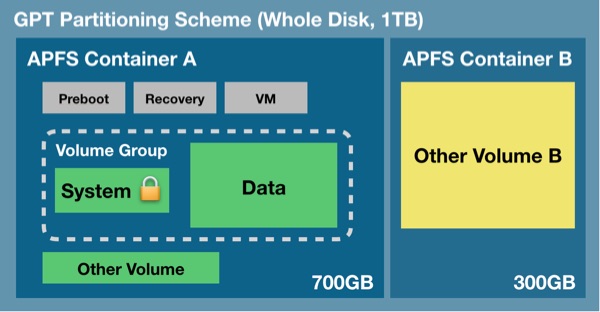
Copy link to clipboard
Copied
TNX
So Adobe is not following the Apple HUD guidelines and they are writing files outside of the User space? Say it ain't so 😉
Copy link to clipboard
Copied
I am having issues saving files within Photoshop. Using most up-to-date CC and Catalina versions
These issues are not constant, but frequent and troubling enough to give a complete headache/breakdown;
1. It seems to only save in the folder that is first selected when the 'save to' dialog window opens. And though you can select alternate folders, its will always revert to saving to the original folder without notice.
2. When choosing to save a different format it won't automatically change the file extension name. e.g. after choosing to save as JPEG from the format dropdown, the file name will remain 'example.PSD'
3. Not saving at all. This one is a *REAL* headache. Though the system appears to save, and even though the photoshop artwork tab will even change to the new saved file name, the file can not be found on my system.
I have only really been experiencing major issues with Photoshop. Though my system (MacBook Pro 2015) has become increasingly sluggish since the update.
Copy link to clipboard
Copied
I upgraded to Beta 4 (10.15 Beta (19A512f)) this morning, and lightroom and photoshop seem to be working better. Just my 2 cents.
Copy link to clipboard
Copied
Can you confirm if the permissions issue in Lightroom is fixed in beta 4? And if you are referring to Lightroom or Lightroom Classic or both? I assume the permissions issue (other than using the temporary hack noted above won't be fixed until Adobe pushes an update rather than it being fixed via an Apple update. Would be great to hear if beta 4 does however?
Copy link to clipboard
Copied
I do not believe that lightroom classic has changed in the past week or so. That leaves the only change on my laptop was the Beta 4 version upgrade I performed this morning.
Lightroom no longer gives me the error about not being able to access /System/Volumes/Data.
The macOS upgrade removed the tempAdobe directory that was located in /System/Volumes/Data
Editing from lightroom to photoshop and back to lightroom now works again without problem.
BUT, I am only an hour into this macOS upgrade, I may run into other oddities.....
Ciao


