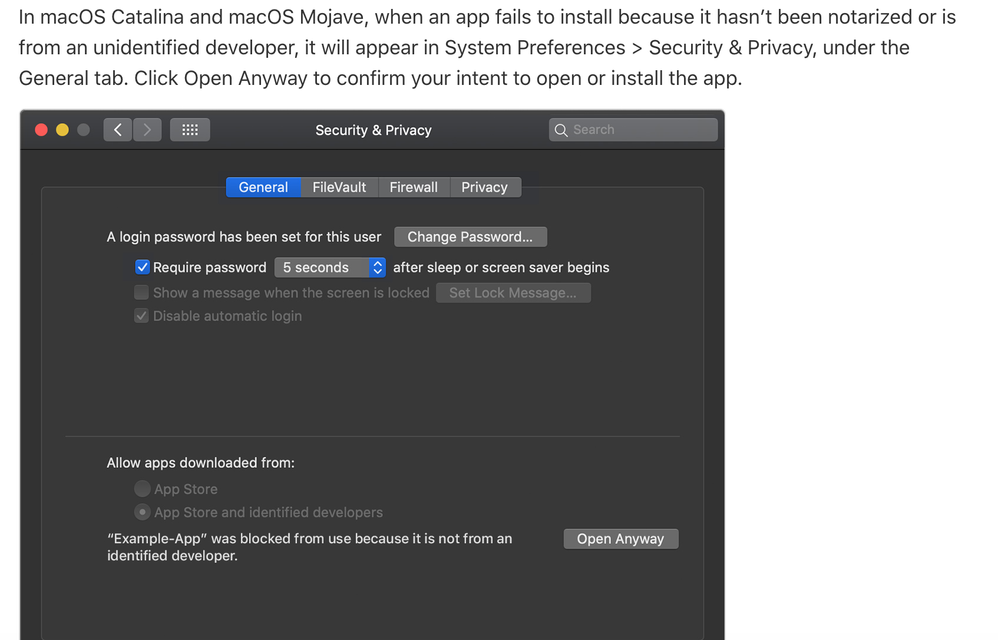- Home
- Download & Install
- Discussions
- Re: Creative Cloud Installer can't be opened becau...
- Re: Creative Cloud Installer can't be opened becau...
Copy link to clipboard
Copied
I just purchased the new 16" MacBook Pro. I am trying to install the Creative Cloud and I get this message: "Creative Cloud Installer can't be opened because Apple Cannot check for malicious software."
I am a graphic designer, and I need to access the Adobe Creative Suite as soon as possible to continue work. I cannot access the Creative Suite. Please help. Thanks!
Andrea
 1 Correct answer
1 Correct answer
Finally! Adobe CC & Photoshop apps are installed on my Mac. I am not sure what was the real issue. I did a combination of following (don't know what worked):
- Launch already installed Adobe XD
- Run update for Adobe XD
- Leave the PC for overnight SW updates (power connected)
in the morning Adobe CC was installed 🙂
Thanks Jeff for your hint, that was the key step I was missing 🙂

Copy link to clipboard
Copied
Copy link to clipboard
Copied
This will happen trying to install ANY old app to Catalina. You cannot do this.
Your post is not clear, since you mention both Creative Cloud and Creative Suite. Creative CLOUD - latest version - should be fine on Catalina. If you get this error with Creative Cloud installs, please tell us the install file name and where you downloaded from.
Creative SUITE - any version - can never run on Catalina.
Copy link to clipboard
Copied
I just tried to install the adobe could via creative cloud installer onto a new mac with updated software (Catalina). I downloaded the installer direclty from adobe . Still, it is not possible to open the intaller. I also can't use the app store due to internal network restrictions. Is there any hack/ workaround so I can install adobe cloud accordingly? Thanks
Copy link to clipboard
Copied
I faced the same. When I googled and reached the Adobe CC link and downloaded the installer, it was apparently an older version. So finally I went to my Adobe CC license purchase email and accessed the link to Adobe CC. That installer went through on the Catalina without an issue. Currently installing all apps via Adobe CC app.
Copy link to clipboard
Copied
What exactly are you trying to install? Creative Cloud Desktop App or Creative Suite version like CS6.
If the newest CC Deskto App that you got from going to the Adobe website then there is a setting in the system preferences (or there use to be) that only allows you to download and install programs (Apps) from the Mac App Store. You need to turn that off or set to App store and registered software providers (or something like that).
Also If this is an Older installer for the CC DTA then you can't use that as it is 32bit and the newest MacOS won't run any 32 bit programs/installers/whatever is 32 bit.
Copy link to clipboard
Copied
Hi,
I hope this thread is still alive. I am facing the same issue still with a Mac Book Pro.
I am trying to install Photoshaop App from https://creativecloud.adobe.com
Once I click on the "Photoshop_Installer.dmg" that is downloaded, I get following error mesage:
”Photoshop Installer.app” can’t be opened because Apple cannot check it for malicious software.
Do you mean that Adobe CC cant be used on Mac? Interestingly I have Adobe XD which works just fine.
Copy link to clipboard
Copied
Have you installed the Creative Cloud Desktop app yet? This should be your starting point for all CC work.
Copy link to clipboard
Copied
Well even that gives the same error 😞
Copy link to clipboard
Copied
That's odd, but it might be that your Mac's security settings are set up to only allow things you buy in the App Store. Make sure they are set to allow "identified developers". See https://support.apple.com/en-us/HT202491
Copy link to clipboard
Copied
I am able to install other apps (non Adobe and also Adobe XD) which I download from the internet. Only Adobe CC Apps seem to be a problem. That does not make sense.
The process from Apple Dicussions doesnt help as already my securtiy settings "allow Apps from Appstore & identified developers"
The problem seems to be notairzed apps. Please see the attached image, its a snapshot from the apple support link you mentioned. I dont know how to proceed furhter now 😞
Copy link to clipboard
Copied
Abhijeet, please make sure to access the contextual menu and select Open on the Photoshop Install.app. This step is necessary to override when the developer, anything outside the App store, can not be identified.
The contextual menu is accessed by right-clicking and you can find out more information at https://developer.apple.com/design/human-interface-guidelines/macos/menus/contextual-menus/.
Copy link to clipboard
Copied
Jeff, Thanks for the hint. I could progress further after clicking Open in cotextual menu. I learnt something new today 🙂
The installation progressed to a stage where I had to sign in with my Adobe ID and Creative Cloud installation begins and fails immediately with error code:P1
I will try again with system reboot.
Copy link to clipboard
Copied
Well the P1 error stays even after restart of my machine. The only improvement is that now the installer first opens a browser page to validate my account and then still fails with error code P1 😞
Steps:
- I am making all these trials with Adobe CC installer for Mac - https://creativecloud.adobe.com/?promoid=29NMCNT6&mv=other
- First time I open Creative_Cloud_Installer.dmg with contextual menu, I still get original message of unverified app. But on second try I am able to get to launch the installer
- Then I am asked to enter admin password and permission access to the folder where dmg is stored.
- Then again I get a message that the app is unverified, I just click OK.
- Then Adobe installer launches, opens the browser page to validate my account and bam - installer fails
Copy link to clipboard
Copied
Finally! Adobe CC & Photoshop apps are installed on my Mac. I am not sure what was the real issue. I did a combination of following (don't know what worked):
- Launch already installed Adobe XD
- Run update for Adobe XD
- Leave the PC for overnight SW updates (power connected)
in the morning Adobe CC was installed 🙂
Thanks Jeff for your hint, that was the key step I was missing 🙂
Copy link to clipboard
Copied
Thanks for the update, Abhijeet! I am happy to hear that the errors you were encountering have been resolved.
Copy link to clipboard
Copied
Not sure if this is still happening to people, but I followed the instructions someone put the link in for here. Doing the following fixed the issue and I was able to download premier pro with through the creative cloude website
High level - I'm using Catalina and it's a work computer and I was advised not to upgrade yet.
1. In System Preferences, click Security & Privacy.
2. At the bottom of the page, click Open Anyway button.
No problems after that installing from creative cloud website 🙂
Copy link to clipboard
Copied
thank you . it work for installer the apps
Copy link to clipboard
Copied
Thank you! This worked for me installing the CC app on my iMac.
Copy link to clipboard
Copied
Thanks! Solved it for me
Copy link to clipboard
Copied
Same here on the new 14 Mac book m1
Find more inspiration, events, and resources on the new Adobe Community
Explore Now