- Home
- Download & Install
- Discussions
- Re: Starting CC Creates folder "GPUCache" on Deskt...
- Re: Starting CC Creates folder "GPUCache" on Deskt...
Copy link to clipboard
Copied
Hi,
When I start CC it creates a folder named GPUCache on my desktop. I like to keep things organized and I'd rather not have folders on my desktop. Is there a way to change the folder location?
Thank you in advance
 1 Correct answer
1 Correct answer
Thanks for reporting this. Below are quick steps to stop creation of "GPUCache folder on desktop" when launching Creative Cloud:
- Open Creative Cloud "preferences" and click "Quit" button.
- Delete "Adobe Creative Cloud" shortcut & "GPUCache" folder from desktop.
- Open folder location: "C:\Program Files (x86)\Adobe\Adobe Creative Cloud\ACC" and right click on "Creative Cloud.exe".
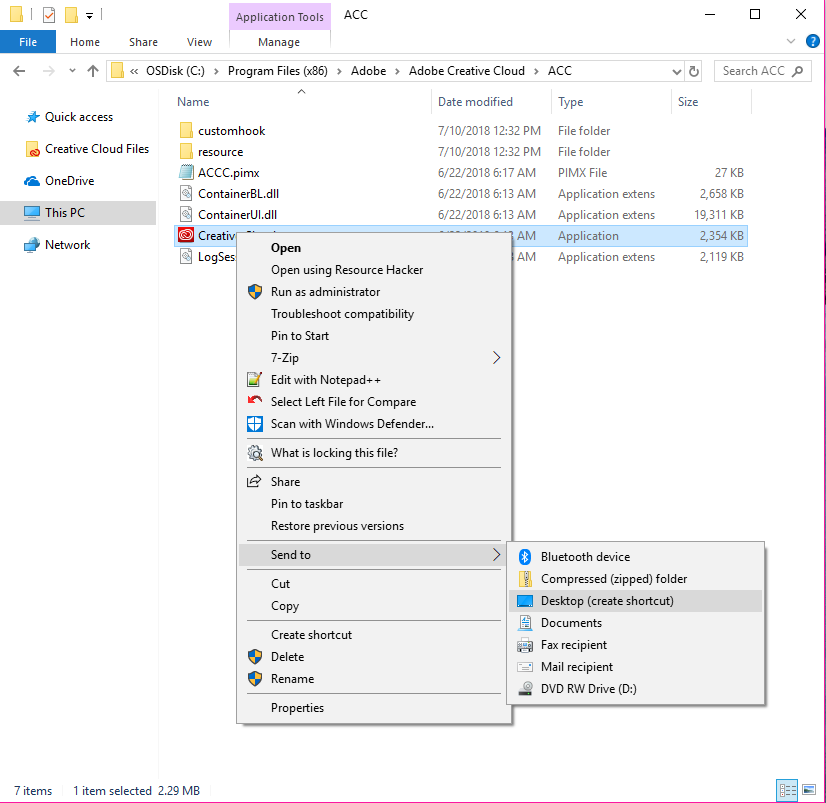
- In the context menu select "Send to" and then select "Desktop (create shortcut)".
- It will create a new shortcut for "Creative
Copy link to clipboard
Copied
I have the same issue too and I also don't want that folder showing on my desktop.
Copy link to clipboard
Copied
I too have this same problem, and it just started happening. This is NOT acceptable behavior for an application. Adobe needs to resolve this issue.
Copy link to clipboard
Copied
Hi,
What OS are you using? Can you confirm that you have Creative Cloud desktop application 4.6.0.384 installed (Release notes for the Adobe Creative Cloud desktop app ).
Also do you have any Third party firewall software installed?
regards,
steve
Copy link to clipboard
Copied
Hi Steve,
I'm using windows 10 and I can confirm I have the latest version of CC (4.6.0.384) installed. The problem first occurred after the latest update. I do not have any third party firewall software installed.
Regards,
Junior
Copy link to clipboard
Copied
juniorv4195568 SG... Hi, I am also having the same nuisance with the GPUCache folder popping up every time I launch the CC desktop application. This was not occurring before today, and I have had the creative cloud suite (4.6.0.384) since around April 2018.
I'm using Windows 7 and have been using norton antivirus. And as far as I know, none of the antivirus settings have been recently changed.
Thanks!
Copy link to clipboard
Copied
I'm using Windows 7 Pro with MicroTrend installed. I have the latest CC installed. 4.6.0.384
Copy link to clipboard
Copied
Hi,
Those with Firewalls, can you check to see if there are new alerts that are flagging any Adobe processes?
I'm also trying to reproduce on my end.
regards,
steve
Copy link to clipboard
Copied
I'm having the same problem. I'm using only the built in Windows 7 firewall and I gave permissions to Adobe apps. Also I have set an exception for Creative Cloud in my antivirus NOD32.
Haven't had this GPUCache problem before.
Copy link to clipboard
Copied
Hi,
Can you gather another data point that will help out? The steps are a bit labored sorry.
1) Go to the Creative Cloud Desktop application preferences and uncheck the 'Launch at login' option.
2) Now restart WinOS
3) After login to OS, go to your desktop and delete the GPUCache directory
4) Now go to C:\Program Files (x86)\Common\Adobe\Creative Cloud Libraries and double click the CCLibrary.exe
Is the GPUCache directory created?
If not, launch the Creative Cloud desktop app and see if the directory in now created.
regards,
steve
Copy link to clipboard
Copied
Hello,
After following your steps I have te following results:
- Unchecking 'launch at login', restarting WinOS, deleting GPUCache directory and double clicking CCLibrary.exe does not create the GPUCache directory
- Launching the CC desktop app after all 4 steps creates the GPUCache directory again
Regards
Junior
Copy link to clipboard
Copied
Hello,
I have followed your steps. They're not hard steps, I'm not a beginner at using Windows.
The result is the same as the above user said. Double clicking CCLibraries.exe after all the followed steps does not create the GPUCache folder on desktop.
Launching Creative Cloud desktop app from the desktop icon/shortcut re-creates the same GPUCache folder again.
Copy link to clipboard
Copied
Hi,
Thanks for reporting back. The labored part of the steps was the OS reboot. 😉
I have an inquiry off the the folks developing the Creative Cloud desktop app.
regards,
steve
Copy link to clipboard
Copied
Just chiming in to add myself to the list of people having this issue. I'm on Windows 7. I turned my computer on a while ago and the CC app wasn't open since I don't have it set to launch on startup. Then I had to step out for an hour.
When I came back, I saw the CC app icon in the notification area and the desktop shortcut was moved so I figured it must have opened and run an update. Some Adobe desktop icons move after updates. Not important.
I right clicked the CC app icon in the notification area to pull up the right click menu and quit the app but nothing happened so I double clicked to launch the app and again nothing happened. Both are abnormal behavior, so I double clicked the actual desktop CC icon and that did launch the app, but it also generated the GPUCache folder on the desktop.
The folder contains five files (date_0 through data_3 and index). I checked the version number on the CC app and it's now 4.6.0.384 which was released today, so that's what it updated to when I stepped out and is clearly what's causing this odd behavior. Glad I'm not the only one noticing and hopefully the team will have an answer soon! Thanks.
Copy link to clipboard
Copied
Thanks for reporting this. Below are quick steps to stop creation of "GPUCache folder on desktop" when launching Creative Cloud:
- Open Creative Cloud "preferences" and click "Quit" button.
- Delete "Adobe Creative Cloud" shortcut & "GPUCache" folder from desktop.
- Open folder location: "C:\Program Files (x86)\Adobe\Adobe Creative Cloud\ACC" and right click on "Creative Cloud.exe".
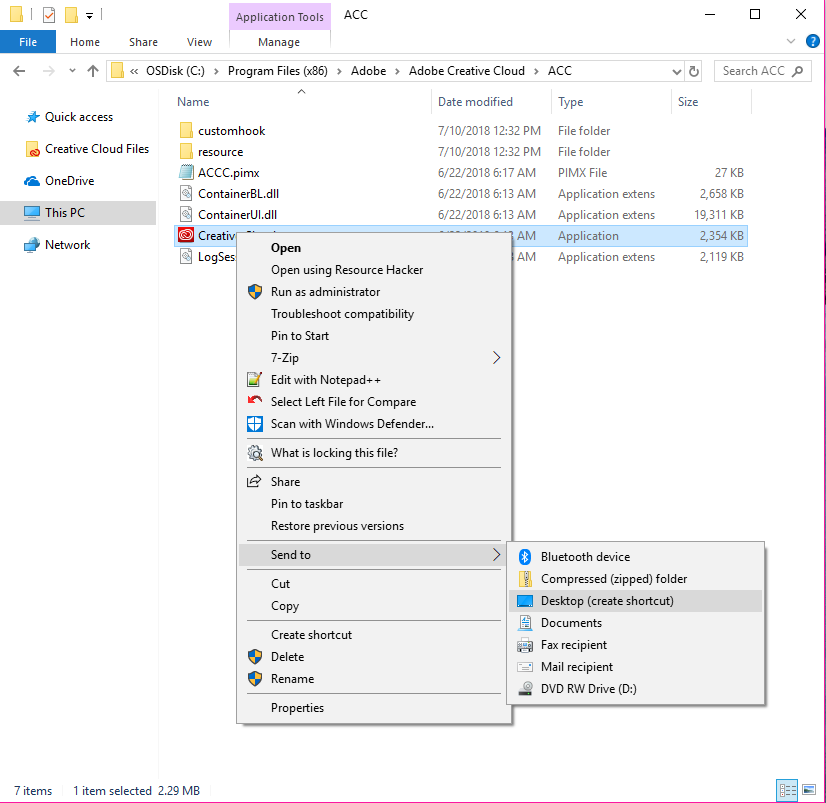
- In the context menu select "Send to" and then select "Desktop (create shortcut)".
- It will create a new shortcut for "Creative Cloud.exe" on desktop.
- Launch Creative Cloud from desktop shortcut.
- GPUCache folder will not be created again.
Do let us know in case you face any issues with these steps.
Copy link to clipboard
Copied
Hello!
I have followed these steps and it worked. It is fixed for me. Thank you!
All the best!
Cris.
Copy link to clipboard
Copied
Your fix works for me thanks.
Windows 7, CC 4.6.0.384.
Copy link to clipboard
Copied
Updating the shortcut worked to stop the cache folder from appearing for me as well, thanks!
I'm still curious about the other issue to do with the CC app seemingly running on its own in the background now yet I can't interact with it. See this snapshot of my notification area.
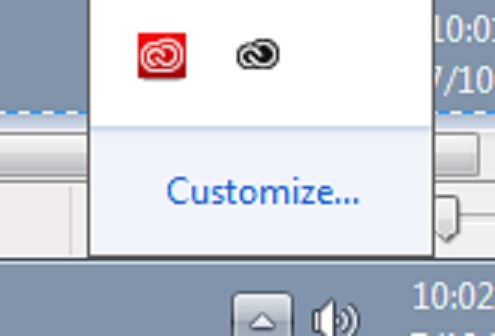
Prior to the update, I had only the black tray icon for CC, which would only appear when I actually launched the app. After the update, that red one appeared on its own and can't be interacted with.
If I launch the app, the black icon appears next to it (as shown here) and if I quit the app (either from inside the app or from the right click menu on the black icon), the red icon will disappear too.
But when I restart my computer, the red one appears there on its own again even though I still have the app set not to run on startup. Did the update enable something on the backend that's not fully implemented yet? Like is that red icon supposed to replace the black one but something buggy split them up and that's why I can't interact with it at all?
Just curious about it, it isn't affecting the running of my apps or anything.
Copy link to clipboard
Copied
Same problem, and now fixed.

Copy link to clipboard
Copied
The Correct Answerby kumar_rohit fixed it!! THANKS!
Copy link to clipboard
Copied
This seems like something Adobe should be patching. Do you expect everyone to jump through all those hoops you laid out to "fix" the issue? It's nonsense. Just make it an update patch!
Copy link to clipboard
Copied
A patch is already released for same. Download installer using direct links from here: Download Creative Cloud desktop app
Copy link to clipboard
Copied
Patch is not live the site you posted listed the last update as July 16th and the issue is still occurring. Even checking inside the creative cloud app says no updates.
Copy link to clipboard
Copied
Hi,
Can you check on the version you have installed?
Release notes for the Adobe Creative Cloud desktop app
And note whether you have 'Always keep Creative Cloud up to date' checked on.
regards,
steve
Copy link to clipboard
Copied
4.6.0.384 is my current version though the fix looks like its applied to .391 which isn't being pushed out. Yes mine is set to auto update.
-
- 1
- 2