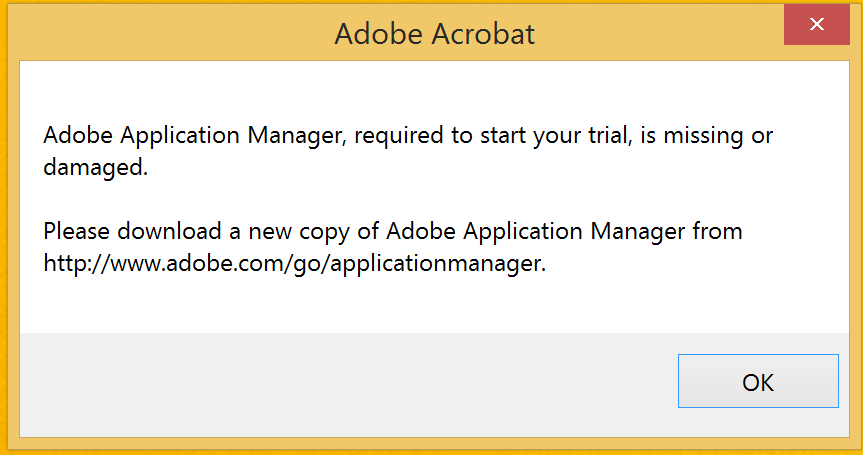- Home
- Download & Install
- Discussions
- Validating License Infinite Loop
- Validating License Infinite Loop
Copy link to clipboard
Copied
I've seen this error around, but none of the solutions thus far have worked for me. Here's what's happening when I try to use an Adobe product:
1: Validating License status online. This make take a few seconds...
I wait, and then I get
2: Membership Expired You no longer have access to Creative Cloud...
I click "Try Again." It thinks for a while, then I get
3: Thank You Your subscription to Creative Cloud is now active. Click Continue to use your product.
I click "Continue" and it sends me right back to Step 1.
I've already verified with Adobe that my account is up to date. What's going wrong here? This only started about a week ago. It was working fine for months before that.
 1 Correct answer
1 Correct answer
I think you have an old suspended subscription that causing a conflict with your new subscription .You need to contact Adobe to delete completely the old one .
Copy link to clipboard
Copied
That's a sign in loop of Adobe. You need to rename or delete OOBE folder
Which operating system you are using?
For Mac: ~/library/Application Support/Adobe
/library/Application Support/Adobe
For Windows : C:\Program Files (x86)\Common Files\Adobe
C:\Users\user_name\AppData\Roaming\Adobe
To know more about OOBE folder of Adobe
"Unknown Server Error" when logging in to Adobe Creative Cloud
Copy link to clipboard
Copied
I'm using Windows 8.
I removed OOBE, then tried to run an Adobe product. It tells me that the Application Manager is missing or damaged, and that I need to download a new Application Manager. So I do. After installing the new application manager, I enter the same infinite loop as above.
Copy link to clipboard
Copied
Share the screen shot of the error. It looks like you also need to provide permission to Adobe folders and Delete Sl Cache and Store
Copy link to clipboard
Copied
This is for Acrobat, but all other Adobe products produce the same error when I delete OOBE. Reinstalling the application manager returns me to the infinite loop.
I have deleted the Sl cache and store, with no change. I don't know what "provide permission to Adobe folders" entails, exactly.
Copy link to clipboard
Copied
Try these steps:
1.)Open task manager and end background task of every Adobe Process ( Core Sync, Creative Cloud, CC library, Adobe Authentication, Acrobat etc)
2.) Make sure that your Hidden files option is check so that you can access Program Data folder in your Window OS.
3.) Now you need to give permission to the following folders :
C:\Program Files\Adobe
C:\Program Files\Common Files
C:\Program Files (x86)\Adobe
C:\Program Files (x86)\Common Files
C:\ProgramData\Adobe
To provide permissions to these folders. Right click on these folders > Properties > Security > Edit > Add ( Type everyone in it if its your personal system other wise you can skip this Add step) > After creating "Everyone" Click on full control from the check box > Apply > ok
4.) Delete/Rename the following folders from the locations.
C:\ProgramData\Adobe - AAM Updater, SLStore and OOBE
C:\Program Files (x86)\Common Files\Adobe - AAM updater inventory, SL cache and OOBE
5.) User Run command( Window key + R) > Type: Appdata in the text box > Local > Adobe
Delete or rename AAM Updater and OOBE
6.) Download the Adobe application manager from the below link:
https://www.adobe.com/in/downloads/other-downloads.html
7.) Once it get download > unzip > run the installer to install AAM
8.) Launch Adobe Creative Cloud desktop application. It will run.
Copy link to clipboard
Copied
I think you have an old suspended subscription that causing a conflict with your new subscription .You need to contact Adobe to delete completely the old one .
Copy link to clipboard
Copied
Winner answer right here. Thank you, arij2010.
There was an old Teams account on my account. It expired 7 months ago, so I'm not sure why it just now became an issue, but as soon as an Adobe rep cleared that off of my account, I was able to log in as normal.
Find more inspiration, events, and resources on the new Adobe Community
Explore Now