- Home
- Download & Install
- Discussions
- Re: Why does it keep saying 'Adobe Application Man...
- Re: Why does it keep saying 'Adobe Application Man...
Copy link to clipboard
Copied
I have been unsuccessfully trying to set up CC on my new iMac - I have downloaded desktop CC, but cannot see any of my apps - it says 'download error - download Creative Cloud'. So I quit out, download Creative Cloud again...and then repeatedly get the error. 'Adobe Application Manager is needed to resolve this problem. However it is missing or damaged. Please download and install a new copy of the Application Manager from etc etc...'. I do this, but it makes no difference and I keep getting the same messages. I'm getting really angry about this, it should be easy, and I have work to do! Can anyone help please? Thanks!
 1 Correct answer
1 Correct answer
Step 1 )
Trash Adobe Application Manager folder from Applications > Utilities.
Step 2)
Click on the below link and download Adobe Application Manager and install the same .
http://download.adobe.com/pub/adobe/creativesuite/cc/mac/ApplicationManager9.0_all.dmg
Once the installation process is completed, installation box will disappear.
Then open " Applications" folder and locate Adobe Application Manager launch icon and double click on it and update.
Copy link to clipboard
Copied
Step 1 )
Trash Adobe Application Manager folder from Applications > Utilities.
Step 2)
Click on the below link and download Adobe Application Manager and install the same .
http://download.adobe.com/pub/adobe/creativesuite/cc/mac/ApplicationManager9.0_all.dmg
Once the installation process is completed, installation box will disappear.
Then open " Applications" folder and locate Adobe Application Manager launch icon and double click on it and update.
Copy link to clipboard
Copied
Oh my God! It worked! Thank you so much! I have been struggling with that for two days!
You're a star!
Lucy
Copy link to clipboard
Copied
Glad to hear that ![]()
You are most welcome .
Copy link to clipboard
Copied
Hi Brucgovn,
I tried this... and it still comes up with the same message
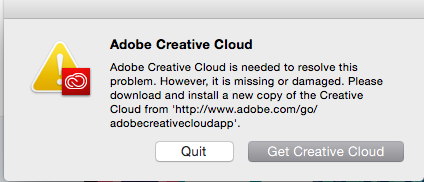
Copy link to clipboard
Copied
Can you help please!
Copy link to clipboard
Copied
Important: Trash both Adobe Creative Cloud and Adobe Application Manager from Utilities.
Then Run Cleaner tool again and remove Adobe Application manager .
Then install Adobe Application Manager and update and check.
Sill same feel free to post .
Copy link to clipboard
Copied
Thank you for the quick response!
I ran the Adobe Creative Cloud Cleaner Tool
Then installed the Adobe Application Manager.
Then tried to install the Creative Cloud Installer and It got about half way just like the times before and it came up with the same error.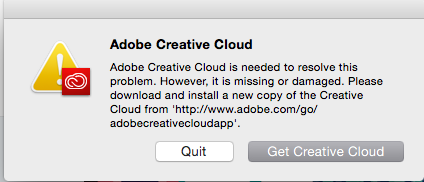
Any other suggestions?
Thanks again.
Julio
Copy link to clipboard
Copied
Did you trashed the Adobe Creative Cloud and Adobe Application manager folders from Utilities folder?
Copy link to clipboard
Copied
I checked after I used the Cleaner Tool and they were already gone.
Copy link to clipboard
Copied
Please trash Adobe Creative Cloud and Adobe Application Manager from Utilities folder. first .
Then only run Cleaner tool.
and then install Adobe Application Manager and update.
Copy link to clipboard
Copied
Still same??
Part A :
It is better to set full permissions to Adobe folders under both ~/library and /library.
Follow below steps carefully.
Step 1 :
1) Right click on Finder icon and select "Go-To" Folder option.
2) You will get a text box, type-in below command and then hit 'Return' key.( Do not miss ~ symbol)
~/library
3)Then navigate to Application Support>Adobe
.
Right click on Adobe folder and select "GetInfo" option.
Expand the Sharing & Permissions section.
Click the lock icon in the lower-right corner. Enter your administrator user name and password when prompted, and then click OK.
Please click on '+' symbol , it will open list of user accounts. Add Currently logged in user name and Administrator option,
Then provide "Read & Write" permission to Currently logged in user name and Administrator option,.
Click the Gear icon, and select Apply to Enclosed Item. Close the Get Info dialog box.
Step 2:
1) Right click on Finder icon and select "Go-To" Folder option.
2) You will get a text box, type-in below command and then hit 'Return' key.
/library
3)Then navigate to Application Support>Adobe
.
Right click on Adobe folder and select "GetInfo" option.
Expand the Sharing & Permissions section.
Click the lock icon in the lower-right corner. Enter your administrator user name and password when prompted, and then click OK.
Please click on '+' symbol , it will open list of user accounts. Add Currently logged in user name and Administrator option,
Then provide "Read & Write" permission to Currently logged in user name and Administrator option,.
Click the Gear icon, and select Apply to Enclosed Item. Close the Get Info dialog box.
Copy link to clipboard
Copied
Part B :
Follow below steps :
Step 1)
Click on the Finder and look for the options listed next to Apple Icon located at the top left corner of the Desktop screen and click on "Go" menu button and select "Utilities" option.
(Applications>Utiliites)
Locate Adobe Creative Cloud and Adobe Application Manager folder under Utilities window and trash both folders.
Step 2)
Trash Adobe Creative Cloud from Applications well.
Step3)
1) Right click on Finder icon and select "Go-ToFolder " option.
2) You will get a text box, type-in below command and then hit 'Return' key.( Do not miss ~ symbol)
~/library
3)Then navigate to Application Support>Adobe.
Open Adobe folder and trash 2 folders named AAMUpdater and OOBE.
Step 4)
1) Right click on Finder icon and select "Go-To" Folder option.
2) You will get a text box, type-in below command and then hit 'Return' key.
/library
3)Then navigate to Application Support>Adobe.
Open Adobe folder and trash 3 folders named AAMUpdater ,Adobe Application Manager and OOBE.
Step 5)
Click on the below link and download & run Adobe Cleaner tool :
Select the option "Adobe Application Manager for Mac OS X 10.6" and then click on "Clean up Selected" .
Step 6)
Click on the below link and download Creative Cloud Installer file and use the same to install the Creative Cloud Desktop application.
https://ccmdls.adobe.com/AdobeProducts/KCCC/1/osx10/CreativeCloudInstaller.dmg
Copy link to clipboard
Copied
I did everything exactly like you spelled it out.
It gave me the same message half way through. This is killing me!
Is there anything else I can do?
Copy link to clipboard
Copied
Yes, we can try running Disk Utility or enable Root user account and check.
Or we can try with Safemode.
If the issue remains same , it is necessary to check Log files.
However , it is better to contact Adobe Support once , they can remote access your computer and check with the issue.
Click on Still Need help button and select Chat option .
Ask for Technical Support.
Copy link to clipboard
Copied
They are few more steps which can be followed , but before that It is recommended to contact Adobe Support once .
However for time being , you may try launching the application from Root user account.
OS X Mavericks: Enable and disable the root user
(Applies for Yosemite as well)
How to log in as root
- If you are logged in, choose Log Out from the Apple menu.
- If you are logging in from a list of usernames with pictures, click Other.
- In the Name field, type: root
- In the Password field, type the password you defined when setting up the root user account.
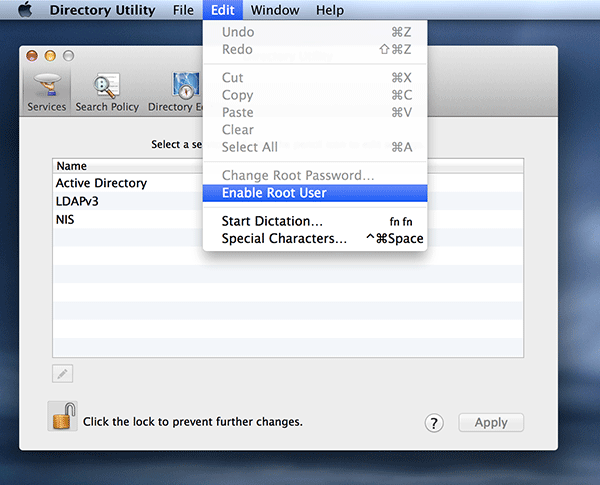
.jpg)
Copy link to clipboard
Copied
Thanks, Brucgovn. I had been struggling with this same issue for several days and was really getting discouraged. Followed your instructions (it was easy to do) and the problem has been corrected. Again, thanks!
Copy link to clipboard
Copied
Glad to hear that.
You are welcome ![]()
Find more inspiration, events, and resources on the new Adobe Community
Explore Now